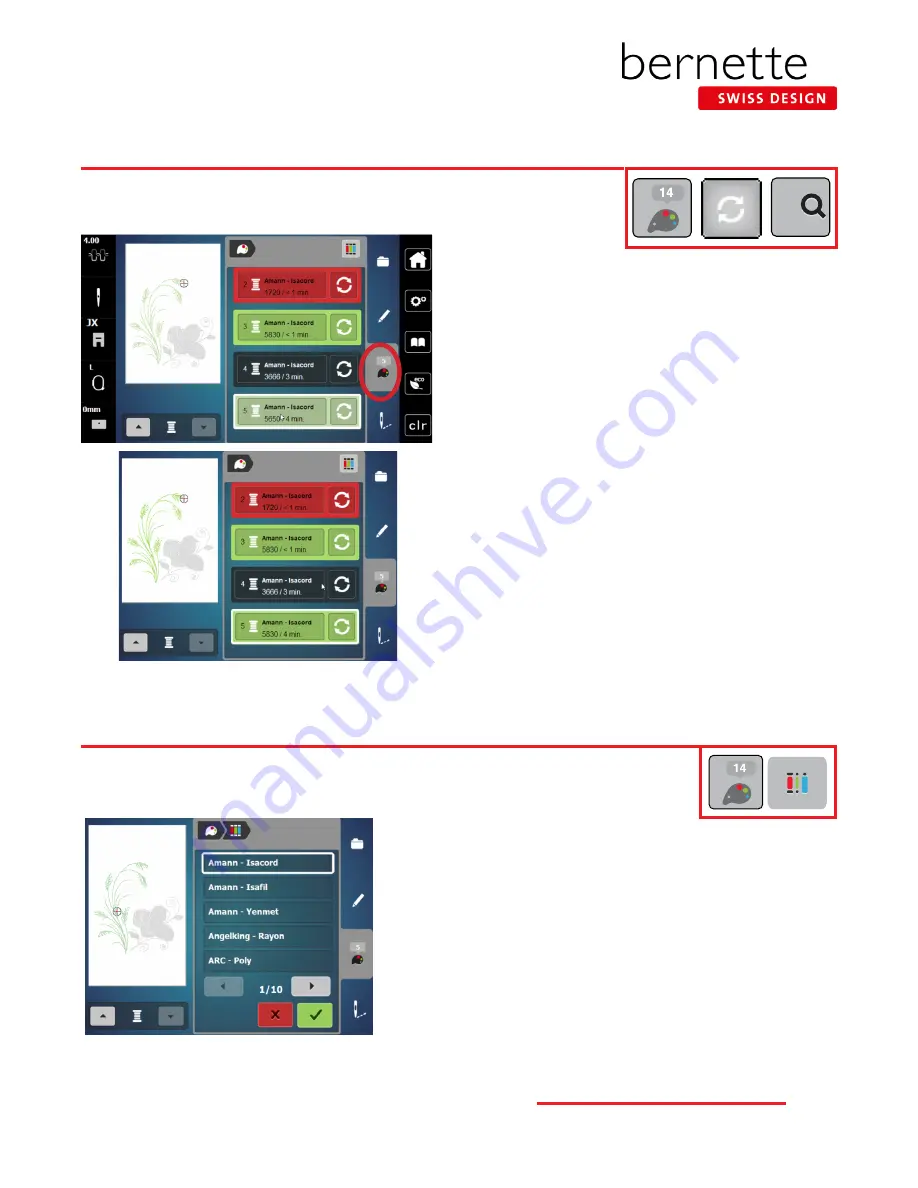
Change Thread Color
Quickly change thread color to suit your project and view the changes on the screen.
Easily convert the thread colors in a design from one brand of thread to another.
1.
Using the same design from the previous page, select the
Color Information tab (palette icon).
2.
You can view the individual colors in the design by using
the up/down arrows beneath the motif, or by touching a
color bar to the right of the motif. Scroll up or down if not
all color bars are visible on the screen.
3.
Select Color 5. Note that Color 5 is the green stem design.
The color bar will be outlined in white, and the green
stem will appear in color on the display.
4.
Select the Change Color/Thread Brand icon on the right of
color bar.
5.
There are two ways to change the color.
1. Use the left/right arrows to scroll and find a color.
2. Touch the 0-9 Search icon and type in a color number.
6.
Select the 0-9 Search icon and type 5830 (the same green
that appears in the flower). Touch the color bar that
appears at the bottom of the screen.
7.
The new color is assigned. Select Edit (pencil) icon to view
the changed design.
1.
Select the Color tab (palette icon).
2.
Select the Convert Thread Brand icon at the top right of the screen.
3.
Use the left/right arrows below the thread brands to scroll until
the desired thread brand name appears. They are arranged
alphabetically.
4.
Touch Confirm (green check).
5.
The design colors have been reassigned with the closest color
match for the particular brand you chose.
6.
Repeat the process to change the thread brand back to Amann-Isacord
.
Note: Thread brands can also be changed for individual colors by select-
ing the Color/Thread Brand icon on the right of the Color Bar.
Change Thread Brand
0-9
0-9
19
b e r n e t t e E M B R O I D E R Y M A C H I N E W O R K B O O K



























