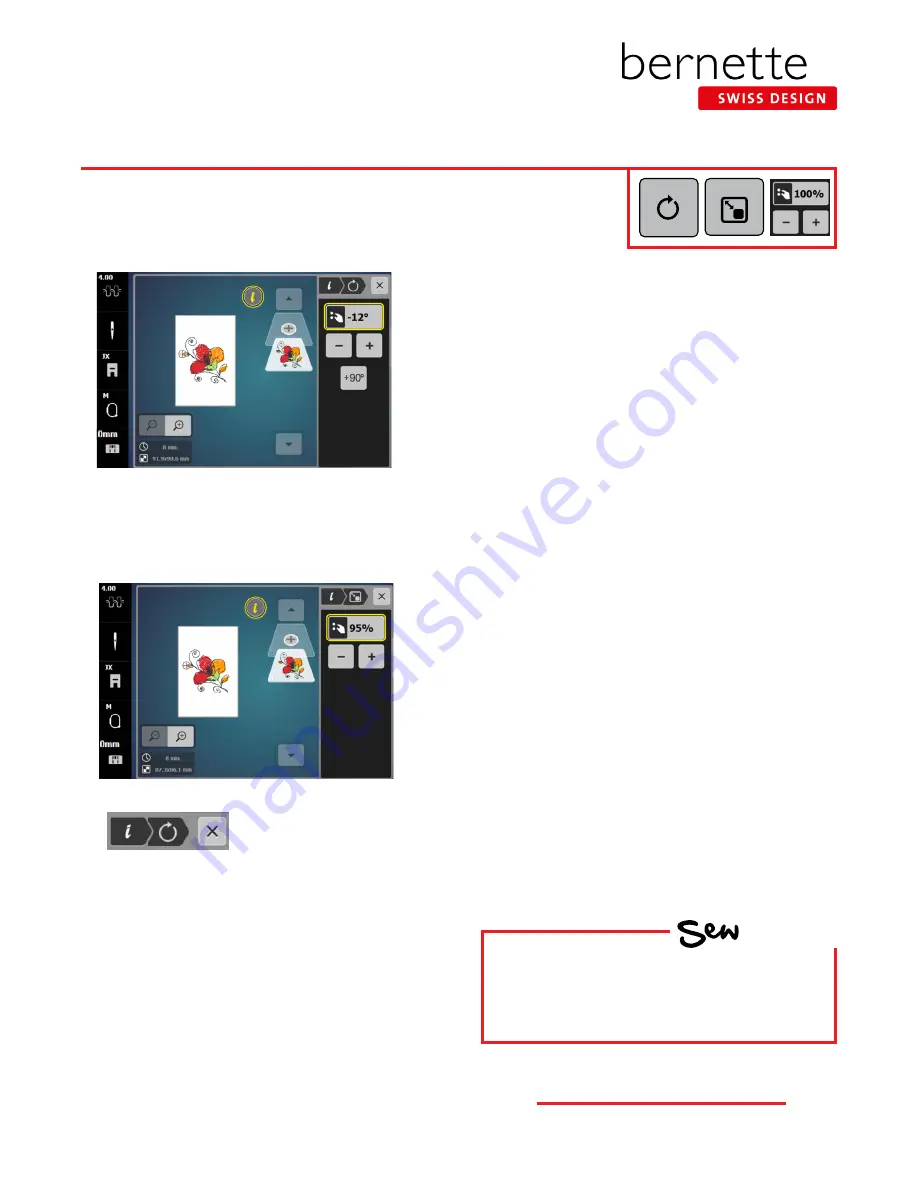
Editing - Rotate/Resize
Designs can be rotated in 90° increments using the +90° icon, or in 1° increments.
Designs can be resized proportionately to a maximum of 20% up or 20% down by
using the Multi-function knobs or the on-screen - / + icons
Tip:
To save time and keep from having to close and
reopen the “i” menu, use the “i” menu breadcrumb
path to navigate within the information menu. This
will allow the Information menu to remain open (avail-
able) for on-screen editing.
NOTE:
If an icon is outlined in yellow, that indicates
that a change was made using that feature or function.
Rotate Motif
1.
Using the design from the previous page, select “i” to
open the Information menu.
2.
Touch the Rotate Motif icon. Touch the +90° icon. The
design rotates 90° to the right. Continue touching the
icon as it rotates to 180°, 270°, then back to 0°.
3.
Use either the Upper Multi-function (Width) knob or
Lower Multi-function (Length) knob to rotate the design
in 1° increments. Turning either knob to the right will
rotate the design to the right. Turning either knob to the
left will rotate the design to the left. You can also us the -
icon to rotate the design to the left, or the +icon to rotate
the design to the right.
4.
Rotate the design to -12°.
Resize
1.
Touch the “i” in the breadcrumb path; touch the Change
Motif Size icon.
2.
Use the Multi-function knobs or the -/+ icons to propor-
tionally resize the design to a maximum of 20% up or
20%down..
• Turning either Multi-function knob to the right
increases the size of the design; turning either knob to
the left decreases the size of the design.
• Touching the - icon decreases the size of the design;
touching the + icon increases the size of the design.
• Cancel any changes made by touching the percentage
box.
3.
Resize the design to 95% using either the -/+ icons or the
Multi-function knobs.
4.
Proceed to next page.
HOW
Do you know how to:
• Rotate a design in single degree increments?
• Change the size of a design?
14
b e r n e t t e E M B R O I D E R Y M A C H I N E W O R K B O O K





























