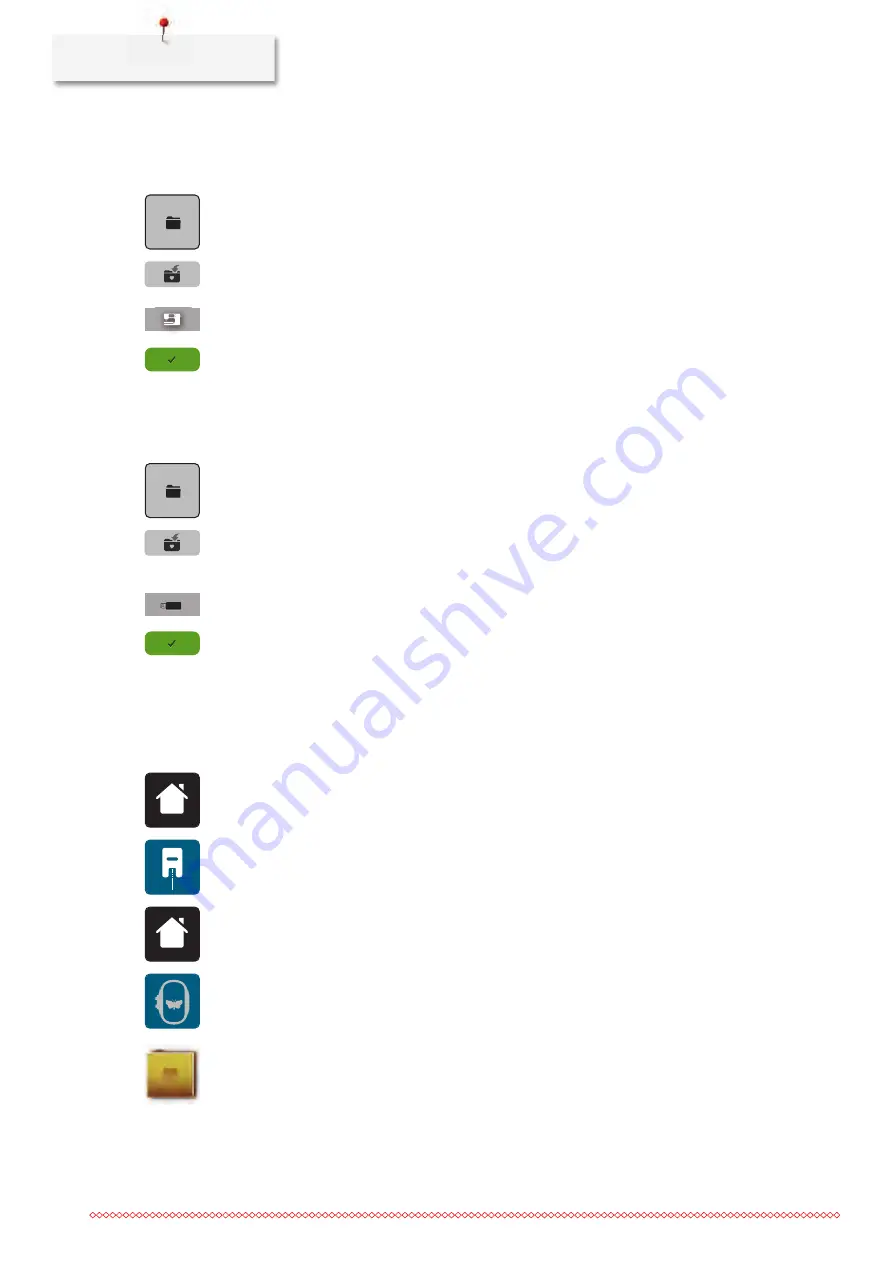
Creative embroidering
164
Overwriting the embroidery motif in the personal memory
> Select an embroidery motif.
> Edit the embroidery motif.
> Touch the icon «Selection».
> Touch the icon «Save the motif».
– The embroidery motif to be saved is outlined in yellow.
– Touch the icon «Embroidery machine» is activated.
> Select the embroidery motif which is to be overwritten.
> Touch the icon «Confirm».
Overwriting the embroidery motif on the BERNINA USB stick
> Select an embroidery motif.
> Edit the embroidery motif.
> Touch the icon «Selection».
> Touch the icon «Save the motif».
– The embroidery motif to be saved is outlined in yellow.
> Insert the BERNINA USB stick into the USB port of the machine.
> Touch the icon «USB stick».
> Select the embroidery motif which is to be overwritten.
> Touch the icon «Confirm».
Importing stitch patterns
Stitch patterns or stitch pattern combinations can be imported from the Sewing mode to the Embroidery
mode and edited like embroidery motifs. Therefore endless embroidery can be combined quickly and easily
and saved as an embroidery motif in the file «Personal embroidery motifs».
> Touch the icon «Home».
> Touch the icon «Sewing mode».
> Select a stitch pattern.
> Touch the icon «Home».
> Touch the icon «Embroidery mode».
– The stitch pattern is saved automatically in the file «Personal embroidery motifs».
> Select the file «Personal embroidery motifs».
Summary of Contents for 765 SPECIAL EDITION
Page 1: ...BERNINA 765 SPECIAL EDITION...
Page 200: ......






























