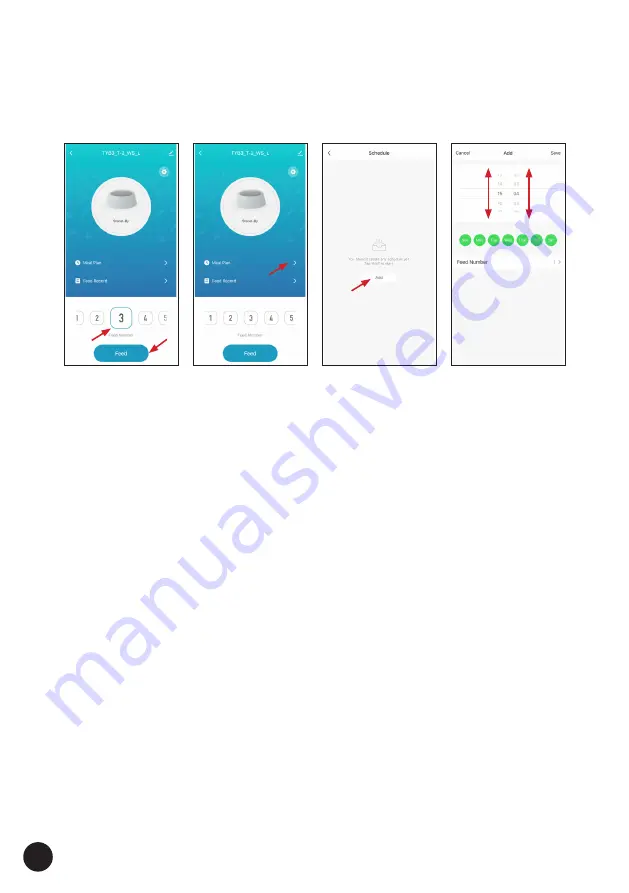
12
Wi-Fi MODEL - Using the App
Fig. 19
Fig. 20
Fig. 21
Fig. 22
7.
MANUAL FEEDING
- If you want the feeder to dispense just the once,
press on a "FEED NUMBER", choosing the portion size between 1 and 15.
Then press the "FEED" button (Fig. 19). The feeder will dispense the
corresponding amount of food.
8.
SETTING AUTOMATIC FEEDING
- Click on "MEAL PLAN" to create a schedule
of when you want the feeder to dispense (Fig. 20). Click on "ADD" (Fig. 21)
and then scroll up and down through the times to set a time (Fig. 22).
Press on the corresponding day until it is highlighted in green. Only the days
highlighted in green will be programmed (Fig. 23). Then set the portion size
by clicking on "FEED NUMBER" (Fig. 24) and scroll up and down between
1 and 15, then click "CONFIRM" (Fig. 25).
NOTE:
Approximately, 1 portion equals about 15 cubic cm of food
(approx. 7 grams), 2 portions equals 30 cubic cm of food (approx. 14 grams),
3 portions equals 45 cubic cm of food (approx. 21 grams) and so on.
Therefore you can easily calculate how much food you require for each dose.
9. Once you have created a schedule, this time will appear in the list with a
selector shown alongside it, to enable or disable them in future (Fig. 26).
10. To delete a time schedule, press and swipe across the time to bring up
the red "DELETE" box. Then press "DELETE" (Fig. 27).
























