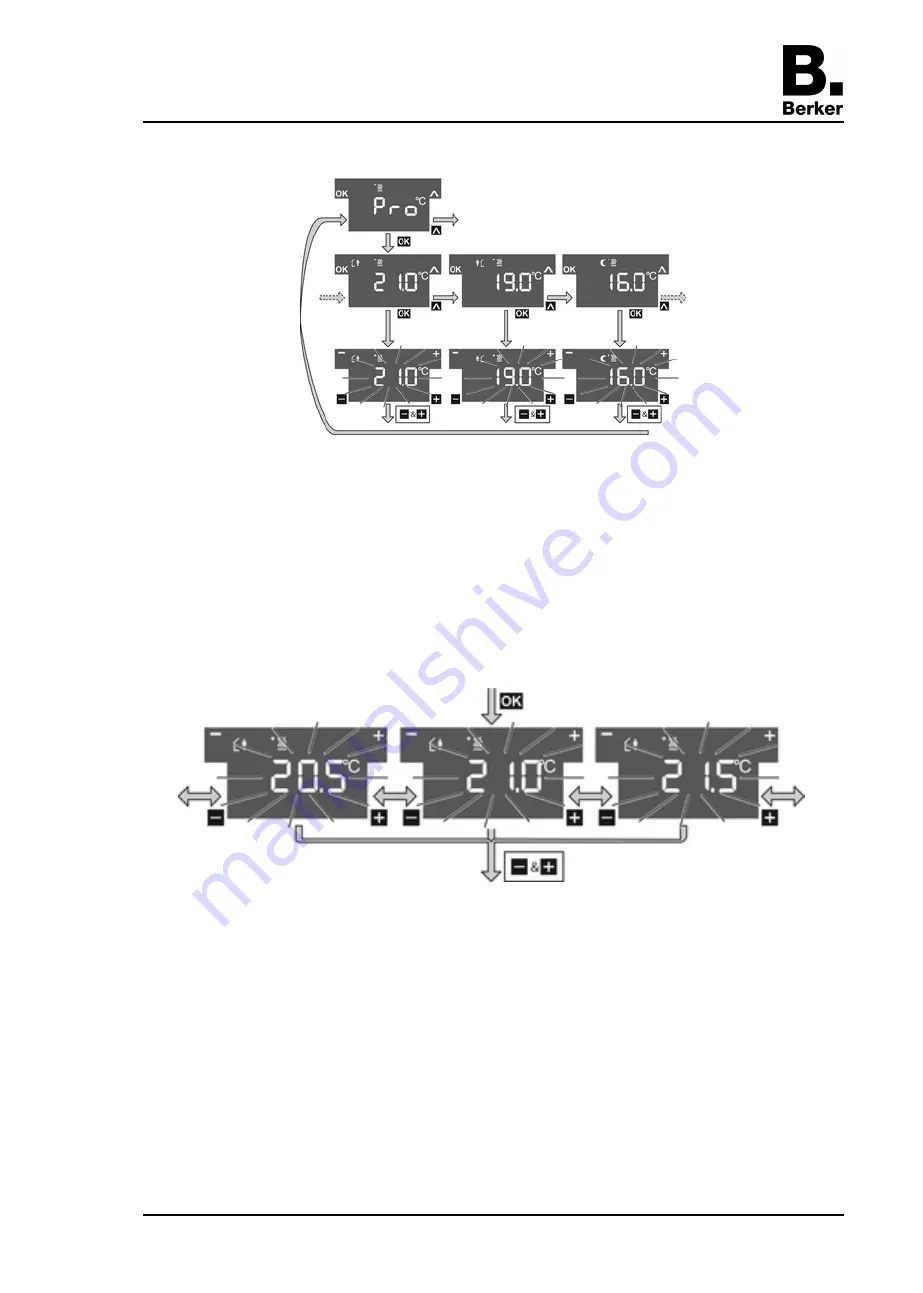
Figure 7
o
Press the sensor button
¨
to select the menu item
Pro
for Heating mode
ĉ
or Cooling
mode
Ċ
and press the sensor button
OK
(Figure 7).
o
Press the sensor button
¨
to select the required operating mode and press the
OK
sensor
button.
The setpoint temperature flashes.
o
Reduce setpoint temperature: press the left sensor button
–
.
- or -
o
Increase setpoint temperature: press the right sensor button
+
.
Figure 8
o
Apply changes: press the
+
and
–
sensor buttons simultaneously.
The set setpoint temperature for the set operating mode is saved.
The display returns to the main menu.
- or -
o
Do not apply change: press another sensor button.
The device returns to the basic display.
i
If the setpoint temperature should be changed for other operating modes, repeat the
described operating levels.
Cleaning the device
The device can be blocked for 60 s to prevent unintentional actions from being executed when
the glass is being cleaned.
The main menu is displayed.
Seite 6/13
15.02.2013
32586901
97-09635-000
KNX
Touch/Glass sensor 2gang / 3gang with room thermostat













