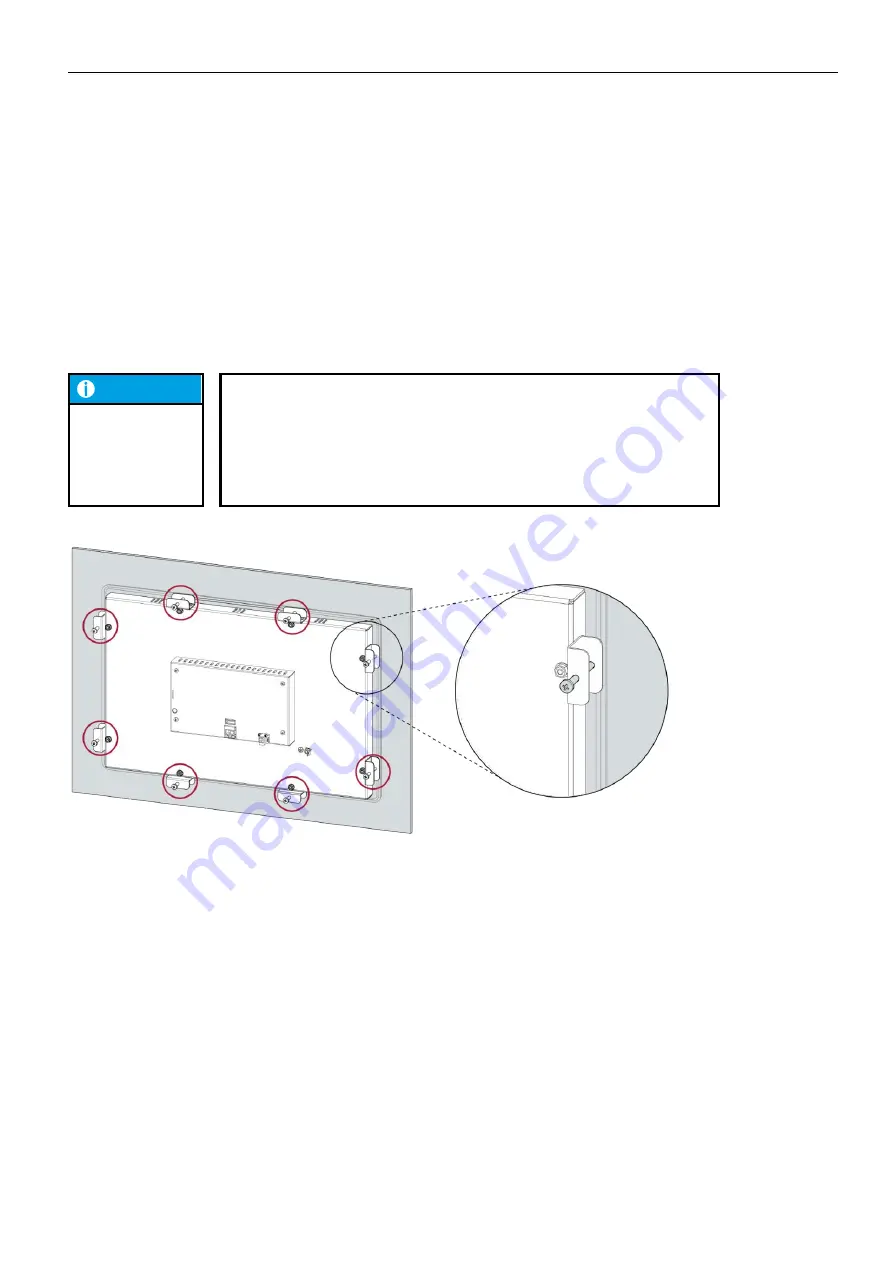
USER HANDBOOK 1.0 | ET2115
Berghof Automation GmbH | Harretstrasse 1 | 72800 Eningen | www.berghof.com
21-0099-82-00-00-003 | 222002100_Anwenderhandbuch_Ethernet-Terminal-ET2115_EN.docx
35
8.
Uninstallation
8.1. Uninstallation
1.
Disconnect the device and its peripherals from the power supply.
2.
Unplug all plug connectors and cables.
NOTE
Damage to the device!
If uninstallation is performed carelessly the device can fall out of the installation
cut-out or be damaged.
Do not tilt the device.
Secure the device against falling, especially when taking it out of the
installation cut-out.
Fig. 19: Undoing the screws
3.
Undo equally the screws of the 8 securing clips.














































