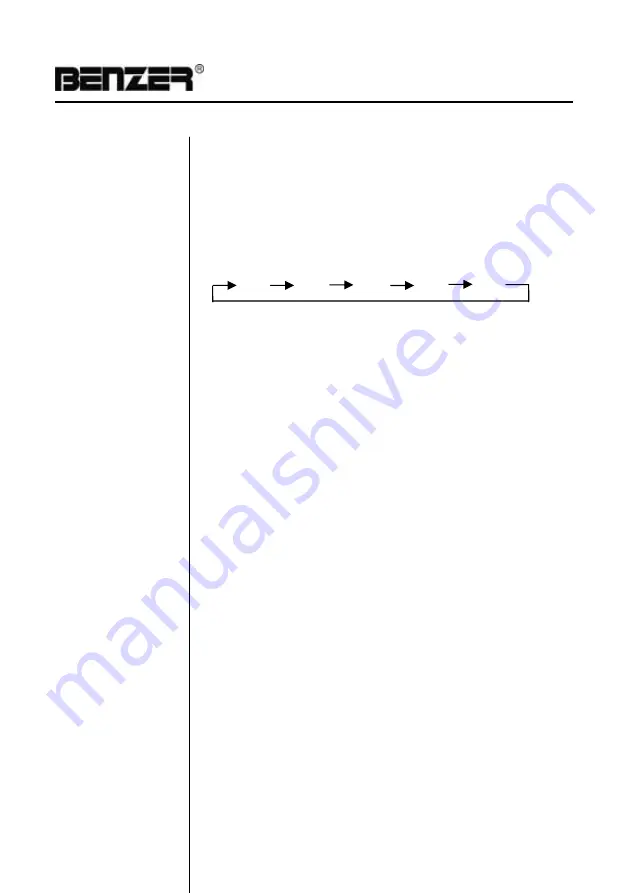
DV-9812
GENERAL OPERATION
General Operation
Power Selector
Press
PWR
button to turn on the unit on,and press it again to turn the unit off
Note:
After the unit is off, if the volume level is higher than it is in initial
setting, it will Resume to initial status; if it is lower than that in initial status,
the unit will automatically still store in level which you set.
Mute Selector
Press Mute Button to cut down the sound output, (press it again to revert to
Previous volume level).
SEL Selector
Press
SEL
button repeatedly to select the desired mode in the following
order:
VOL BAS TRE BAL FAD
Volume Control
For Volume Control 3 , rotate VOL knob clockwise to increase the sound
Level, and rotate it anti-clock uise to decrease the sound level.
Eject Button
Press it to eject the disc.
Mode Button
Press it repeatedly to select , DISC, CARD, AUX IN mode.
Tuning
Press it continuously to select a station upward or downward respectively.
Selecting tacks
Press and hold it more than 2 seconds, the radio automatically searches
a station upward or downward respectively and plays when a station
with a broadcast signal is found.
Remote Control Sensor
Infra remote sensor to receive commands from remote handset.
AUX IN Jack
For Connection to
an auxiliary external audio device with 3.5mm plug.
Reset
RESET button (
Reset
) is placed on the housing and must be activated with
either a ball point pen or thin metal object. (DO NOT use sharp object to
avoid damaging the button.) The RESET button (
Reset
) is to be activated
for the following reasons:
- Initial installation of the unit when all wiring is completed.
- All the function buttons do not operate.
- Error symbol on the display.
NOTE:
If the problem continues to persist after RESET button (
Reset
) is
pressed, it is recommended to use a cotton swab soaked in isopropyl
alcohol to clean pin connector socket on the back of the front panel.
Bluetooth
Disc Slot
Insert the disc to play.
TFT Display
6.5" TFT Colour LCD Display
– 11
–
( 1 )
( 4 )
( 8 )
( 2 )
( 3 )
( 5)
( 6 )
( 9)
( 11 )
( 10 )
( 12 )
( 13 )
( 7 )


































