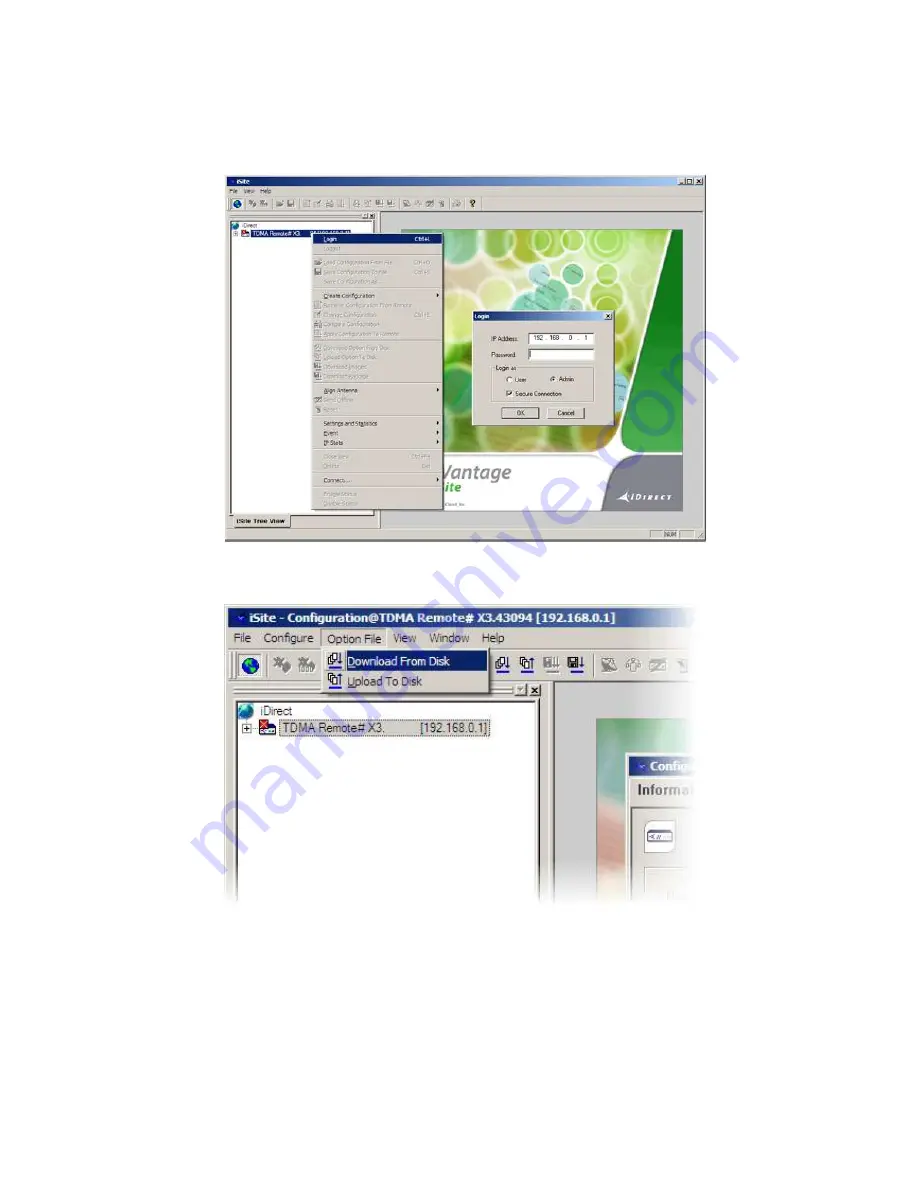
3.
Loading the option file
1.
Log in to iSite by clicking on the “TDMA Remote” and clicking “Login”. Log in as “Admin”. The default
password is:
iDirect
2.
Once logged in, click on “Option file” in the top menu, then “Download from disk”
3.
Browse to where the option file is saved and open. It should only take a few seconds to load and then
the modem will reboot
4.
You will now need to change your computers IP settings to DHCP to reflect the update. Follow step 2
again and set IPs to obtain automatically)
5.
Also, the password for iSite and telnet access will now have
changed
from the default “iDirect”;
depending on what satellite the modem is configured for, it will be:
AB1/W2a/W3a/W6/T11/T12:
bentleys2
AM22:
eutelsat2008







