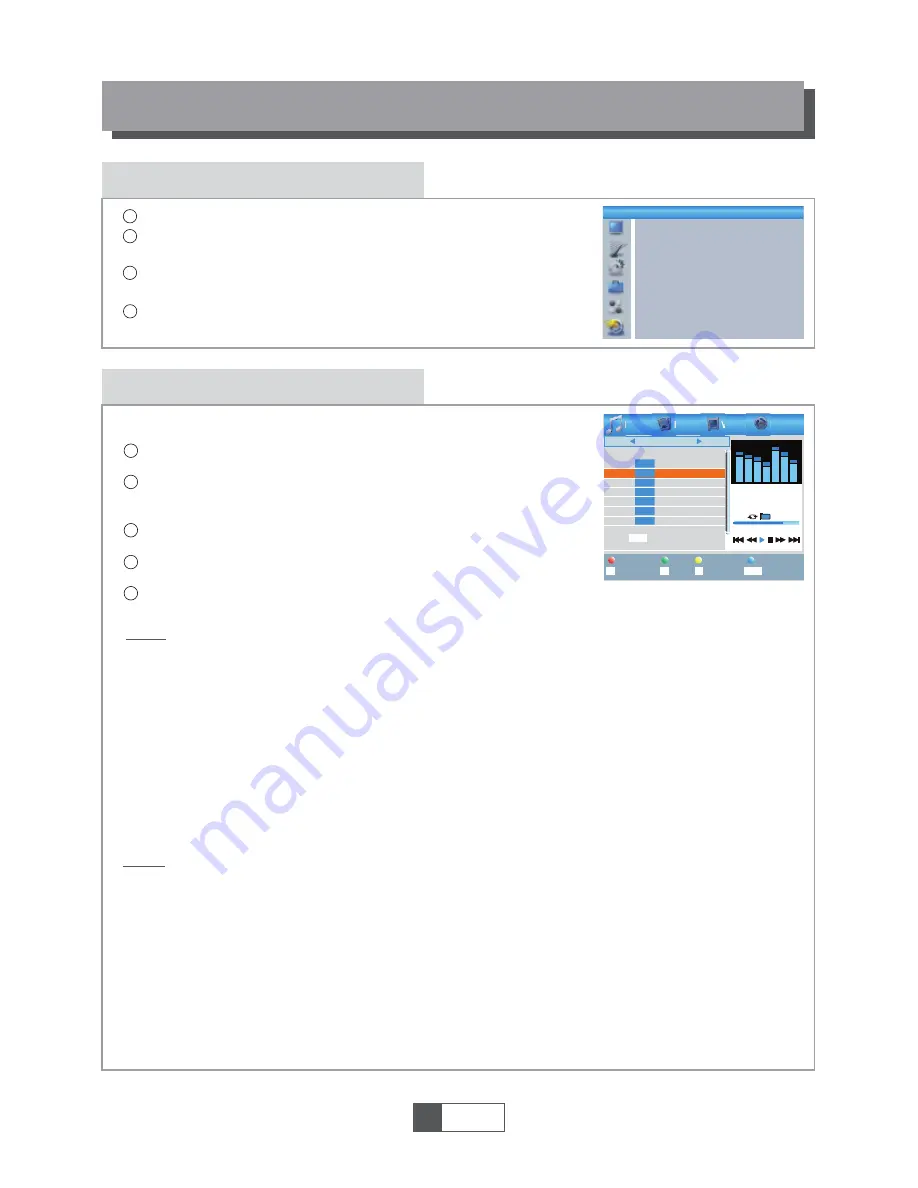
REC main menu
REC
1
English
12
4
1
2
3
Press the "MENU" button to enter main menu.
Press "UP"or "DOWN" button to highlight "REC", press
"RIGHT" button to enter the REC menu.
Press "UP" or "DOWN" cursor button to highlight the desired item
and press "OK"button to enter the sub-menu.
Press "EXIT" button to exit.
Media Player
3
In "REC" menu, select "Media Player", press "OK" button to enter
Media Player menu.
First you enter media player window, the highlight is on the
USB/HDD device. Press "Down" button to move the highlight to
directory and file field.
Press "1" button ,you can switch TAB between
Music/Image/Video/Record.
Press "UP" or "DOWN" cursor button to select a desired item,
and press "OK" button to play the desired files.
Press "EXIT" button to exit.
1
2
This function allows you to play files from USB port .
REC
Media Player
PVR Storage Information
PVR Setting
Music:
Image:
Press "RED" button to show Play List.
Move the highlight to the file which you want to add to play list, then press
"Green" button to add. It will mark a favorite icon on the file.
Press "Yellow" button to add all file of current directory to play list. Press again to
delete all file of current directory from the play list.
Press "Blue" button to enter to edit sub-menu.
Press "2" button to open the sort window.
You can sort by Name/Time/Size/Favorite.
Press "INFO" button to set repeat mode. The option is Repeat Folder/
Random Folder/Repeat One.
Return to parent directory.
4
5
Press "Red" button to show play list.
Move the highlight to the file which you want to add to play list, then press
"Green" button to add. It will mark a favorite icon on the file.
Press "Yellow" button to add all file of current directory to play list. Press again to
delete all file of current directory from the play list.
Press "Blue" button to enter to edit sub-menu.
Press "2" button to open the sort window.
You can sort by Name/Time/Size/Favorite.
Press "INFO" button to open image setup
Press "3" button to view image in multi view mode
Return to parent directory.
"RED" button:
"GREEN" button:
"YELLOW" button:
"BLUE" button:
"2" button:
"INFO" button:
"EXIT" button:
"RED" button:
"GREEN" button:
"YELLOW" button:
"BLUE" button:
"2" button:
"INFO" button:
"3" button:
"EXIT" button:
I swear.mp3
3319KB
00:03:32
00:03:15 00:03:32
1
3
4
5
6
7
2
Music
840.mpg
Why.mp3
Lonely.mp3
Because.mp3
Rose.jpg
Fly.jpg
I swear.mp3
USB 1
/..
Play List
Switch
Repeat
Sort
MPG
MP3
MP3
MP3
MP3
JPG
JPG
INFO
2
1
FAV
FAV All
Edit
Exit
EXIT
Image
Video
Record
i
Summary of Contents for BEN150HD
Page 21: ...SET TOP BOX Digit ln p ij ma BEN 125 HD U ivatelsk manu l G G G G...
Page 22: ...esky...
Page 43: ...SET TOP BOX Digit lny prij ma BEN 125 HD U vate sk manu l z G G G G...
Page 44: ......
Page 65: ...SET TOP BOX Odbiornik cyfrowy BEN 125 HD Instrukcja u ytkownika w G G G G...
Page 89: ...SET TOP BOX Digit lis vev k sz l k BEN 125 HD Felhaszn l i k zik nyv t G G G G...
Page 90: ......
Page 111: ...SET TOP BOX Digitalni sprejemnik BEN 125 HD Uporabni ki priro nik z G G G G...
Page 112: ...esky...
















































