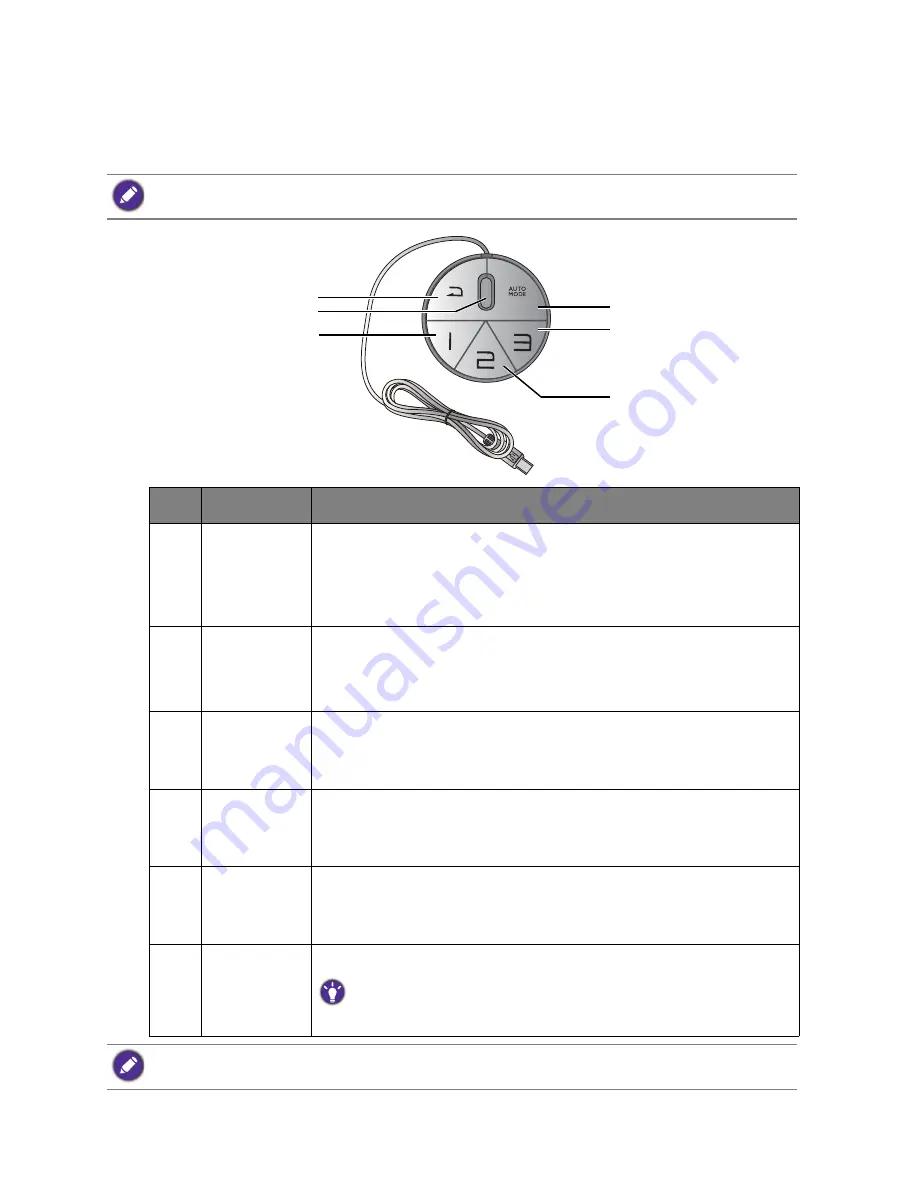
30
How to adjust your monitor
The S Switch
Apart from the control keys, S Switch also provides a quick way to control and access the OSD
menus.
You need to connect the S Switch to your monitor prior to use. Follow the instructions in
Connect the S Switch
to the monitor. on page 13
.
No.
Name
Function
1.
Return button • Returns to the previous menu.
• Exits OSD menu.
• Press and hold for 5 seconds to switch to
Standard
(
Picture
Mode
).
2. Wheel
•
For Increase/Decrease adjustment.
•
Scrolls Up/Down in a menu.
•
Selects menu item by pressing once.
3. Gamer
1
button
• Press to switch to
Gamer 1
(
Picture Mode
).
• Press and hold for 5 seconds to save the customized display settings
for
Gamer 1
.
4. Gamer
2
button
• Press to switch to
Gamer 2
(
Picture Mode
).
• Press and hold for 5 seconds to save the customized display settings
for
Gamer 2
.
5. Gamer
3
button
• Press to switch to
Gamer 3
(
Picture Mode
).
• Press and hold for 5 seconds to save the customized display settings
for
Gamer 3
.
6.
Auto Mode
button
Press to switch
Auto Game Mode
on or off.
To enable
Auto Game Mode
, see
Applying a suitable game mode automatically
on page 36
.
2
4
5
6
1
3
S Switch is designed for BenQ LCD Monitor XL30 series exclusively. Do not connect it to other devices with
USB ports.
Summary of Contents for XL2430T
Page 1: ...XL Series User Manual ...






























