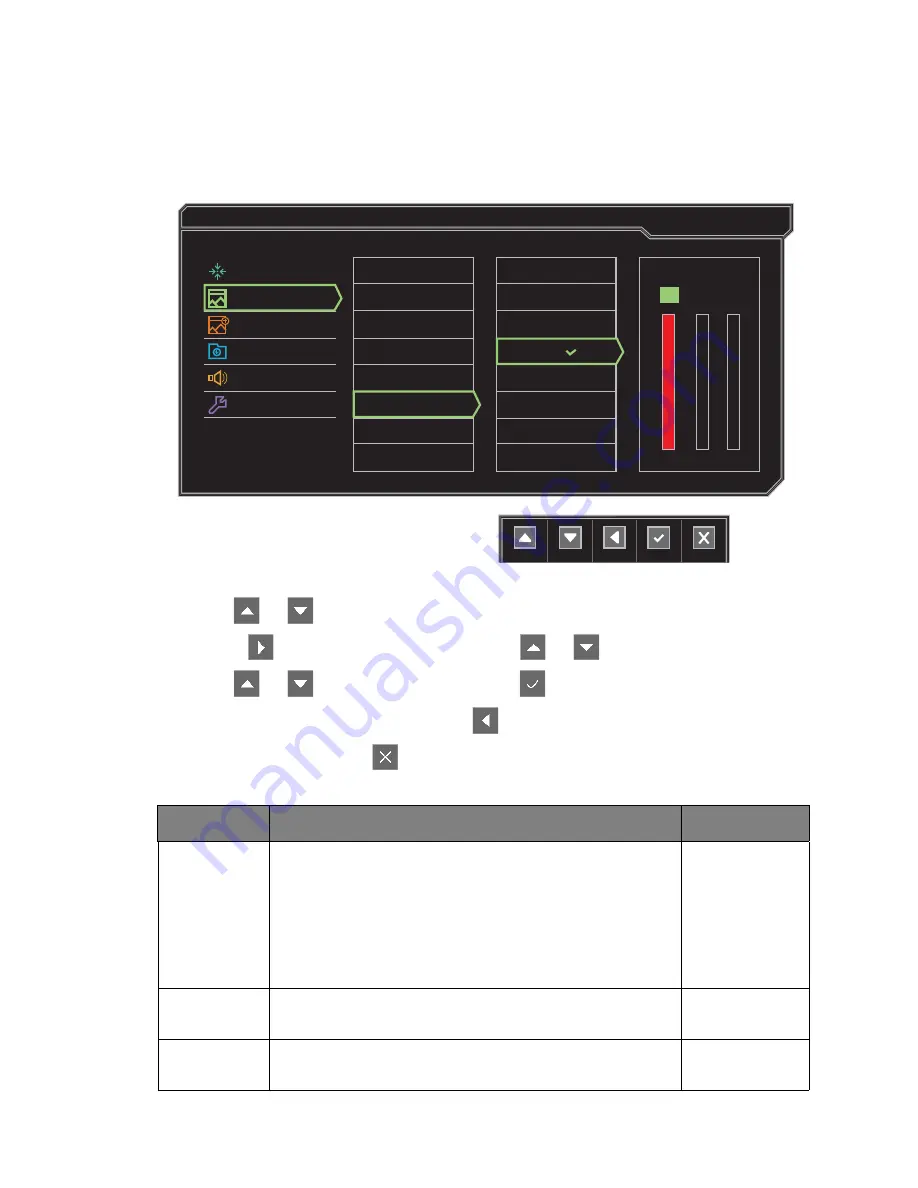
35
Navigating the main menu
Picture menu
Available menu options may vary depending on the input sources, functions and settings. Menu
options that are not available will become grayed out. And keys that are not available will be
disabled and the corresponding OSD icons will disappear.
1. Select
Menu
from the hot key menu.
2. Use
or
to select
Picture
.
3. Select
to go to a sub menu, and then use
or
to select a menu item.
4. Use
or
to make adjustments, or use
to make selection.
5. To return to the previous menu, select
.
6. To exit the menu, select
.
Display
Picture
Picture Advanced
Save Settings
Audio
System
Normal
Bluish
Reddish
User Mode
Brightness
Contrast
Sharpness
Black eQualizer
Gamma
Color Temperature
Hue
Saturation
Mode: Standard
100
100
R
G
B
100
Item
Function
Range
Brightness
(during 2D
playback)
/
NVIDIA® 3D
LightBoost
™
(during 3D
playback)
• Adjusts the balance between light and dark shades
(during 2D playback).
Or
• Adjusts the brightness during 3D playback.
(During 2D
playback)
• 0 to 100
(During 3D
playback)
•
OFF
to
MAX
Contrast
Adjusts the degree of difference between darkness and
lightness.
0 to 100
Sharpness
Adjusts the clarity and visibility of the edges of the subjects
in the image.
1 to 10
Summary of Contents for XL2411T
Page 1: ...XL2411T User Manual ...




























