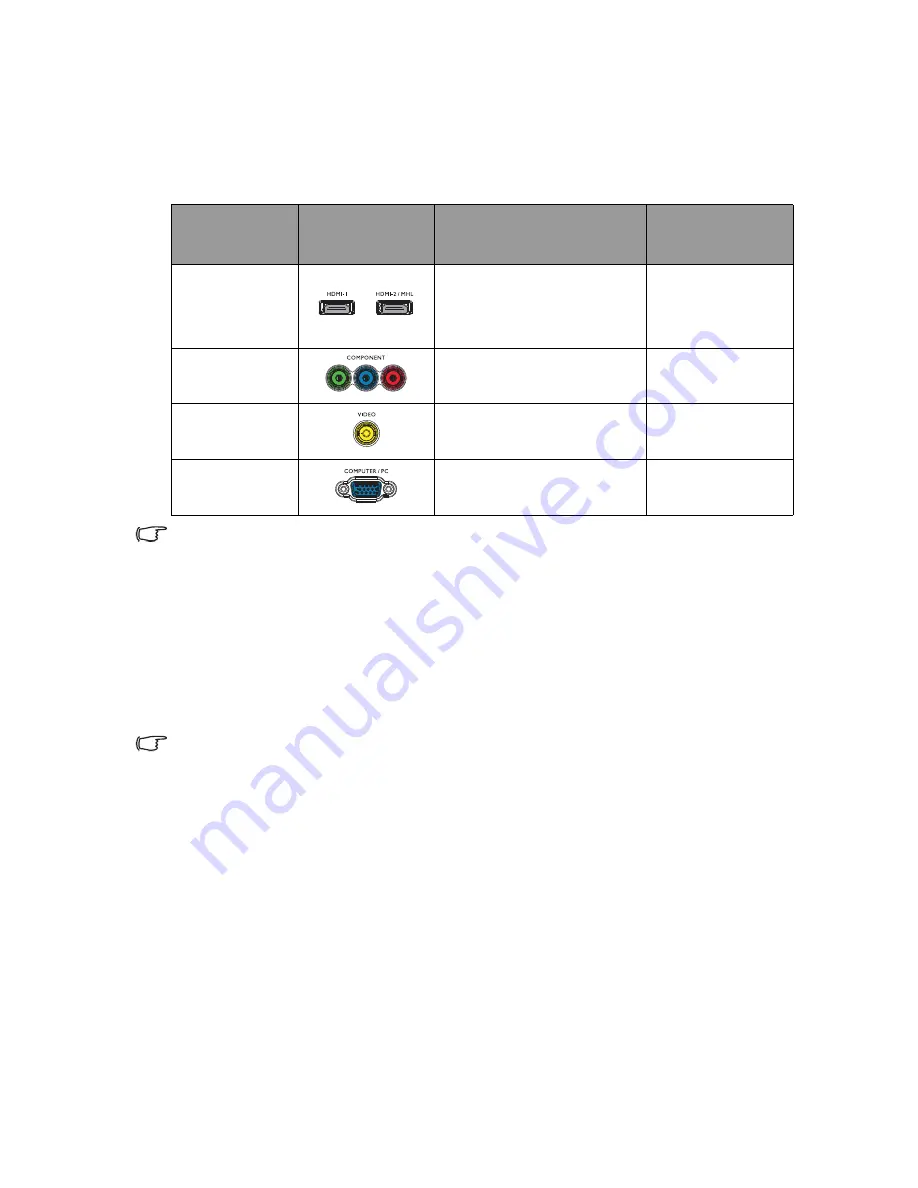
Connection
28
Connecting video source devices
You need only connect the projector to a video source device using just one of the
connecting methods, however each provides a different level of video quality. The method
you choose will most likely depend upon the availability of matching terminals on both the
projector and the video source device as described below:
In the connection illustrations shown below, some cables may not be included with the projector
(see
"Shipping contents" on page 9
). They are commercially available from electronics stores.
Connecting audio
The projector has one built-in mono speaker which are designed to provide basic audio
functionality accompanying data presentations for business purposes only. They are not
designed for, nor intended for stereo audio reproduction use as might be expected in
home theater or home cinema applications. Any stereo audio input (if provided), is mixed
into a common mono audio output through the projector speaker.
The built-in speaker will be muted when the
AUDIO OUT
jack is connected.
•
The projector is only capable of playing mixed mono audio, even if a stereo audio input is
connected. See
"Connecting audio" on page 28
for details.
•
If the selected video image is not displayed after the projector is turned on and the correct
video source has been selected, check that the video source device is turned on and
operating correctly. Also check that the signal cables have been connected correctly.
Terminal
name
Terminal
appearance
Reference
Picture quality
HDMI-1
HDMI-2/MHL
•
"HDMI connection" on
page 22
•
"Smart devices connection"
on page 23
Best
COMPONENT
"Component Video
connection" on page 25
Better
VIDEO
"Video connection" on page 26
Normal
PC (D-SUB)
"Computer/PC connection" on
page 27
Better
















































