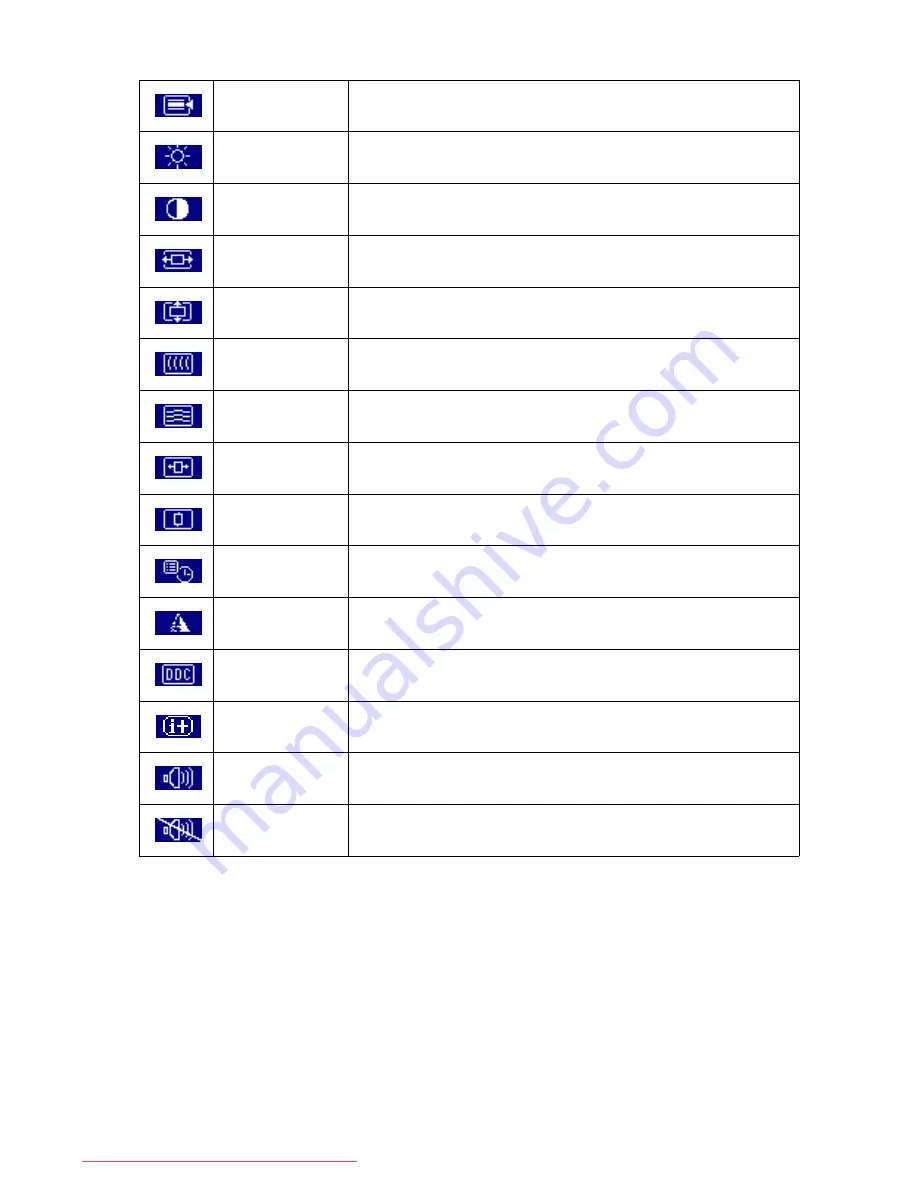
6
Adjusting your monitor
Miscellaneous
* Select "Miscellaneous" adjustment submenu
Brightness
* Adjust the luminance of the screen
Contrast
* Adjust the contrast level of the screen
H. Position
* Shift the screen left or right
V. Position
* Shift the screen up or down
Pixel Clock
* Adjust the monitor internal sampling clock rate
Phase
* Adjust the monitor internal signal phase
OSD H. Position
* Shift the OSD left or right
OSD V. Position
* Shift the OSD up or down
OSD Time
* Set OSD display duration time
Sharpness
* Adjust the sharp level of the screen
DDC/CI
* Switch "DDC/CI" On or Off
Information
* Show the display information
Volume
* Adjust the level of the sound
Mute
* Turn the sound to mute
Downloaded from ManualMonitor.com Manuals


























