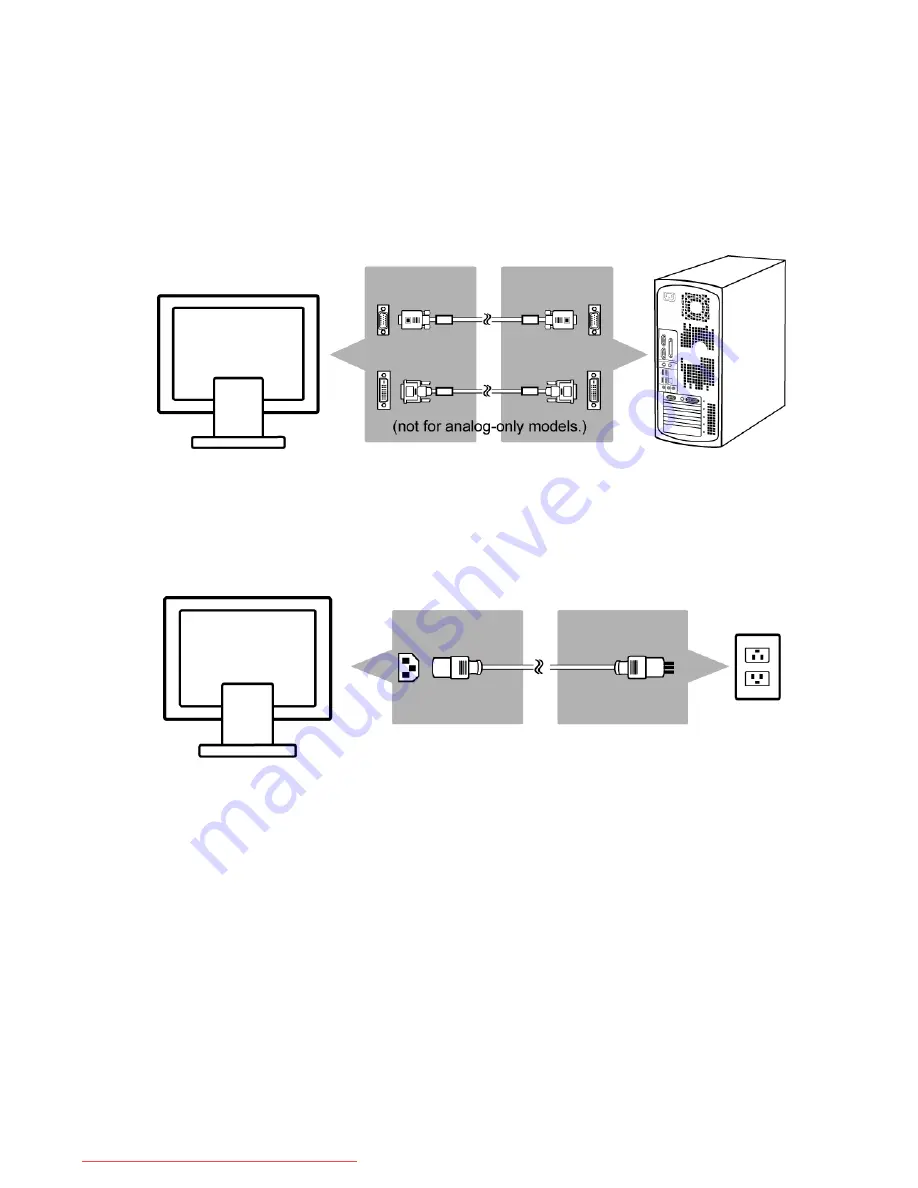
4 Installation
2. Installation
To connect the monitor to your PC
1. Make sure that the PC and monitor are unplugged.
2. Connect the signal cable (VGA or DVI) to the monitor and the PC.
To connect the monitor to the power source
Connect the separate power cable to the monitor and a grounded outlet.
Downloaded from ManualMonitor.com Manuals

























