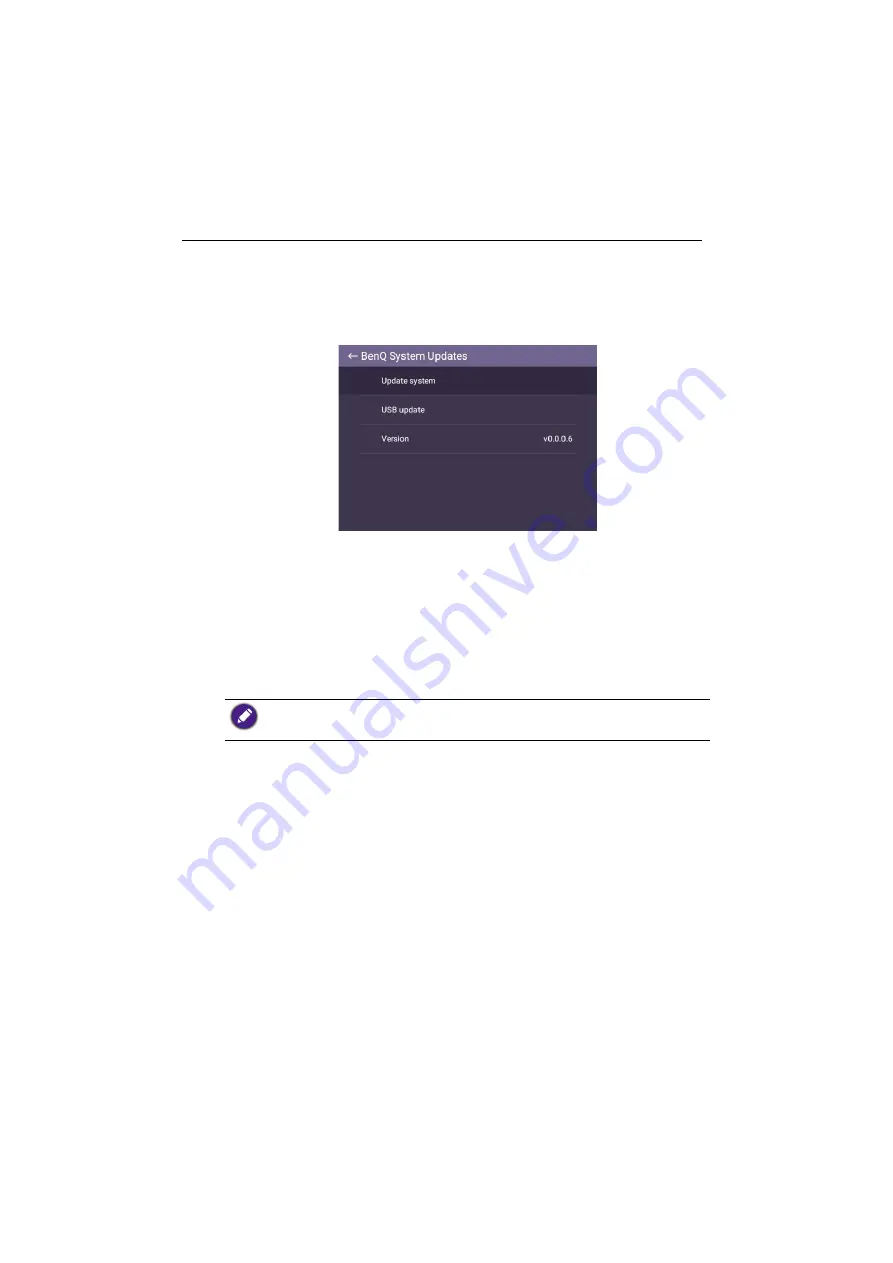
Basic operations
25
Updating software
Whenever a new version of software is available, the system will automatically detect the
update and will prompt you to download it every time you turn on the display.
To manually update the software:
On the main screen, go to
Settings
>
System
>
About
>
BenQ System Updates
.
• Update system: The device will search for the update file while connecting to the
Internet.
• USB update:
- Copy the update file to the root of a FAT32 format USB drive. Make sure the file
name is "update_signed.zip".
- Insert the USB to the display, and the system will prompt a message for
confirmation. If the message does not show up, select
USB Update
to start
update detection.
- Select
Start Update
to initiate update process.
• Software update process may take some time to complete.
• During the update process, do not turn off the device or disconnect the Internet connection.
Any interruptions during the software update process may permanently damage your display.






























