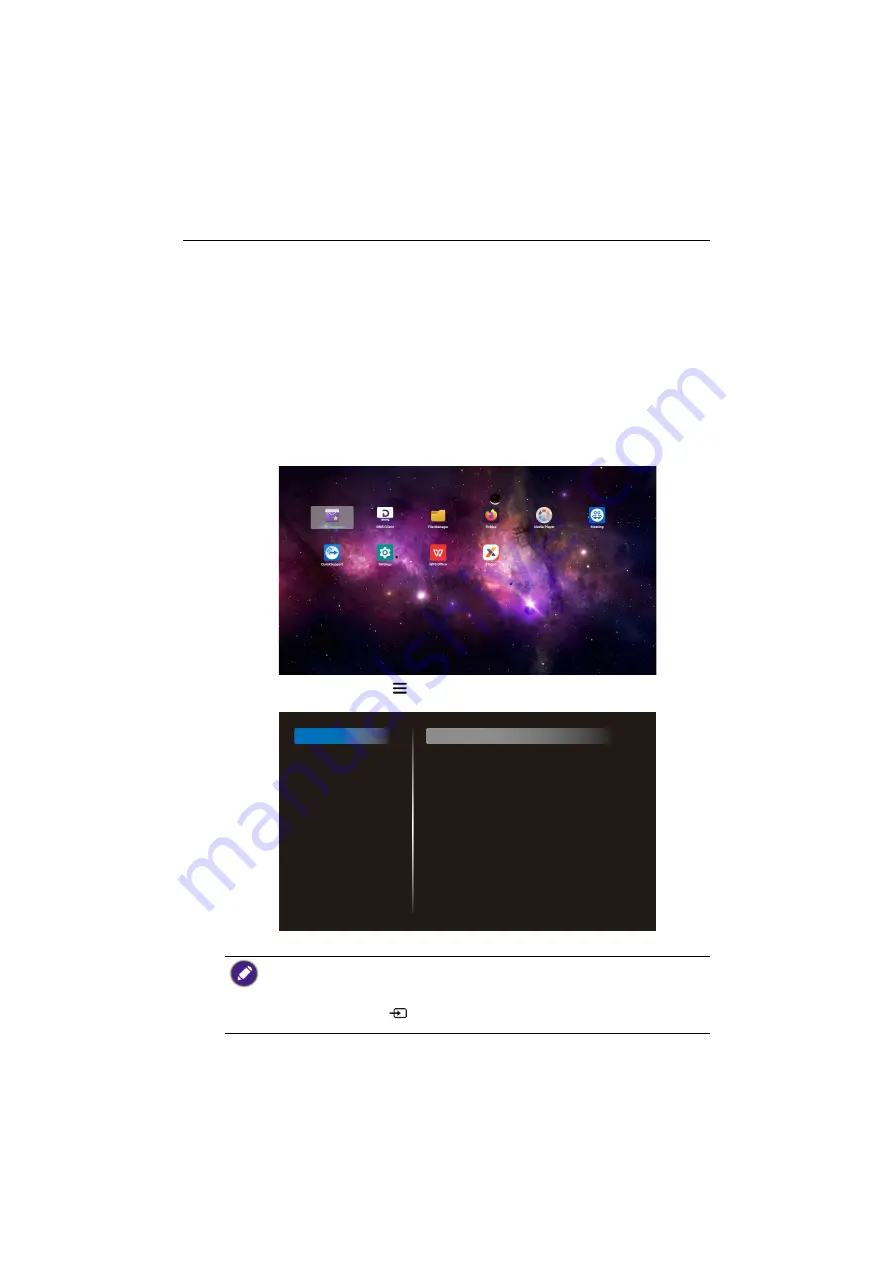
Basic operations
22
Initial setup
After you have connected the display to the power, you are ready to power on the
display. The first time you power on the display, you will be guided through a series of
setup screens. Follow the on-screen instructions or the steps below to start up your
display and complete the initial setup.
1. Turn on the display. Wait for the display to boot up with the BenQ screen. This may
take a moment.
2. Select
Next
on the screen to begin. Follow the on-screen instructions to set up the
language, date and time, and network. Or your can skip some of these steps and
complete the setup later.
Settings
After booting up the display, the main screen will appear on the display.
To configure the display, press
on the remote control or
MENU
on the rear
panel of
the display to open the OSD menu.
Refer to
OSD menu operations on page 26
• If it is the first time to power on the display, the main screen will appear after the boot on
process is finished.
• If
Boot on source
is set to any video input sources via the
DVI (DVI-D) IN
,
VGA IN
,
HDMI1 IN
,
HDMI2 IN
or
HDMI3 IN
port, the main screen will not appear after the display is
turned on. You can press
on the remote control and then select
Android
to open the
main screen.
Picture
Screen
Audio
Configuration 1
Configuration 2
Advanced option
Brightness
Contrast
Sharpness
Black level
Tint
Color
Noise reduction
Gamma selection
Color temperature
Color control
Smart power
Overscan
90
50
20
50
50
55
Medium
Native
Native
Action
Off
Off






























