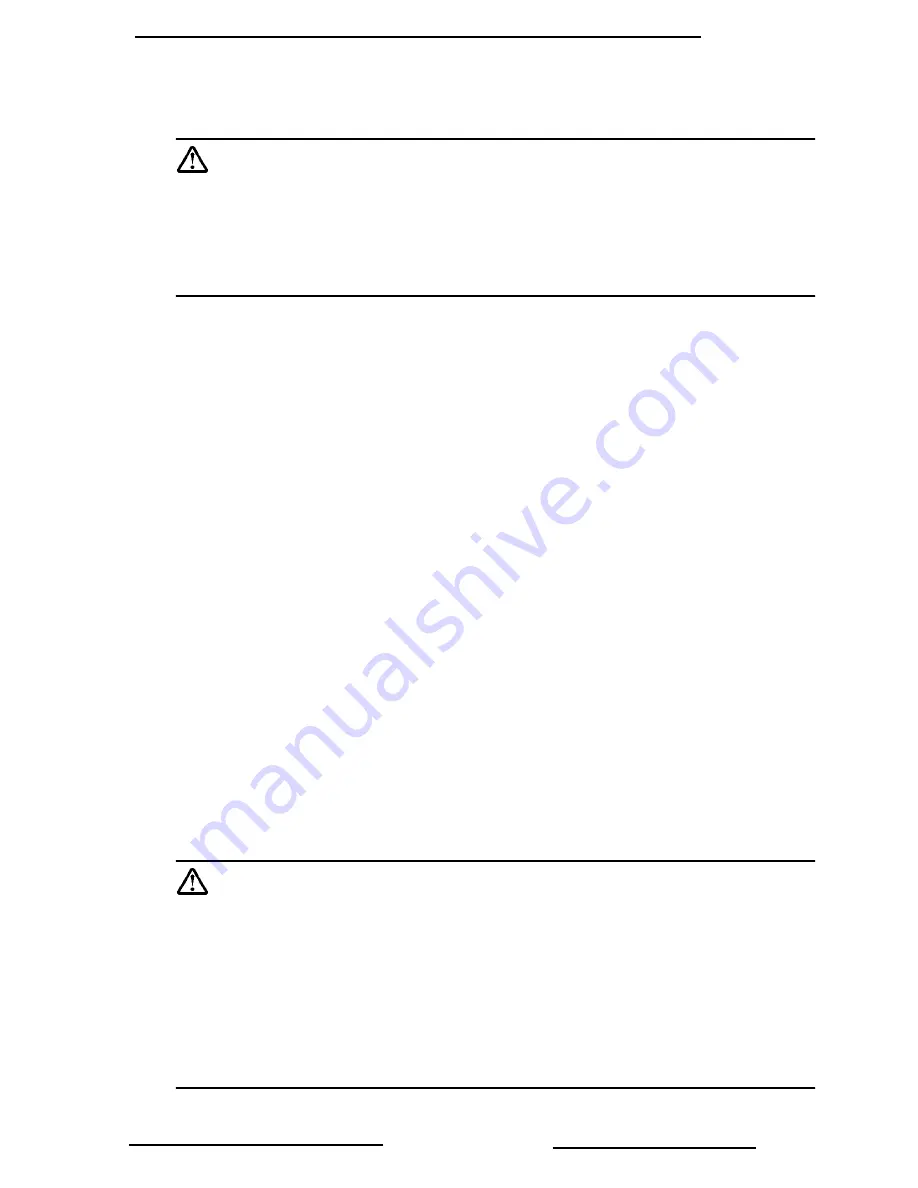
Introduction
1
Benq Corporation
INTRODUCTION
Caution
TO PREVENT SHOCK, DO NOT OPEN THE CABINET. NO USER –SER-
VICEABLE PARTS INSIDE. REFER SERVICING TO QUALIFIED SERVICE
PERSONNEL. PLEASE READ THIS USER’S GUIDE BEFORE YOU OPER-
ATE YOUR PROJECTOR. SAVE THIS USER’S GUIDE FOR FUTURE REF-
ERENCE .
Safety Instructions
1.
Read this user’s guide before you operate your projector and save it for future
reference.
2.
The lamp becomes extremely hot during operation. Allow the projector to cool
for approximately 45 minutes prior to removing the lamp assembly for
replacement. Do not operate lamps beyond the rated lamp life. Excessive
operation of lamps beyond the rated life could cause them to explode on rare
occasions.
3.
Never replace lamp assembly or any electronic components unless the projector is
unplugged.
4.
To reduce the risk of electric shock, do not disassemble this appliance. Take it to a
qualified technician when service or repair is required. Incorrect reassembly can
cause electric shock when the appliance is subsequently used.
5.
Do not place this product on an unstable cart, stand, or table. The product may fall,
causing serious damage to the product.
6.
This product is capable of displaying inverted images for ceiling mount installation.
Please use suitable equipment for mounting the unit and ensure it is securely
installed.
7.
To prevent lamps from bursting, change the lamp after changing the mounting
position of projectors (desktop to ceiling mount or ceiling mount to desktop
mount).
Caution
•
Always open the lens shutter or remove the lens cap when the projec-
tor lamp is on.
•
Do not look straight at the projector lens during operation. The intense
light beam may damage your eyesight.
•
In some countries, the line voltage is NOT stable. This projector is
designed to operate safely within a bandwidth of 110 to 230 volts, but
could fail if power cuts or surges of
±
10 volts occur. In these high-risk
areas, it is recommended to install a power stabilizer unit.







































