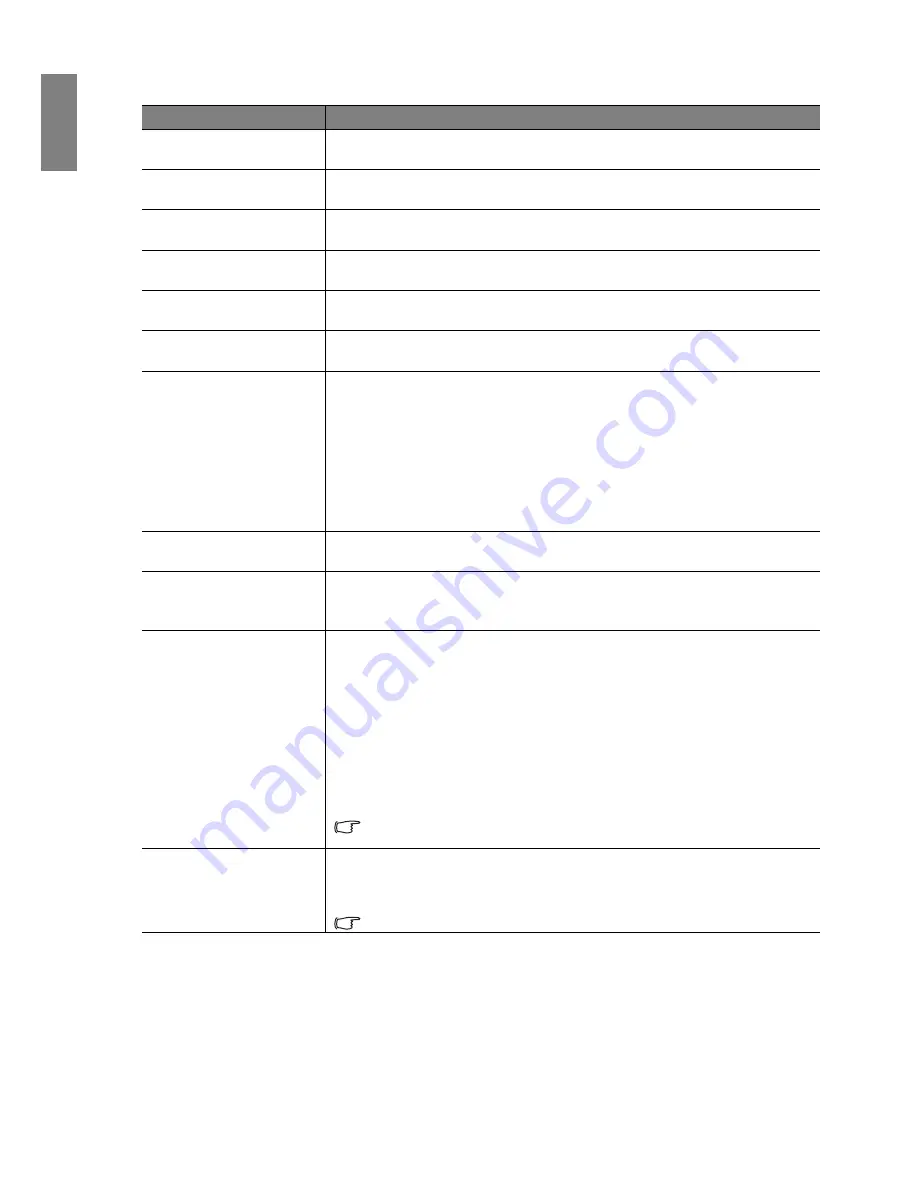
48
Using the projector
Eng
lish
System Setup menu
Function
Description
Language
Sets the language for the On-Screen Display (OSD) menus. See
"Using the
menus" on page 22
for details.
Splash Screen
Allows you to select which logo screen will be displayed during projector start-
up. You can choose BenQ logo screen, Blue screen or Black screen.
Projector Position
The projector can be installed on a ceiling or behind a screen, or with one or
more mirrors. See
"Choosing a location" on page 12
for details.
Auto Power Off
Prevents unnecessary projection when no signal is detected for a long time. See
"Setting Auto Power Off " on page 52
for details.
Sleep Timer
Sets the auto-shutdown timer. The timer can be set to a value between 30
minutes and 3 hours.
Background Color
Allows you to choose the color of the background screen that will be displayed
when there is no input source detected.
Menu Settings
Menu Display Time
Sets the length of time the OSD will remain active after your last key press. The
range is from 5 to 30 seconds in 5-second increments.
Menu Position
Sets the On-Screen Display (OSD) menu position.
Reminder Message
Sets whether to display the OSD messages about the status of detecting signals.
Input Source
Selects an input source to be projected. See
"Selecting an input source" on
page 21
for details.
Quick Auto Search
Sets whether the projector searches automatically for input sources. If the source
scan is On, the projector will scan for input sources until it acquires a signal. If
the function is not activated, the projector selects the last used input source.
Closed Caption
Closed Caption Enable
Activates the function by selecting On when the selected input signal carries
closed captions.
•
Captions: An on-screen display of the dialogue, narration, and sound effects
of TV programs and videos that are closed captioned (usually marked as
"CC" in TV listings).
Caption Version
Selects a preferred closed captioning mode. To view captions, select CC1, CC2,
CC3, or CC4 (CC1 displays captions in the primary language in your area).
These functions are only available when the Video or S-Video signal
is selected.
Standby Monitor Out
Selecting On enables the function. The projector can output a VGA signal when
it is in standby mode and the PC jack is correctly connected to devices. See
"Connecting a monitor" on page 19
for how to make the connection.
Enabling this function slightly increases the standby power consumption.
















































