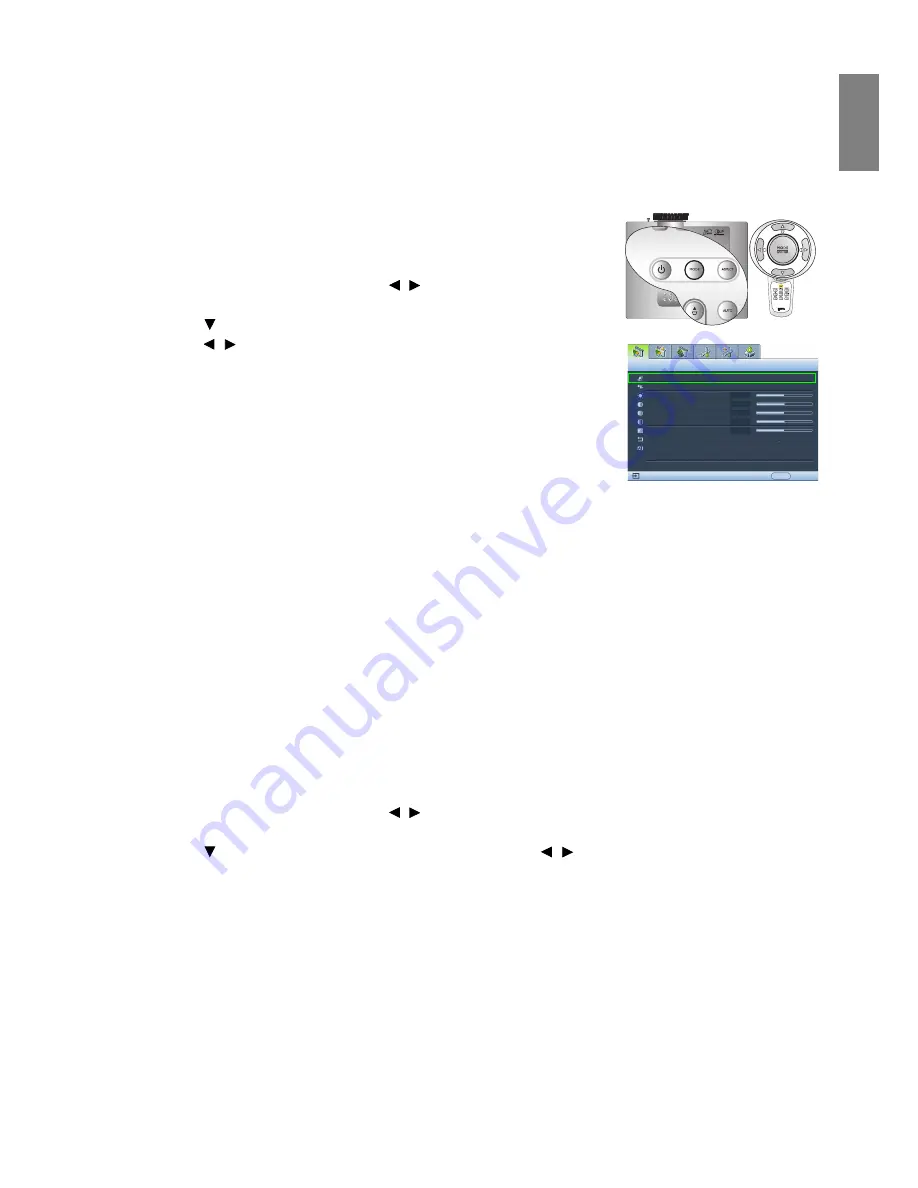
27
Using the projector
Eng
lish
Using the preset and user modes
Selecting a preset mode
The projector is preset with several pre-defined picture modes so that you can choose one to suit your
operating environment and input source picture type.
To select a picture mode that suits your need:
• Press
MODE repeatedly until your desired mode is selected.
• Using the OSD menu
1. Press MENU/EXIT and then press / until the Picture -- Basic
menu is highlighted.
2. Press
to
highlight
Picture Mode.
3. Press / until your desired mode is selected.
These modes consist of preset values suitable for various projection
situations as described below:
• Cinema: Is appropriate for playing colorful movies, video clips from
digital cameras or DVs through the PC input for best viewing in a
blackened (little light) environment.
• Dynamic: Maximizes the brightness of the projected image. This mode is suitable for environments
where extra-high brightness is required, such as using the projector in well lit rooms.
• Presentation: Is designed for presentations. The brightness is emphasized in this mode to match PC
and notebook coloring.
• sRGB: Maximizes the purity of RGB colors to provide true-to-life images regardless of brightness
setting. It is most suitable for viewing photos taken with an sRGB compatible and properly calibrated
camera, and for viewing PC graphic and drawing applications such as AutoCAD.
• User 1/User 2: Recalls the customized settings. See
"Setting the User 1/User 2 mode" on page 28
for
details.
Fine-tuning the selected picture mode
The pre-defined picture mode settings can be altered via the available items shown in the Picture -- Basic
and Picture -- Advanced menus.
To fine-tune the picture mode:
1. Press MENU/EXIT and then press / until the Picture -- Basic or Picture -- Advanced menu is
highlighted.
2. Press to highlight the item you want to adjust and press / to set your desired value. Your
selection is automatically stored in the projector and associated with that input source.
See
"Fine-tuning the picture quality" on page 29
and
"Advanced picture quality controls" on page 30
for
details.
Each time you change the picture mode, the projector also changes the setting to the one which was last set
for that particular picture mode on that particular input. If you change the input source, the most recently
used picture mode and settings for that input and resolution will be restored.
Picture Mode
Load Settings From
Brightness
Contrast
Tint
Sharpness
Reset Picture Settings
Rename User Mode
Picture -- Basic
+50
0
S-Video
Cinema
EXIT Back
Color
+50
+50
+ 3
















































