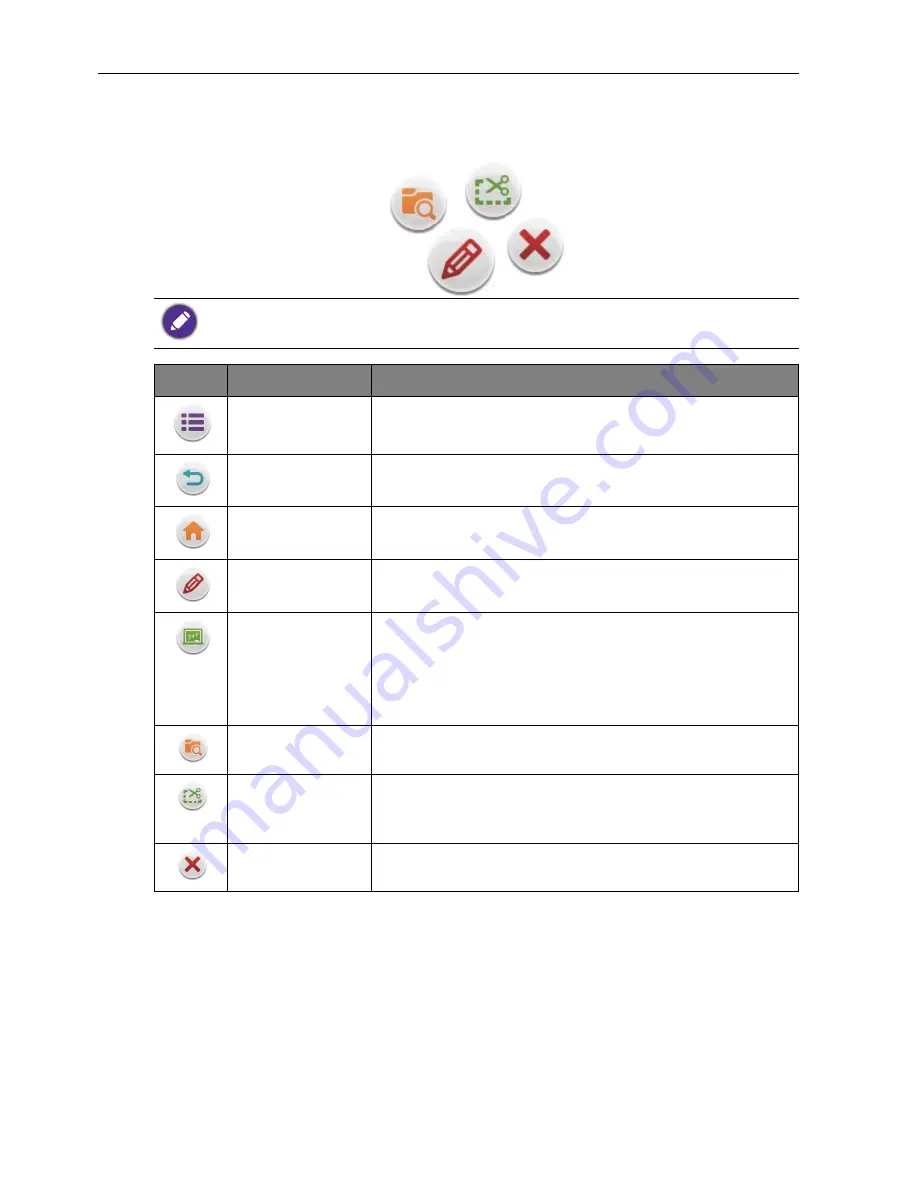
Menu operations
35
Annotation menu
Under any input source, place two fingers with about 20~50 mm spacing on the screen
for more than two seconds to enter the annotation menu as below.
The remote control is not capable of notation operations.
Icon
Function
Description
Annotation menu Pop up sub-menu.
Return
Click to return to previous operation interface.
Main interface
Click to return to main interface of Android system.
Annotation brush Click to make annotation in the picture. Click again to
change brush color.
EZWrite
Click to enter writing application (EZWrite). This
application supports up to 6 points simultaneous writing.
Screen image will be saved automatically when exiting
whiteboard software. Storage location: resource browse/
blackboard writing.
Resource browse Click to open resources browse menu.
Screenshot
Click for screenshot of current annotation image.
Screenshot storage location: resource browse/
blackboard writing.
Close
Click to close annotation menu.
















































