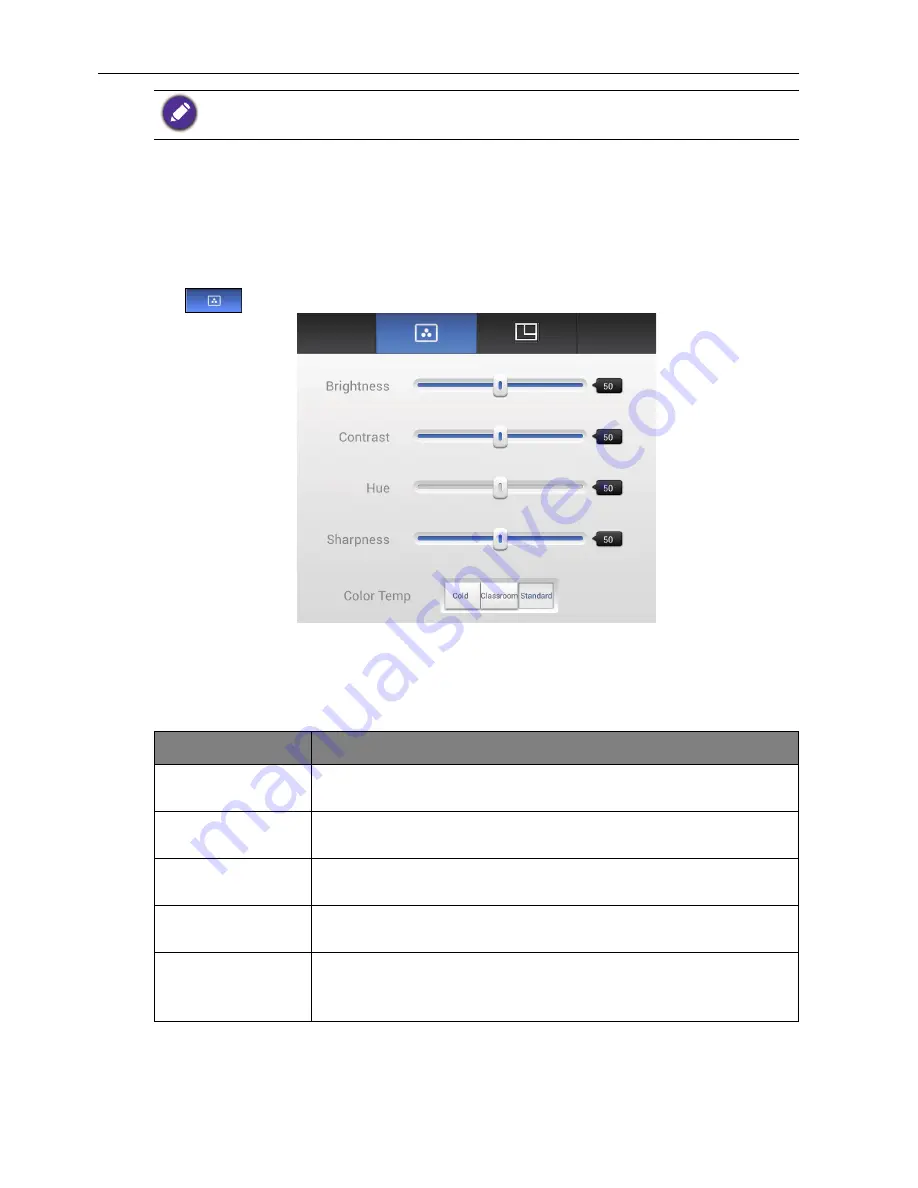
Menu operations
29
AV settings
When the input source is set to AV, press
MENU
on the remote control or use a touch
pen dragging from the bottom middle to the center of the screen to enter attribute
menu.
Screen attributes
Tap
for screen attributes.
• Press
/
/
/
on the remote control or use a touch pen to select each option
and
press
ENTER
on the remote control or directly click with the touch pen to confirm.
• Press
BACK
on the remote control or click blank area outside menu with the touch
pen to exit menu.
The user applicable storage space varies from pre-installed apps and images occupancies at the
total memory space.
Attribute
Description
Brightness
Press
/
on the remote control or use a touch pen to drag icon
to adjust brightness attribute.
Contrast
Press
/
on the remote control or use a touch pen to drag icon
to adjust contrast attribute.
Hue
Press
/
on the remote control or use a touch pen to drag icon
to adjust hue attribute.
Sharpness
Press
/
on the remote control or use a touch pen to drag icon
to adjust sharpness attribute.
Color Temp.
Press
/
on the remote control or use a touch pen to adjust
color temperature of image. Options are
Cold
,
Classroom
,
and
Standard
.






























