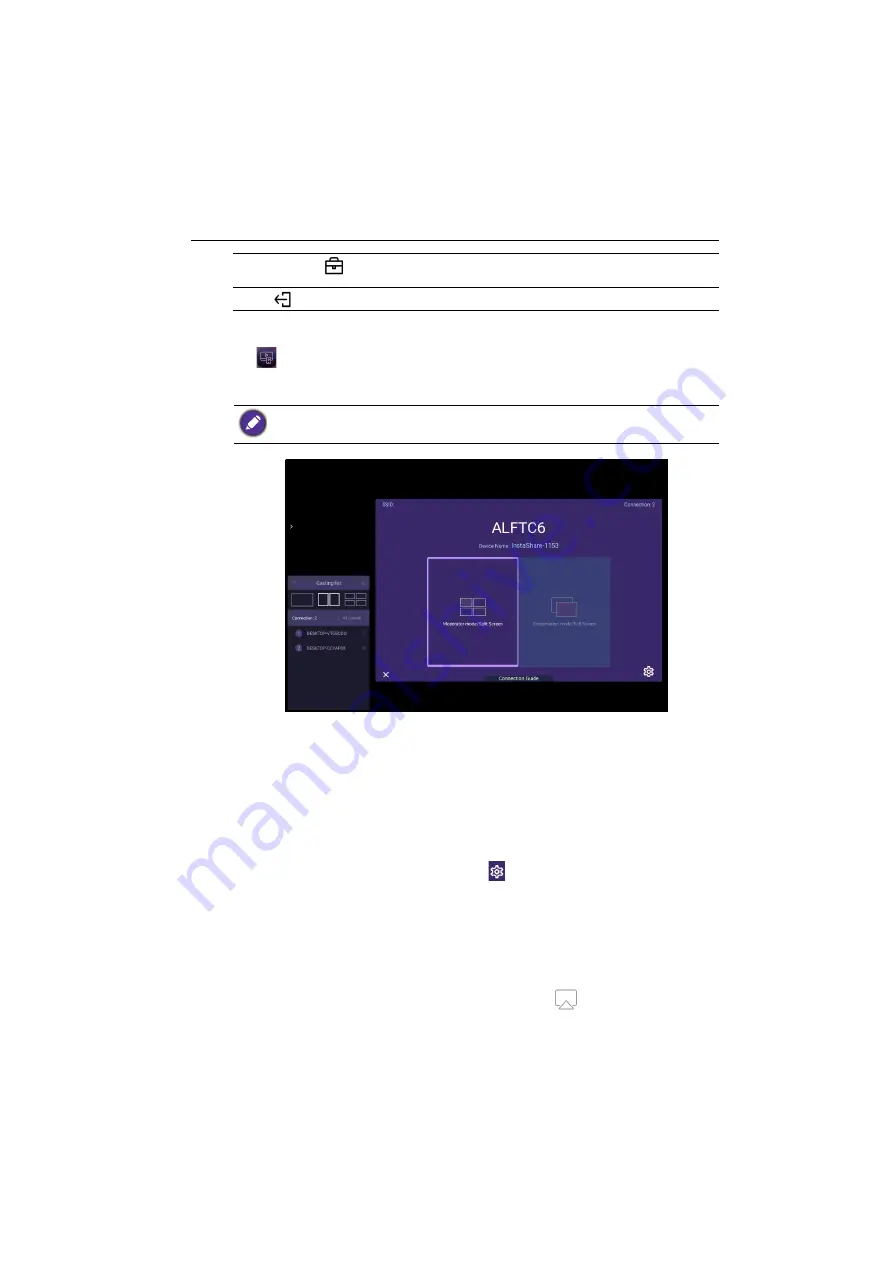
Working with Android OS
61
InstaShare
Tap
to launch
InstaShare
. With this application, you can mirror the display's screen
on your smartphone or tablet for hands-on annotation and mirror the screen of your
smartphone or tablet on the display.
To use
InstaShare
:
1. Make sure your mobile device (such as smartphone or tablet) and the display are
connected to the same network.
2. Press the connection guide and scan the QR code to download and install the
InstaShare
app on your mobile device.
3. Open the
InstaShare
app on your mobile device, and then click the
InstaShare
ID name that you want to connect to or enter the pairing code.
4. Enter the connect code shown on the upper right corner of the display or you can
also find the connection code in
Setting
(
).
5. Once the mobile device has successfully connected to the display, a confirmation
message will appear on the display. Tap
Allow
on the display to confirm the
connection.
6. Once connected you can:
- Mirror the display's screen on your mobile device by tapping
Screen Mirroring
on your mobile device.
- Mirror the device’s screen on the display by tapping
on your mobile device.
Corporation
(
)
Tap to show the suggested apps in the
Corporation
category.
Exit
(
)
Tap to close
BenQ Suggests
.
Before launching the application, make sure your display is properly connected to lnternet.






























