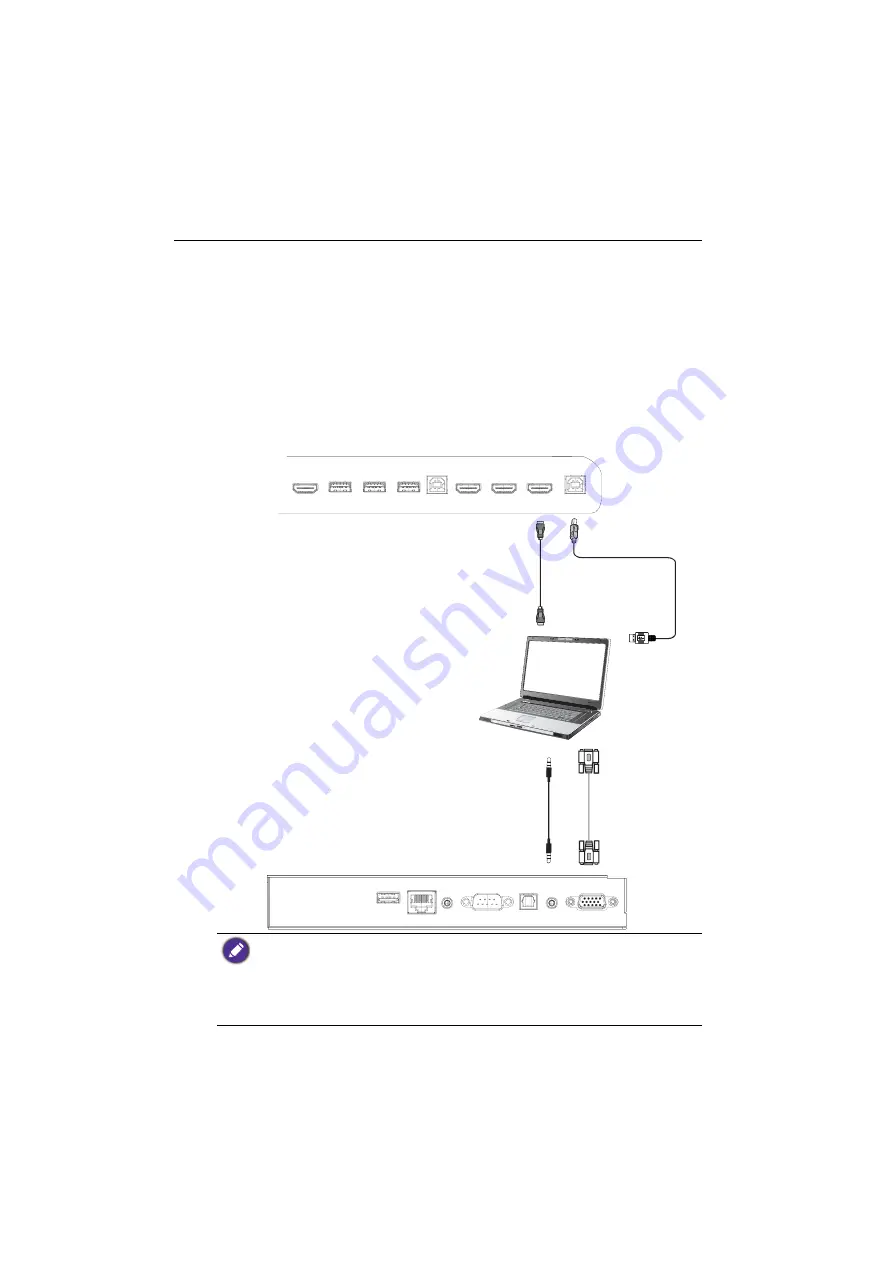
Connection
14
Connection
Connecting the VGA input
1. Connect the
VGA
jack on the display to the VGA output jack on a computer using a
D-Sub (15-pin) cable.
2. Connect the computer’s audio output jack to the
AUDIO IN
/
MIC IN
jack on the
display with a suitable audio cable.
Connecting the touch module
Connect the
TOUCH
(type B) jack on the display to the USB port of a computer using
the supplied USB cable. The touch module of the display supports easy Plug-and-Play
operation. There is no need to install additional drivers on the computer.
• Avoid blocking the touch screen frame (where sensors are located) when initiating the touch
module.
• It is highly recommended that you connect the display to the PC or laptop directly. Avoid
connecting the display to a face plate device which may cause failures in touch operations.
• If any ghost image occurs, please try to un-plug and then re-plug all USB cables. If the failure
image still exists, use another USB type B to A cable.
•
TOUCH 2
port must be connected with
HDMI IN
3
or
VGA
.
D-Sub (15-pin)
cable
Audio
cable
HDMI
cable
USB cable
Computer
Summary of Contents for RM5502K
Page 1: ...RM5502K RM6502K RM7502K RM8602K Interactive Flat Panel User Manual ...
Page 27: ...Basic operations 23 3 Fill in the following fields and click Submit to create a new account ...
Page 45: ...Menu operations 41 Enter the proxy host name ...
















































