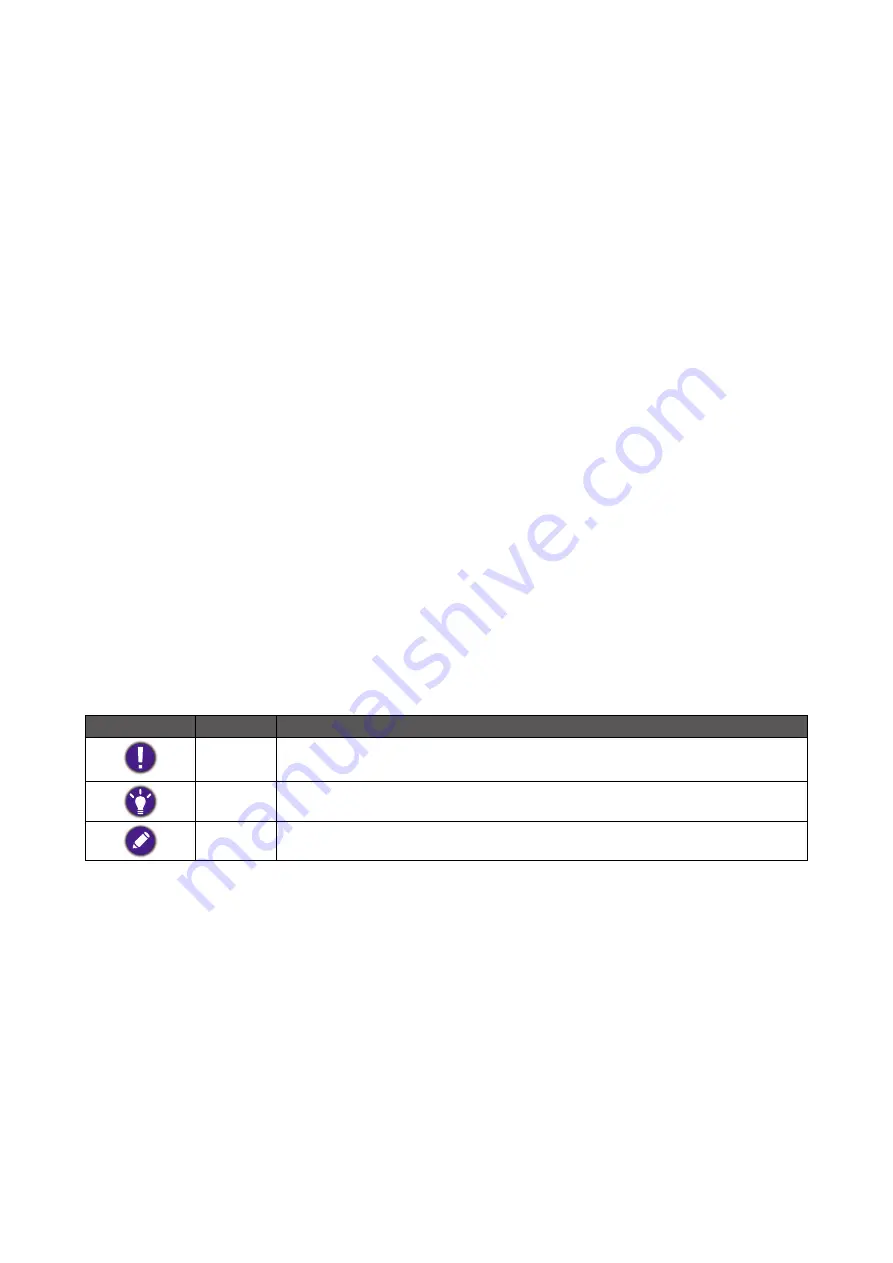
Copyright and disclaimer
Copyright
Copyright 2022 BenQ Corporation. All rights reserved. No part of this publication may be re-
produced, transmitted, transcribed, stored in a retrieval system or translated into any language or
computer language, in any form or by any means, electronic, mechanical, magnetic, optical, chemi-
cal, manual or otherwise, without the prior written permission of BenQ Corporation.
All other logos, products, or company names mentioned in this manual may be the registered
trademarks or copyrights of their respective companies, and are used for informational purposes
only.
Disclaimer
BenQ Corporation makes no representations or warranties, either expressed or implied, with
respect to the contents hereof and specifically disclaims any warranties, merchantability or fitness
for any particular purpose. Further, BenQ Corporation reserves the right to revise this publication
and to make changes from time to time in the contents hereof without obligation of BenQ Corpo-
ration to notify any person of such revision or changes.
This document aims to provide the most updated and accurate information to customers, and thus
all contents may be modified from time to time without prior notice. Please contact customer
service for the latest version of this document.
It is the sole responsibility of the user if problems (such as data loss and system failure) occurred
due to non-factory installed software, parts, and/or non-original accessories.
Servicing
Should you have any queries about the software after reading the document, contact the customer
support.
Typographics
Icon / Symbol
Item
Meaning
Warning Information mainly to prevent the damage to components, data, or per-
sonal injury caused by misuse and improper operation or behavior.
Tip
Useful information for completing a task.
Note
Supplementary information.
Summary of Contents for QuicKit
Page 1: ...User Manual LCD Monitor V 1 01 Display QuicKit Firmware update utility...
Page 7: ...7 Display QuicKit BenQ BenQ BenQ 8 Windows 10 32 64 Windows 11...
Page 9: ...9 5 6...
Page 10: ...10 7 10 8...
Page 11: ...11 Display QuicKit BenQ BenQ BenQ 12 Windows 10 32 64 Windows 11...
Page 13: ...13 5 6...
Page 14: ...14 7 10 8...
Page 15: ...15 Display QuicKit BenQ BenQ BenQ 1 16 1 1 1 Windows 10 32 64 Windows 11...
Page 17: ...17 5 6...
Page 18: ...18 7 10 8...



































