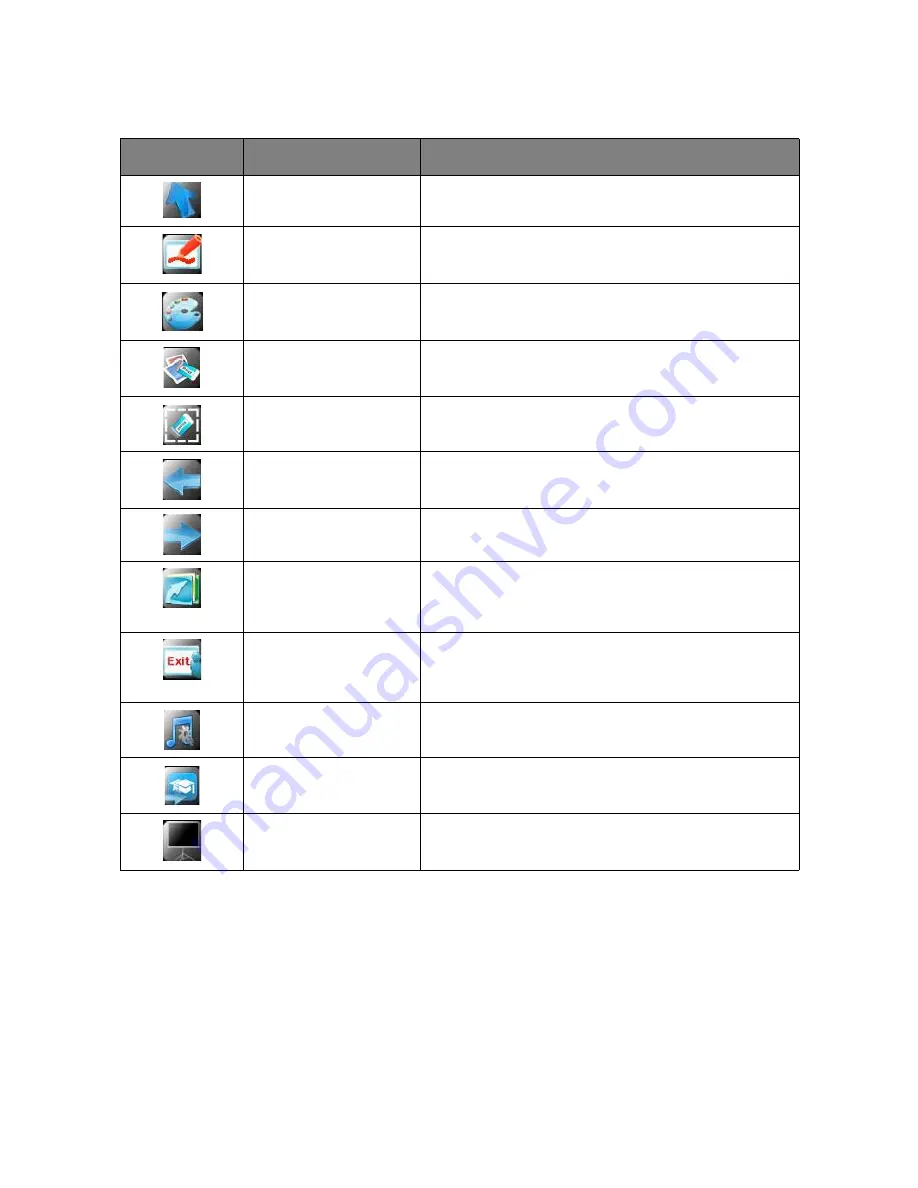
18
Detailed Operation
While opening the PowerPoint file, you can see pop-up toolbar of QTouch on both sides of the
screen. You can switch between PowerPoint annotation and other functions.
Icon
Function
Description
Arrow
Click to realize the mouse function, right or left
button function of the touch screen.
Pen
Click to switch to draw lines and annotation.
Color
Click to set pen colors.
Eraser
Switch to the eraser function to clear the lines and
annotation on the screen.
Full screen eraser
To clear away the lines and annotation on the whole
display.
Previous
Click to go back to the previous page.
Next
Click to go to the next page.
Refresh
Click to pop up the language dialogue for PowerPoint
file; click the preview page to switch to the
corresponding page.
Exit
Click to save and exit the PowerPoint file.
Exit
will
also close other PowerPoint files not modified in
Qtouch.
Play background sound
Click to play background sound.
Switch to the main
interface
Click to switch to the main interface.
Blank screen
Click to enter the blank screen, and click again to exit
the blank screen.
Summary of Contents for QTouch
Page 1: ...QTouch User Manual...
















































