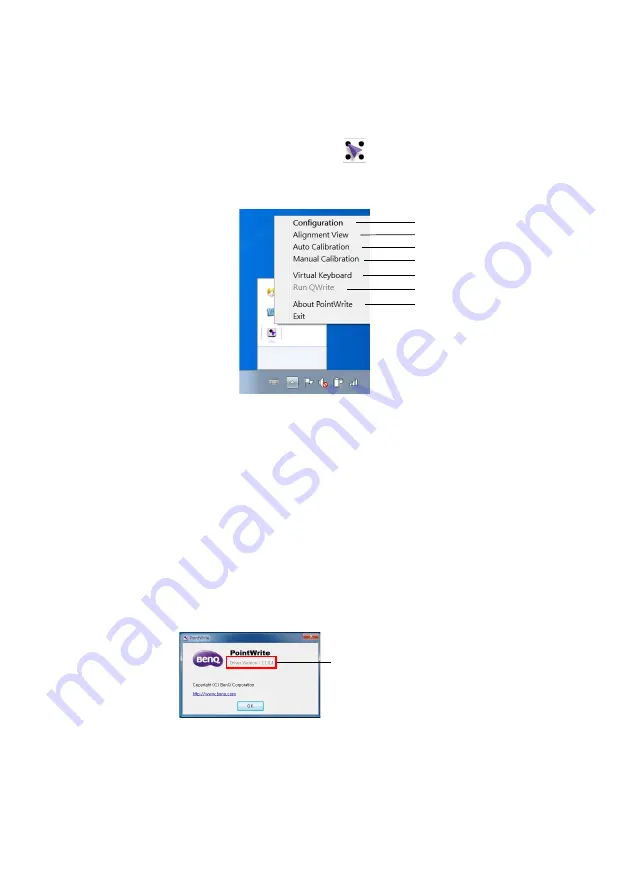
Driver Installation
11
PointWrite pull-up menu
Running the PointWrite
After you double click on the PointWrite icon
on the desktop, the PointWrite will
initiate and the PointWrite icon will be created on the system tray area.
Right click on the PointWrite icon on the system tray area and a pull-up menu appears.
1.
Configuration
: Choose this when you want to change the installation position of
the projector. To change the language, click on this menu and follow the steps on
.
2.
Alignment View
: See
"Alignment instructions" on page 13
for details.
3.
Auto Calibration
: If the accuracy is not enough when using the PointWrite,
execute the auto calibration again.
4.
Manual Calibration
: If the accuracy is not enough when using the PointWrite or
the auto calibration fails, execute the manual calibration.
5.
Virtual Keyboard
: If keyboard input is needed, click on the “Virtual Keyboard” and
then keyboard will appear on the screen.
6.
Run QWrite
: Choose this when you want to run the “QWrite”.
7.
About PointWrite
: This menu provides the PointWrite version information. Click
this menu, and then version information window will appear.
1
2
3
4
5
6
7
PointWrite Version Information
Summary of Contents for PointWrite
Page 1: ...PointWrite User Manual...
















