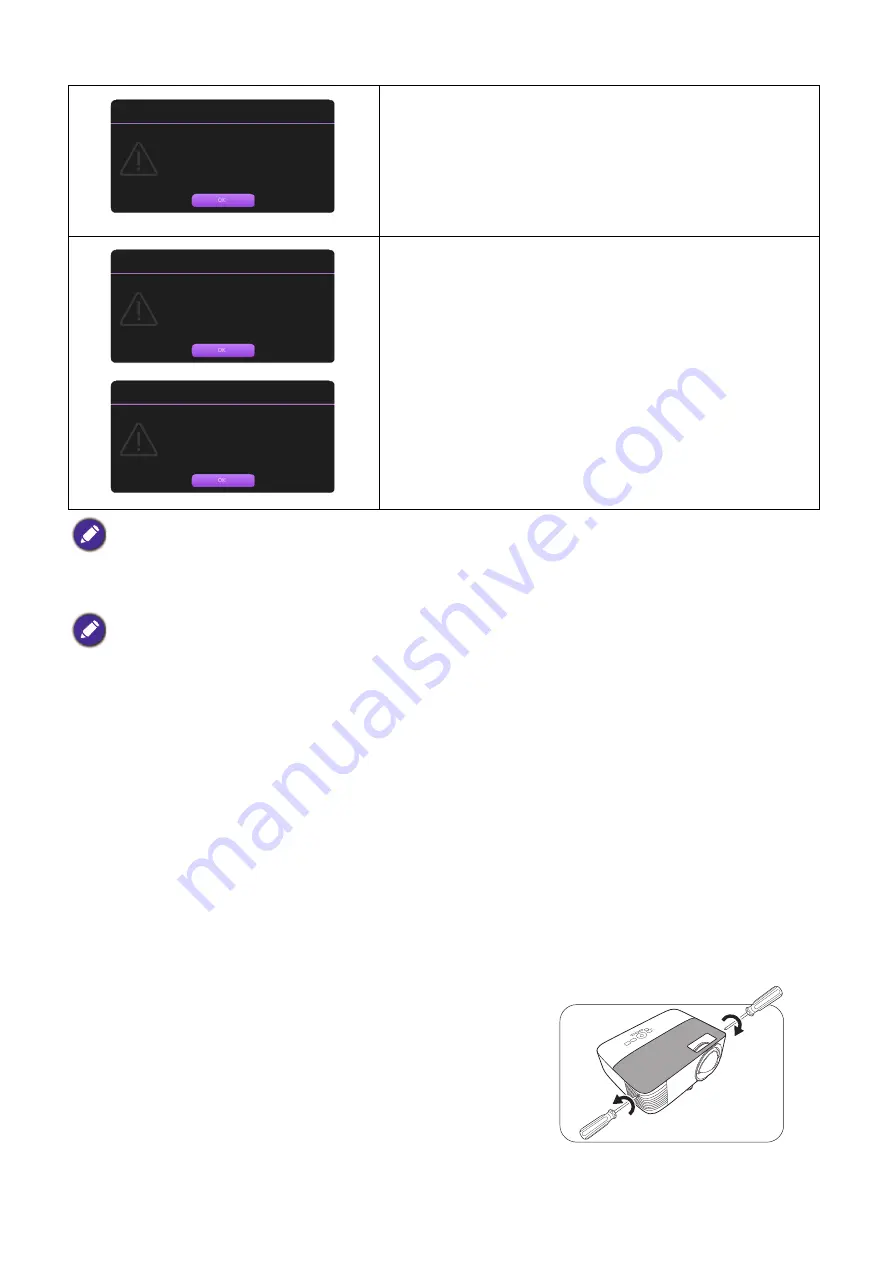
33
Maintenance
Replacing the lamp
1. Turn the power off and disconnect the projector from the power outlet. If the lamp is hot, avoid
burns by waiting for approximately 45 minutes until the lamp has cooled.
2. Loosen the screw(s) that secure the lamp cover on the
side of the projector until the lamp cover loosens.
It is strongly recommended that you replace the lamp at this
age. The lamp is a consumable item. The lamp brightness
diminishes with use. This is normal lamp behavior. You can
replace the lamp whenever you notice that the brightness level
has significantly diminished.
Press
OK
to dismiss the message.
The lamp MUST be replaced before the projector will operate
normally.
Press
OK
to dismiss the message.
"XXXX" shown in the above messages are numbers that vary depending on different models.
• To reduce the risk of electrical shock, always turn the projector off and disconnect the power cord before
changing the lamp.
• To reduce the risk of severe burns, allow the projector to cool for at least 45 minutes before replacing the lamp.
• To reduce the risk of injuries to fingers and damage to internal components, use caution when removing lamp
glass that has shattered into sharp pieces.
• To reduce the risk of injuries to fingers and/or compromising image quality by touching the lens, do not touch the
empty lamp compartment when the lamp is removed.
• This lamp contains mercury. Consult your local hazardous waste regulations to dispose of this lamp in a proper
manner.
• To assure optimal performance from the projector, it is recommended that you purchase a qualified projector
lamp for lamp replacement.
• If lamp replacement is performed while the projector is suspended upside-down, make sure that no one is
underneath the lamp socket to avoid any possible injury or damage to the human eyes caused by fractured lamp.
• Ensure good ventilation when handling broken lamps. We recommend that you use respirators, safety glasses,
goggles or face shield and wear protective clothing such as gloves.
Replace lamp soon
Equivalent lamp hour >XXXX hours
Order a new lamp at www.BenQ.com
Notice
Out of lamp usage time
Replace lamp (refer to user manual)
then reset the lamp timer
Order a new lamp at www.BenQ.com
Notice
Replace lamp now
Equivalent lamp hour > XXXX Hours
Order a new lamp at www.BenQ.com
Notice






















