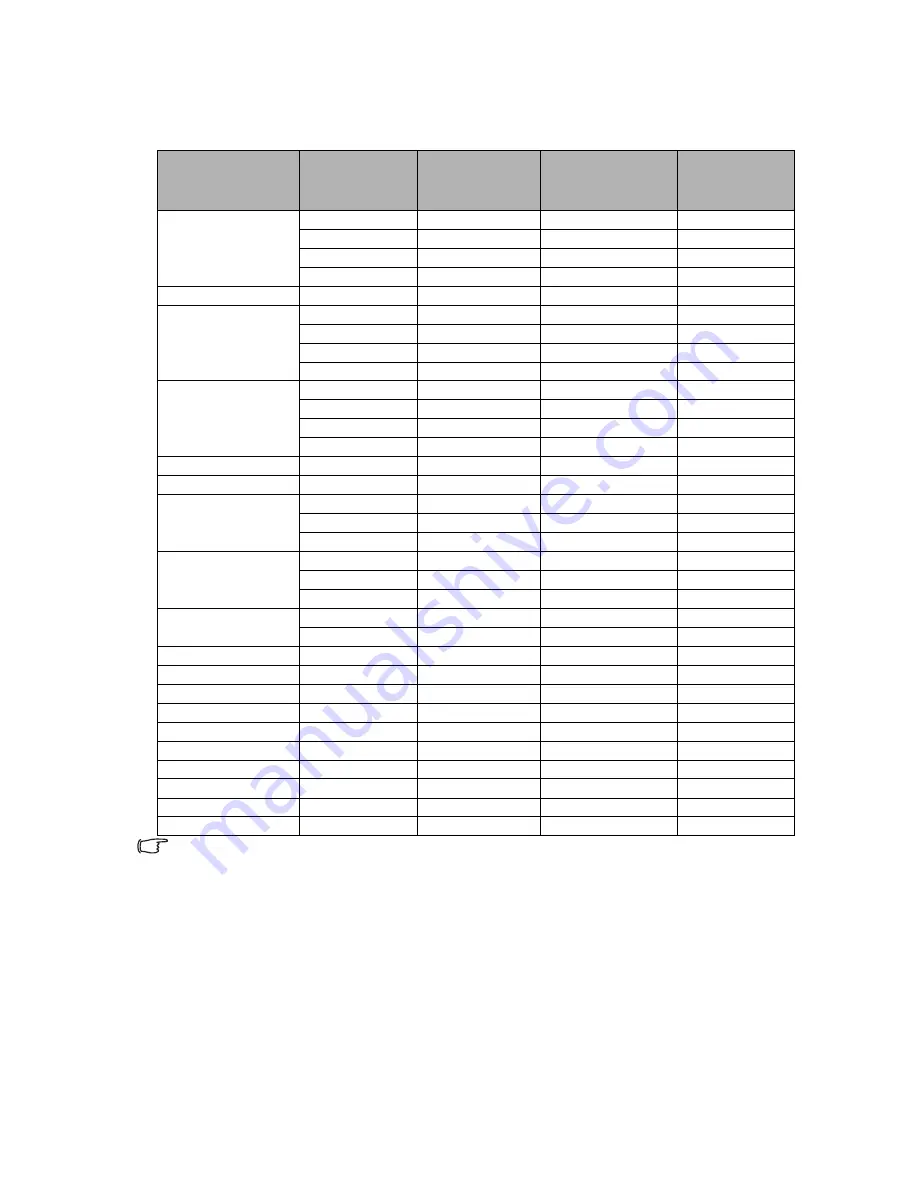
Specifications
70
Timing chart
Supported timing for PC input
*Supported timing for 3D function.
Resolution
Mode
Vertical
Frequency (Hz)
Horizontal
Frequency (kHz)
Pixel
Frequency
(MHz)
640 x 480
VGA_60*
59.940
31.469
25.175
VGA_72
72.809
37.861
31.500
VGA_75
75.000
37.500
31.500
VGA_85
85.008
43.269
36.000
720 x 400
VGA_70
70.087
31.469
28.3221
800 x 600
SVGA_60*
60.317
37.879
40.000
SVGA_72
72.188
48.077
50.000
SVGA_75
75.000
46.875
49.500
SVGA_85
85.061
53.674
56.250
1024 x 768
XGA_60*
60.004
48.363
65.000
XGA_70
70.069
56.476
75.000
XGA_75
75.029
60.023
78.750
XGA_85
84.997
68.667
94.500
1024 x 576
BenQ
60.0
35.820
46.966
1024 x 600
BenQ
64.995
41.467
51.419
1280 x 800
WXGA_60*
59.810
49.702
83.500
WXGA_75
74.934
62.795
106.500
WXGA_85
84.880
71.554
122.500
1280 x 1024
SXGA_60*
60.020
63.981
108.000
SXGA_75
75.025
79.976
135.000
SXGA_85
85.024
91.146
157.500
1280 x 960
1280 x 960_60*
60.000
60.000
108.000
1280 x 960_85
85.005
85.938
148.500
1440 x 900
WXGA+_60*
59.887
55.935
106.500
1440 x 1050
SXGA+_60*
59.978
65.317
121.750
1600 x 1200
UXGA
60.000
75.000
162.000
640 x 480@67Hz
MAC13
66.667
35.000
30.240
832 x 624@75Hz
MAC16
74.546
49.722
57.280
1024 x 768@75Hz
MAC19
75.020
60.241
80.000
1152 x 870@75Hz
MAC21
75.060
68.680
100.000
640 x 480
VGA_120*
119.518
61.910
52.500
800 x 600
SVGA_120*
119.854
77.425
83.000
1024 x 768
XGA_120*
119.989
97.551
115.5






































