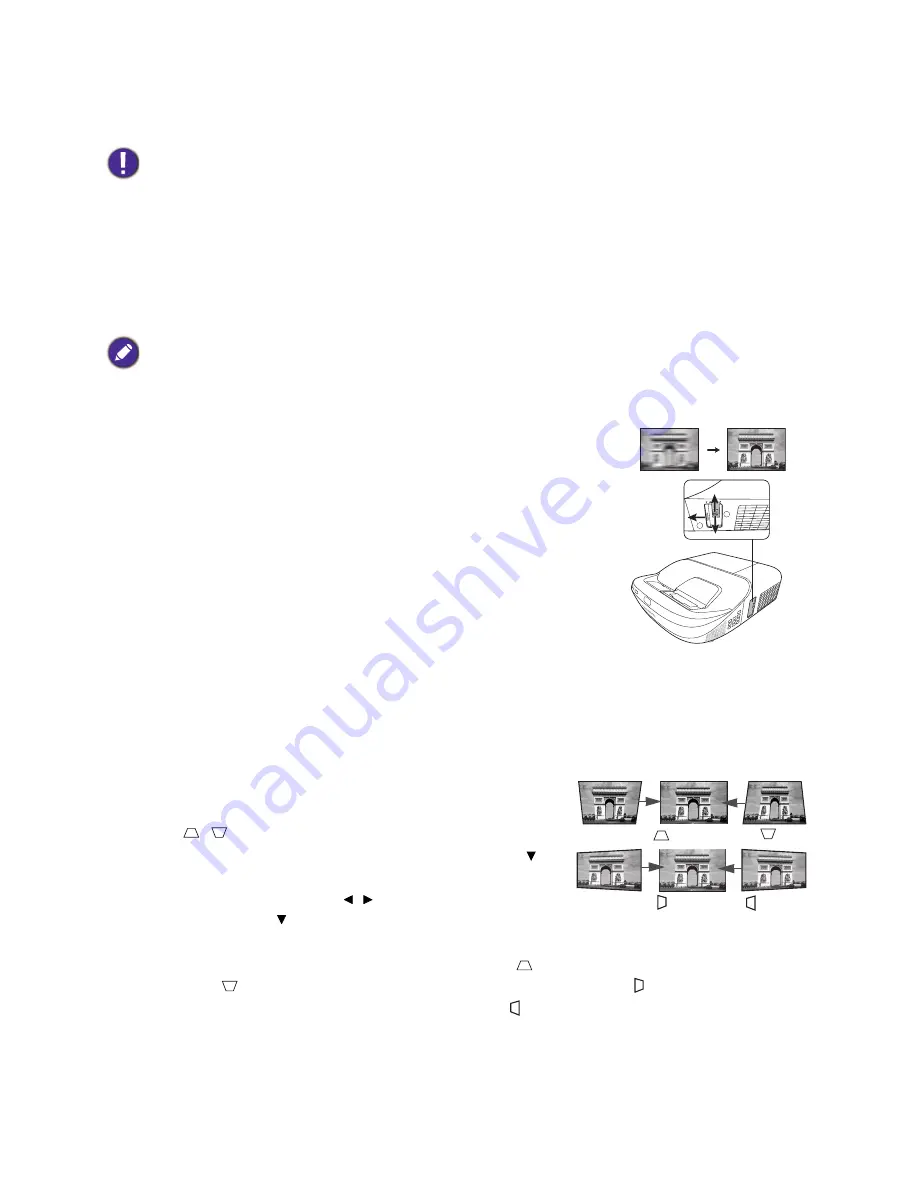
17
Positioning your projector
Adjusting the projected image
Auto-adjusting the image
In some cases, you may need to optimize the picture quality. To do this, press
AUTO
. Within 3
seconds, the built-in Intelligent Auto Adjustment function will re-adjust the values of Frequency and
Clock to provide the best picture quality.
The current source information will be displayed in the corner of the screen for 3 seconds.
Fine-tuning the image clarity
Correcting keystone
Keystoning refers to the situation where the projected image becomes a trapezoid due to angled
projection.
To correct this, you will need to manually correct it following these steps.
1. Do one of the following steps to display the keystone
correction page.
• Press
/
on the projector or remote control.
• Press
QUICK INSTALL
on the remote control. Press to
highlight
2D Keystone
and press
ENTER
.
• Press
MENU
and then press / until the
DISPLAY
menu
is highlighted. Press to highlight
2D Keystone
and press
ENTER
.
2. After the
2D Keystone
correction page displays. Press
to correct keystoning at the top of the
image. Press
to correct keystoning at the bottom of the image. Press on the projector to
correct keystoning at the right side of the image. Press
on the projector to correct keystoning
at the left side of the image.
Adjusting Corner Fit
Manually adjust four corners of the image by setting the horizontal and vertical values.
Do not look into the lens while the lamp is on. The strong light from the lamp may cause damage to your eyes.
This function is only available when PC signal (analog RGB) is selected.
Sharpen the image by rotating the focus ring.
a
b
Press
.
Press
.
Press
.
Press
.






























