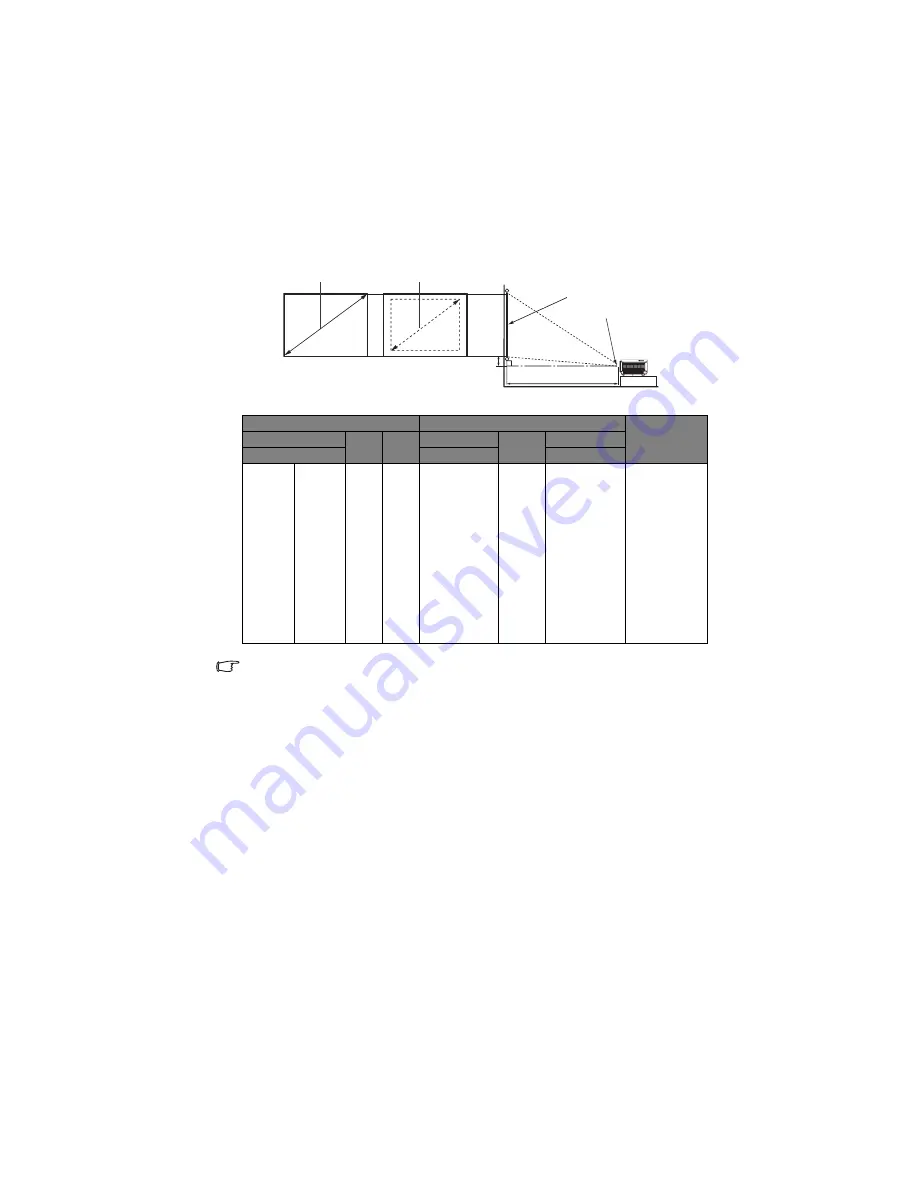
Positioning your projector
19
MP778 Projection dimensions
Refer to
"Dimensions" on page 92
for the center of lens dimensions of this projector before
calculating the appropriate position.
There is 3% tolerance among these numbers due to optical component variations. BenQ
recommends that if you intend to permanently install the projector, you should physically test
the projection size and distance using the actual projector in situ before you permanently
install it, so as to make allowance for this projector's optical characteristics. This will help you
determine the exact mounting position so that it best suits your installation location.
Screen size
Distance from screen (mm)
Vertical offset
(mm)
Diagonal
W
(mm)
H
(mm)
Min length
Average
Max length
Inch
mm
(max. zoom)
(min. zoom)
30
762
610
457
850
1105
1360
69
40
1016
813
610
1133
1473
1813
91
50
1270
1016
762
1417
1842
2267
114
60
1524
1219
914
1700
2210
2720
137
80
2032
1626
1219
2267
2947
3627
183
100
2540
2032
1524
2833
3683
4533
229
120
3048
2438
1829
3400
4420
5440
274
150
3810
3048
2286
4250
5525
6800
343
200
5080
4064
3048
5667
7367
9067
457
220
5588
4470
3353
6233
8103
9973
503
250
6350
5080
3810
7083
9208
11333
572
300
7620
6096
4572
8500
11050
13600
686
Maximum zoom
Minimum zoom
Projection distance
Center of lens
Screen
Vertical offset























