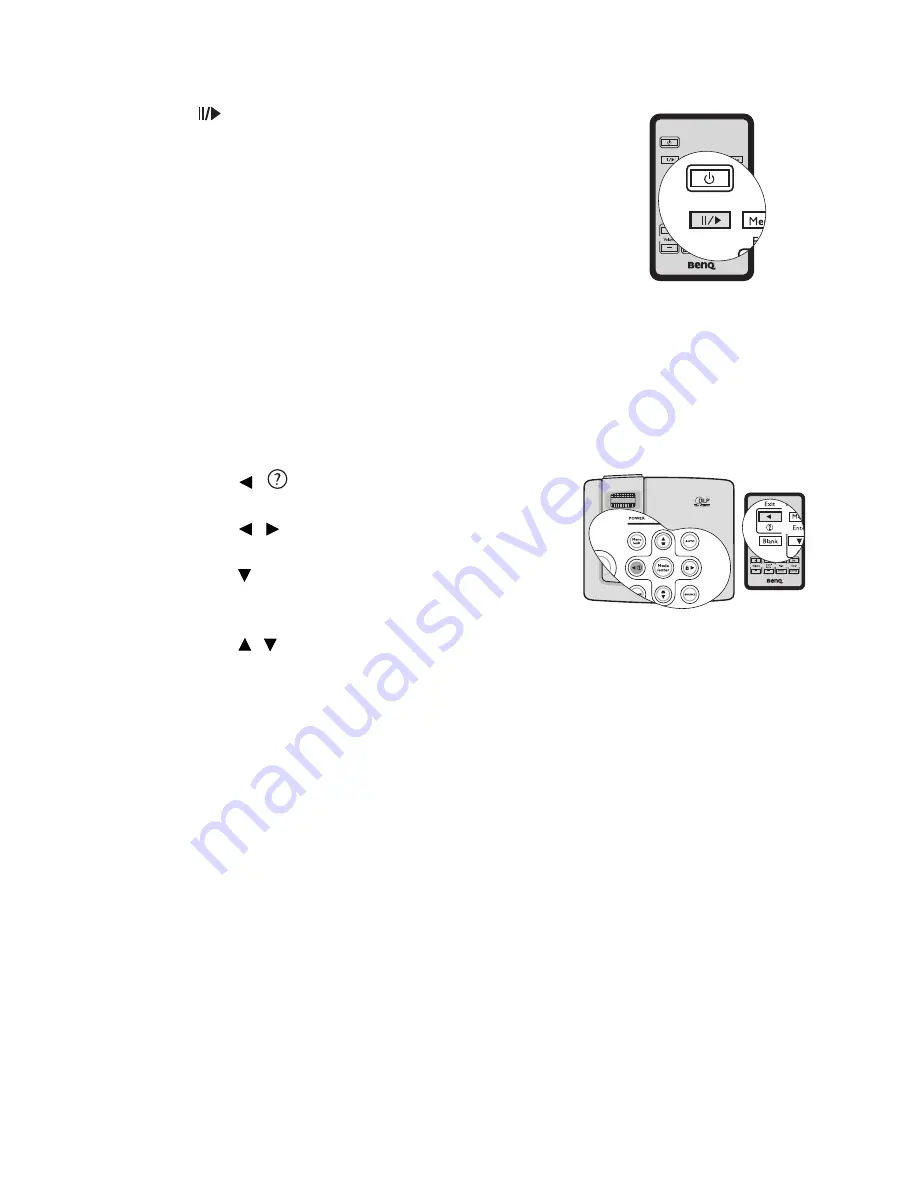
Operation
35
Freezing the image
Press
on the remote control to freeze the image. The
word "FREEZE" will be displayed in the upper left
corner of the screen. To release the function, press any
key (except the Page Up/Down key) on the projector or
remote control.
Even if an image is frozen on the screen, the pictures are
running on the video or other device. If the connected
devices have active audio output, you will still hear the
audio even though the image is frozen onscreen.
Utilizing FAQ function
The INFORMATION menu contains possible solutions to problems regarding image
quality, installation, special feature operation and service information.
To get the FAQ information:
1.
Press
/
on the projector or remote control
or press Menu/Exit to open the OSD menu and
press
/
to highlight the INFORMATION
menu.
2.
Press to select FAQ-Image and Installation or
FAQ-Features and Service.
3.
Press Mode/Enter.
4.
Press / to select a problem and press Mode/
Enter for possible solutions.
5.
To exit the OSD menu, press Menu/Exit.
















































