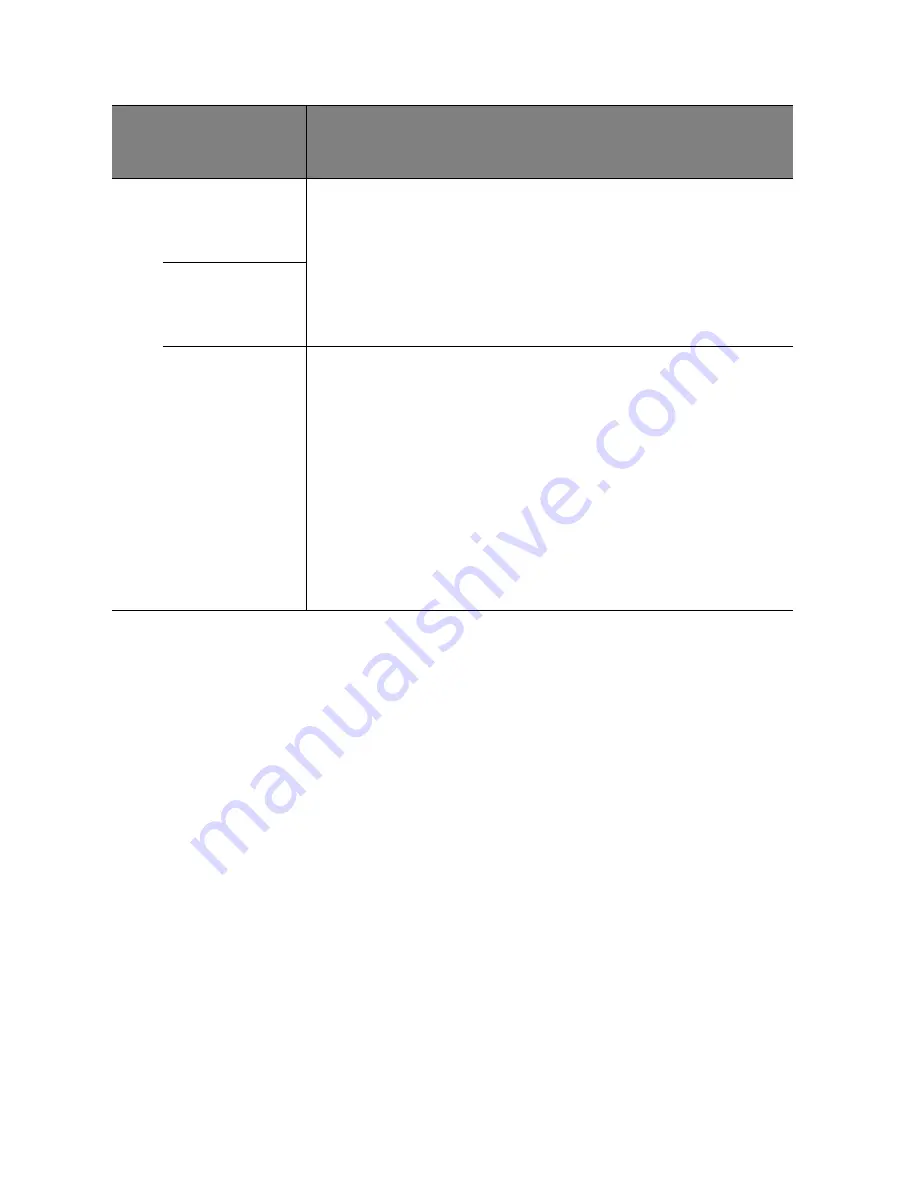
Operation
48
FUNCTION
(default setting/
value)
DESCRIPTION
(default setting/value)
FAQ-Image
and
Installation
Displays possible solutions to problems you may encounter.
FAQ-
Features and
Service
Current
System
Status
Source
Shows the current signal source.
Picture Mode
Shows the selected mode in the PICTURE menu.
Resolution
Shows the native resolution of the input signal.
Color System
Shows input system format, NTSC, PAL, SECAM, or RGB.
Equivalent Lamp Hour
Displays the number of hours the lamp has been used.
6. INFORM
A
T
ION me
nu















































