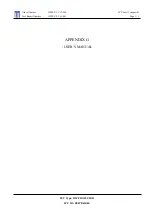Introduction
13
When the projector is under MHL mode, The keypad on projector should be with the same
definition of the key on remote control.
Controlling your smart device with the remote control
When the projector projects the contents from your MHL compatible smart device, you
can use the remote control to control your smart device.
To enter the MHL mode, press and hold
AUTO
for 3 seconds. The following buttons are
available for controlling your smart device, Arrow keys (
/
▲
Up
, /
▼
Down
,
◄
Left
,
►
Right
),
MENU/EXIT
,
MHL control buttons
.
To leave the MHL mode, press and hold
AUTO
for 3 seconds.
16.
►
Right/
Increases the projector volume.
When the On-Screen Display (OSD)
menu is activated, the #3, #5, and #16
keys are used as directional arrows to
select the desired menu items and to
make adjustments.
When MHL function, the #3, #5 and #16
are used as directional arrows. #4 for
MENU/EXIT
and #17 for
MODE/
ENTER
.
17. MODE/ENTER
Selects an available picture setup mode.
Activates the selected On-Screen Display
(OSD) menu item.
18. SOURCE
Displays the source selection bar.
19. PAGE +/PAGE -
Operate your display software program
(on a connected PC) which responds to
page up/down commands (like Microsoft
PowerPoint).
20. MIC/VOL +/MIC/VOL -
Microphone input level adjustment.
21. MUTE
Toggles projector audio between on and
off.
22. SMART ECO
Switch the lamp mode between Eco/
Normal and SmartEco.
23. QUICK INSTALL
Displays the
Quick Install
OSD menu.
Operating the LASER pointer
The Laser Pointer is a
presentation aid for
professionals. It emits a
beam of red light when you
press it.
The laser beam is visible. It
is necessary to press and
hold LASER for continuous
output.
Do not look into the
laser light window or shine the laser light
beam on yourself or others. See the
warning messages on the back of the
remote control prior to using it.
The laser pointer is not a toy. Parents should
be mindful of the dangers of laser energy and
keep this remote control out of the reach of
children.