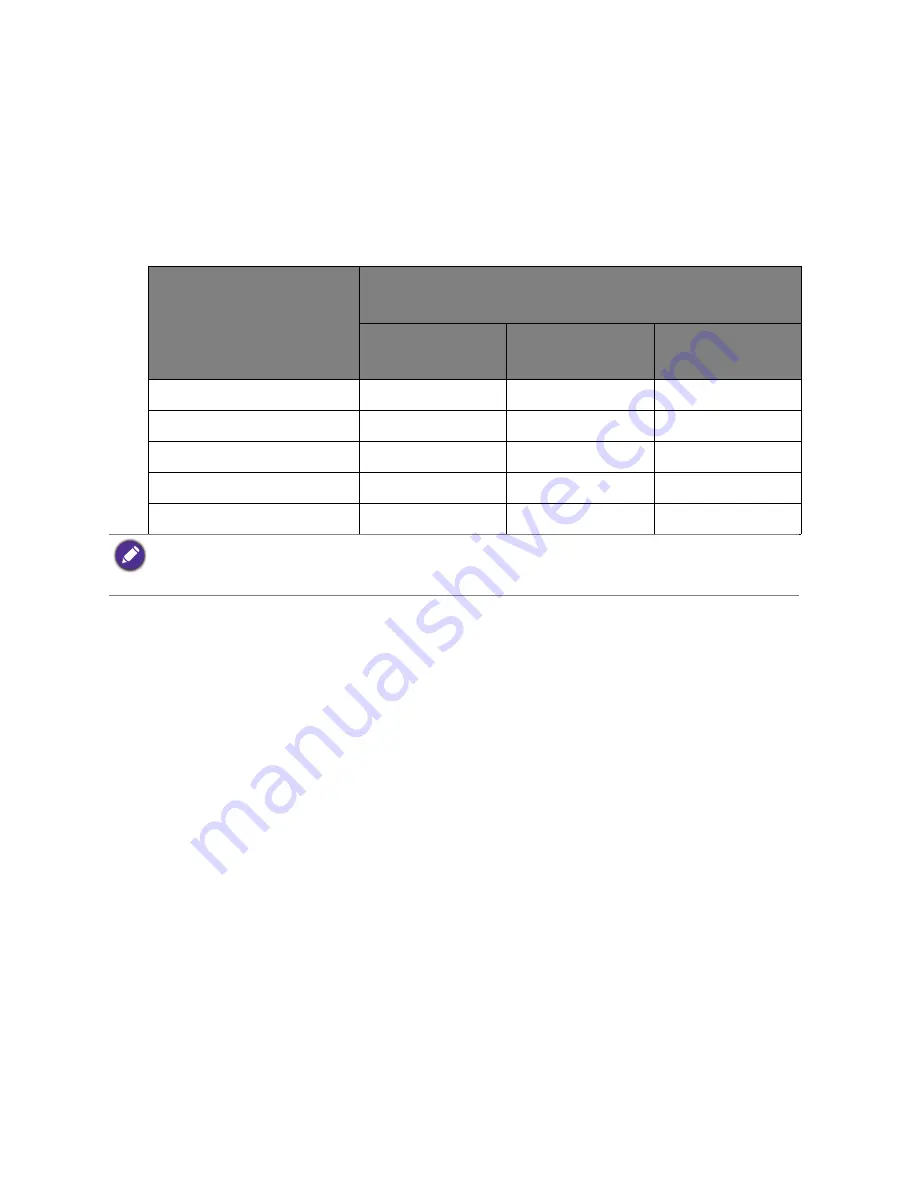
58
Regulatory statements
Recommended separation distance
The MD series LED Display is intended for use in an electromagnetic environment in which
radiated RF disturbances are controlled. The customer of the user of the MD series LED
Display can help prevent electromagnetic interference by maintaining a minimum distance
between portable and mobile RF communications equipment (transmitters) and the MD series
LED Display as recommended below, according to the maximum output power of the
communications equipment.
DN: MD10-M-V0
4/7/15
Rated maximum output
power of transmitter
W
Separation distance according to frequency of transmitter
m
150kHz to 80MHz
d=1.2
√
P
80MHz to 800MHz
d=1.2
√
P
800MHz to 2.5GHz
d=2.3
√
P
0.01
0.12
0.12
0.23
0.1
0.38
0.38
0.73
1
1.2
1.2
2.3
10
3.8
3.8
7.3
100
12
12
23
• At 80 MHz and 800 MHz, the higher frequency range applies.
• These guidelines may not apply in all situations. Electromagnetic propagation is affected by absorption and
reflection from structures, objects and people.

































