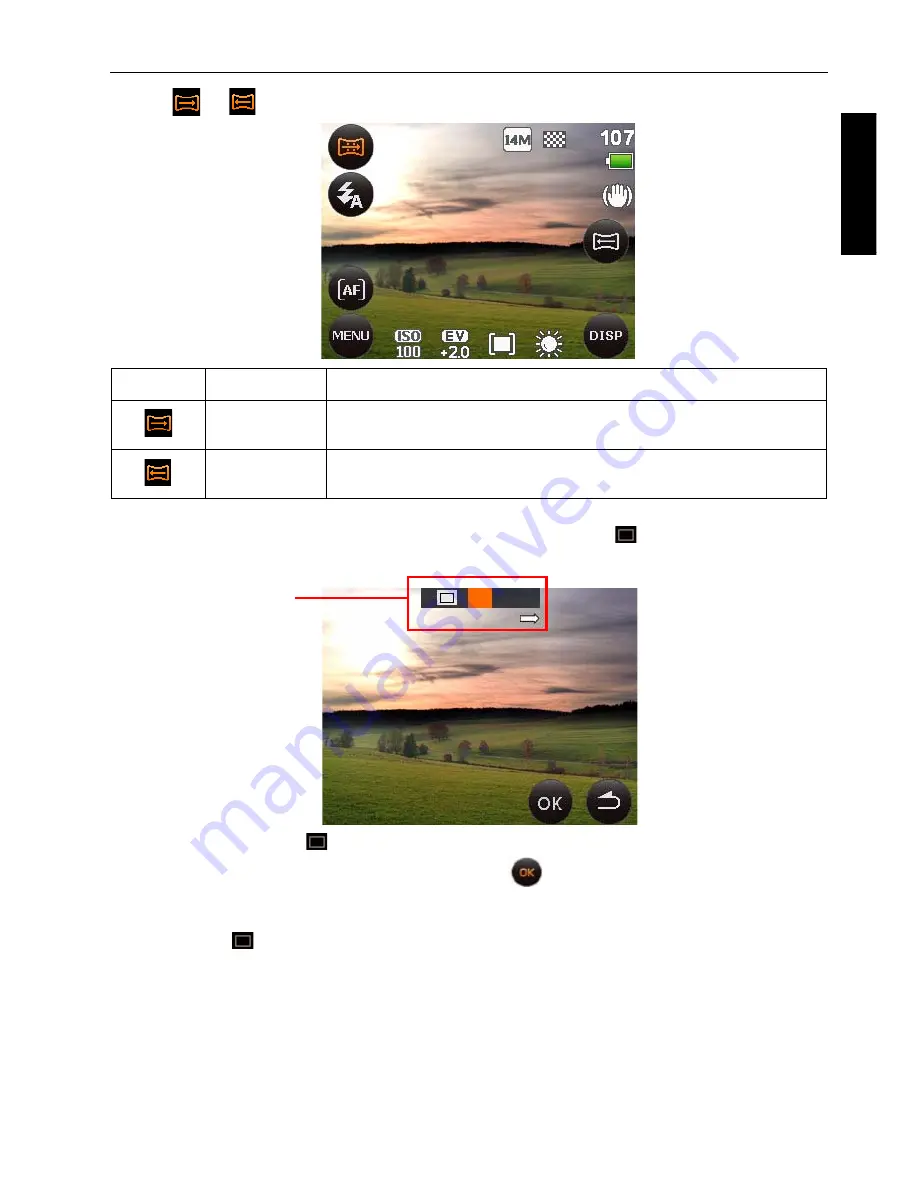
Capture mode 27
Eng
lish
3. Tap
or
to open the stitch direction menu, then tap an icon to select the direction.
4. Press the shutter to take the first shot.
5. A guidance bar appears on top of the screen. The screen icon
indicates the location of
the current screen. Pan the camera following the guidance arrow.
6. Once the screen icon
overlaps the orange block, the camera will automatically take the
second shot. If you will only stitch two shots, tap
to complete the panoramic picture.
Otherwise, proceed to the next step.
7. To take the third shot, pan the camera to the direction of the guidance arrow. Once the
screen icon
overlaps the green block, the camera will automatically take the third shot.
Icon
Mode
Description
Left-to-Right
The direction of the succeeding shots will be to the right of the
first shot.
Right-to-Left
The direction of the succeeding shots will be to the left of the first
shot.
Guidance bar






























