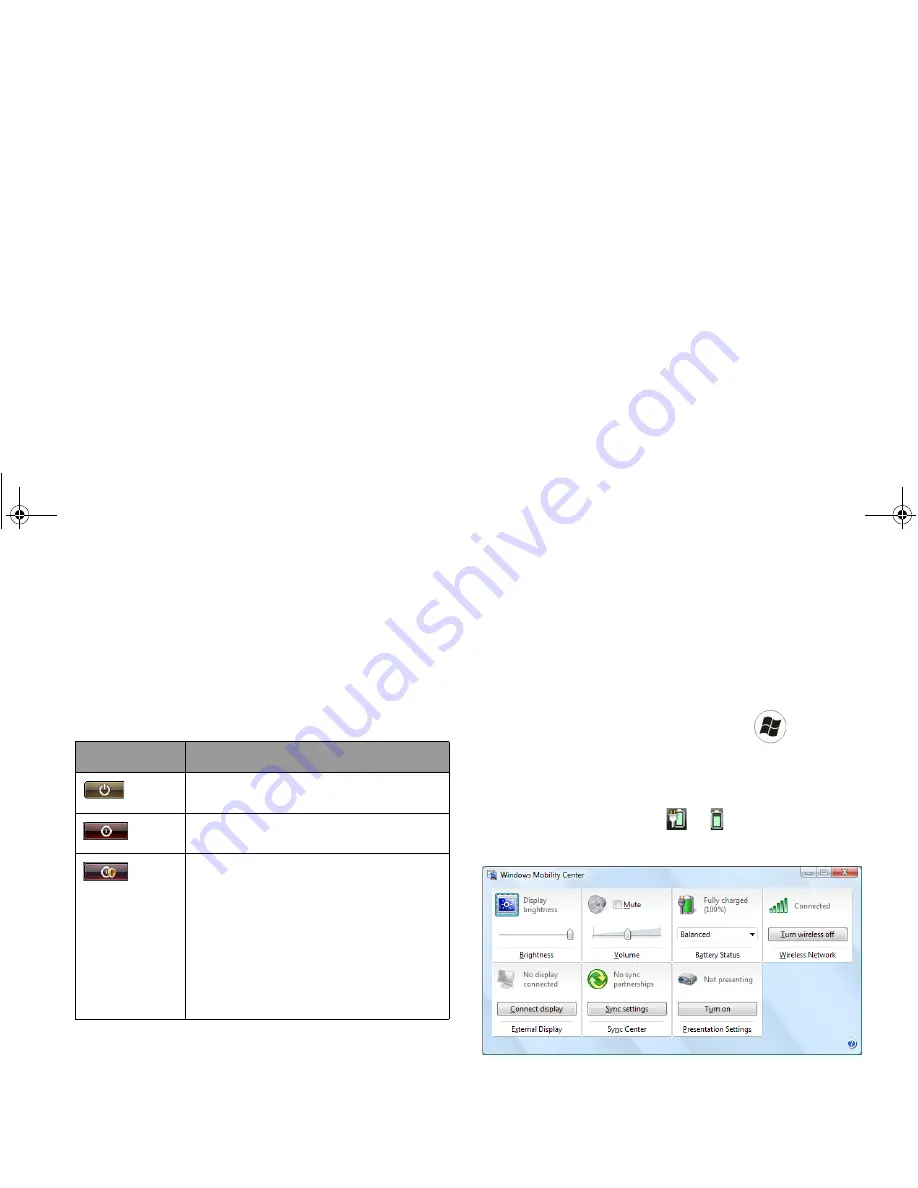
Getting started with Windows Vista
18
4. On the
Advanced settings
tab, double-click
Power
buttons and lid
to expand this category.
5. Then, double-click
Start menu power button
to expand
this item.
6. To specify the action to take when you press the Start menu
power button, click
On battery
or
Plugged in
, and then
select the desired setting from the drop-down list.
The Start menu power button may look different according to
your settings.
Using Windows Mobility
Center
Windows Mobility Center is a convenient location where you
can quickly access your Joybook's settings, such as volume,
battery status, and wireless network, etc.
To open Windows Mobility Center, press the
+ <X>
hotkey combination, or do one of the following:
• Click
Start
>
Control Panel
>
Mobile PC
>
Windows
Mobility Center
.
• Click the battery meter icon (
or ) in the notification
area located in the lower right corner of the desktop, and then
click
Windows Mobility Center
.
Appearances
Functions
Puts your Joybook into Sleep mode.
Shuts down your Joybook.
Installs the Windows updates when
available, and then shuts down your
Joybook after the installation is
complete.
This form of power button is only
available when you've set your
Joybook to receive updates
automatically.
JB_S35_EN.book Page 18 Monday, September 21, 2009 2:25 PM






























