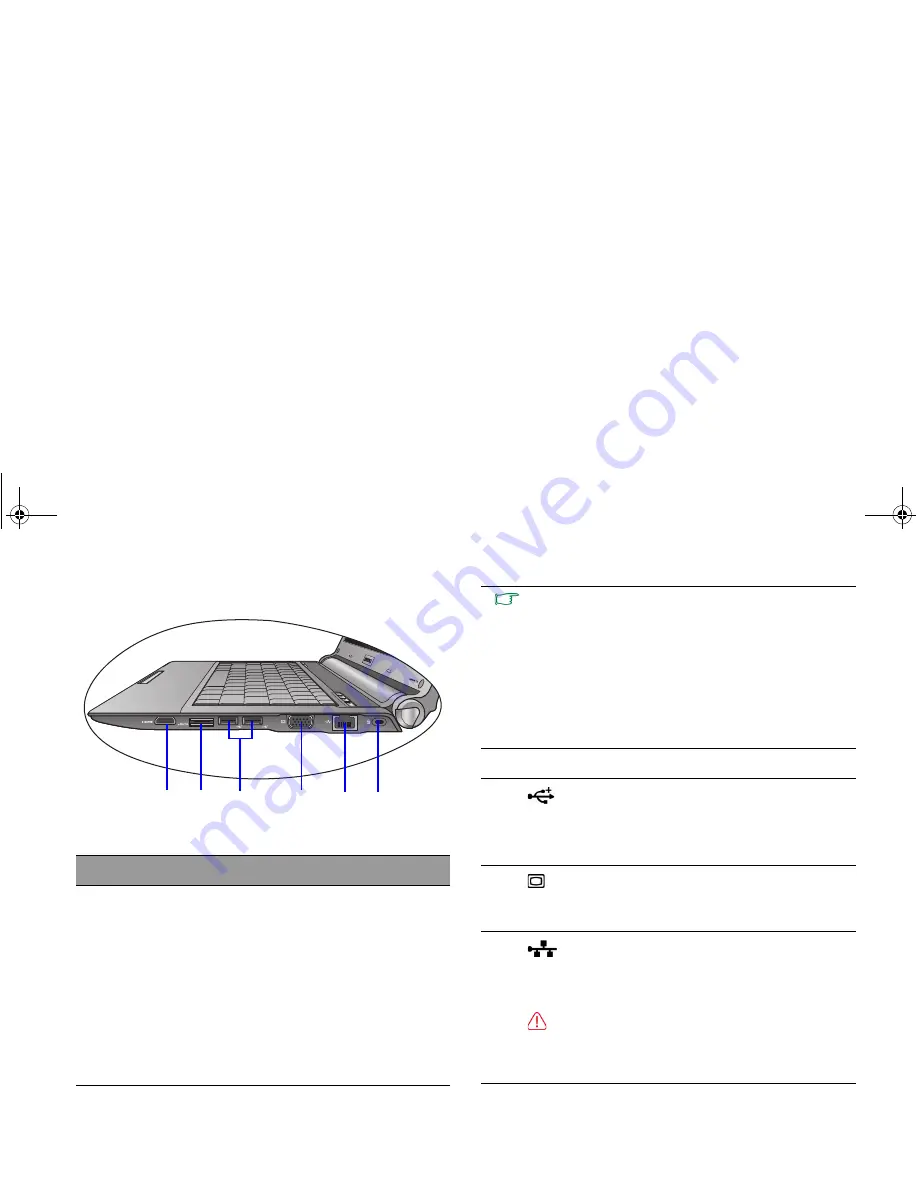
Touring your Joybook
12
Right side view
No. Right-side components
(1)
HDMI-output port (Type A connector)
HDMI (High-Definition Multimedia Interface) is the
digital interface standard for connecting high-
definition (HD) consumer electronics components,
which enhances the quality of your HD
experience.
With this HDMI-output port, you can connect a
separate audio or video device that has an HDMI
interface, such as an HDMI-capable display
device, projector, AV receiver, or any compatible
device.
(1)
(2)
(3)
(4)
(5)
(6)
• You need an HDMI cable (purchased separately) to
connect your Joybook to an HDMI-capable device. For
details about the connection, refer to "Using the HDMI-
output port" on page 35.
• HDMI version is specific to the device, not the cable being
used. When connecting two devices together, versions
are backwards compatible but only the lowest version will
be able to be used.
• Be aware that HDMI input must be HDCP-compliant to be
displayed.
(2)
eSATA port
(3)
USB port
Connects peripherals such as mice, digital
cameras and MP3 players that use the USB 2.0
interface.
(4)
15-pin D-sub video jack
Connects external display devices, such as
monitors and projectors.
(5)
LAN (Local Area Network) port (RJ-45
connector)
Allows the Joybook to connect to a 10/100Mbps
fast Ethernet 100BASE-T network.
Please be careful to avoid plugging a RJ-11 phone
cable connector in the RJ-45 port. This will damage the
LAN port. They look similar, but the RJ-45 connector is
wider than the RJ-11 connector, and has more conductors.
JB_S35_EN.book Page 12 Monday, September 21, 2009 2:25 PM






























