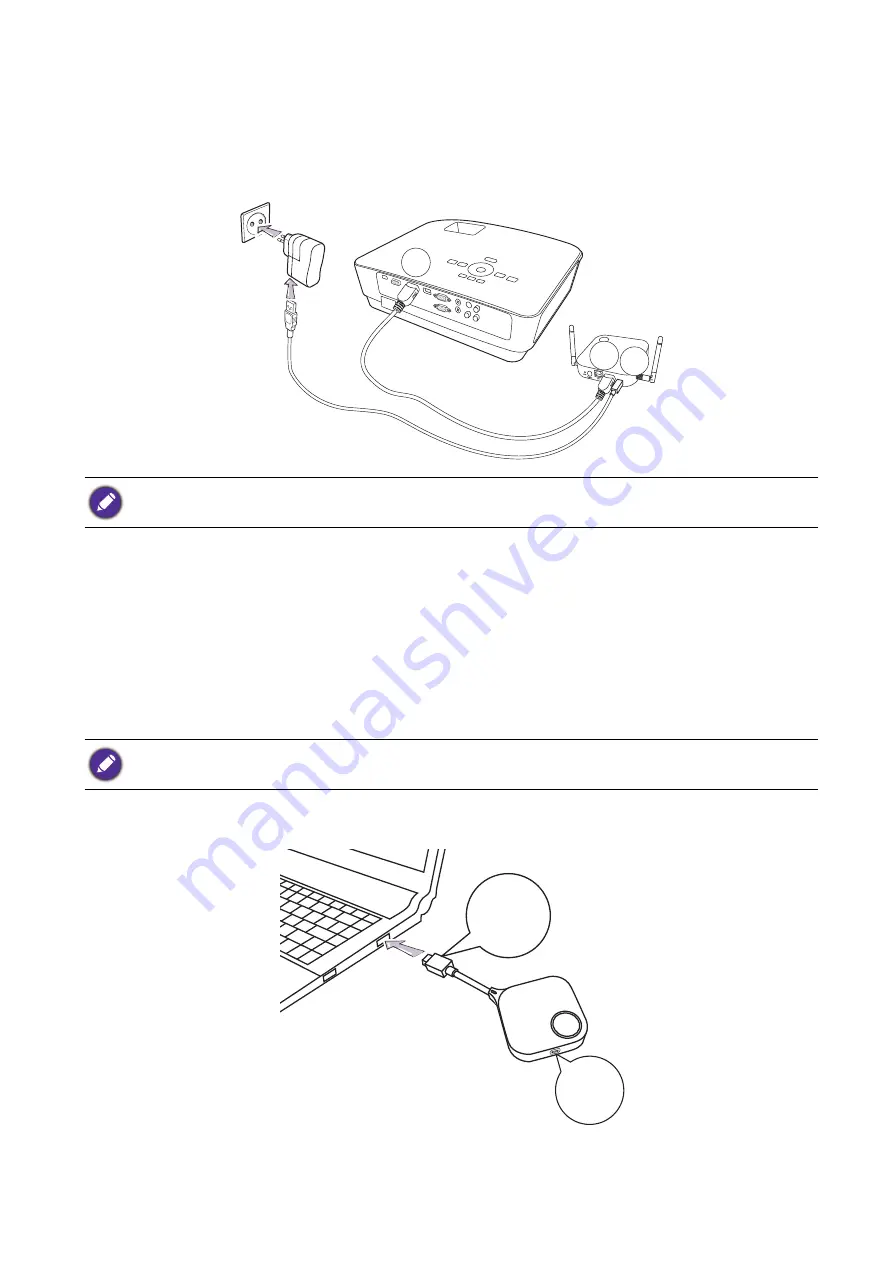
19
Installation
Power supply via a power adapter
Connect the supplied USB power adapter to the mini USB jack of the InstaShow Host and plug the
other end into a wall socket. The LED indicator on the power button of the InstaShow Host lights up
static red when the InstaShow Host is connected to the power mains.
LAN connection
The InstaShow Host can be connected to a local network or directly to a laptop. The LAN
connection can be used to configure your InstaShow™ and update the software. Insert a network
cable with RJ-45 connectors into the LAN port and connect the other side to a LAN.
Setting up and powering an InstaShow Button
1. Connect the InstaShow Button’s USB-C™ jack to the corresponding input of a laptop. See the
illustration.
For BenQ IFP (Interactive Flat Panel) products, please have power supplied via a power adapter.
Make sure your laptop supports video output and power delivery via USB-C™ port (DisplayPort Alternate Mode
on USB-C™).
HDMI
HDMI
USB
USB-C™
MODE
















































