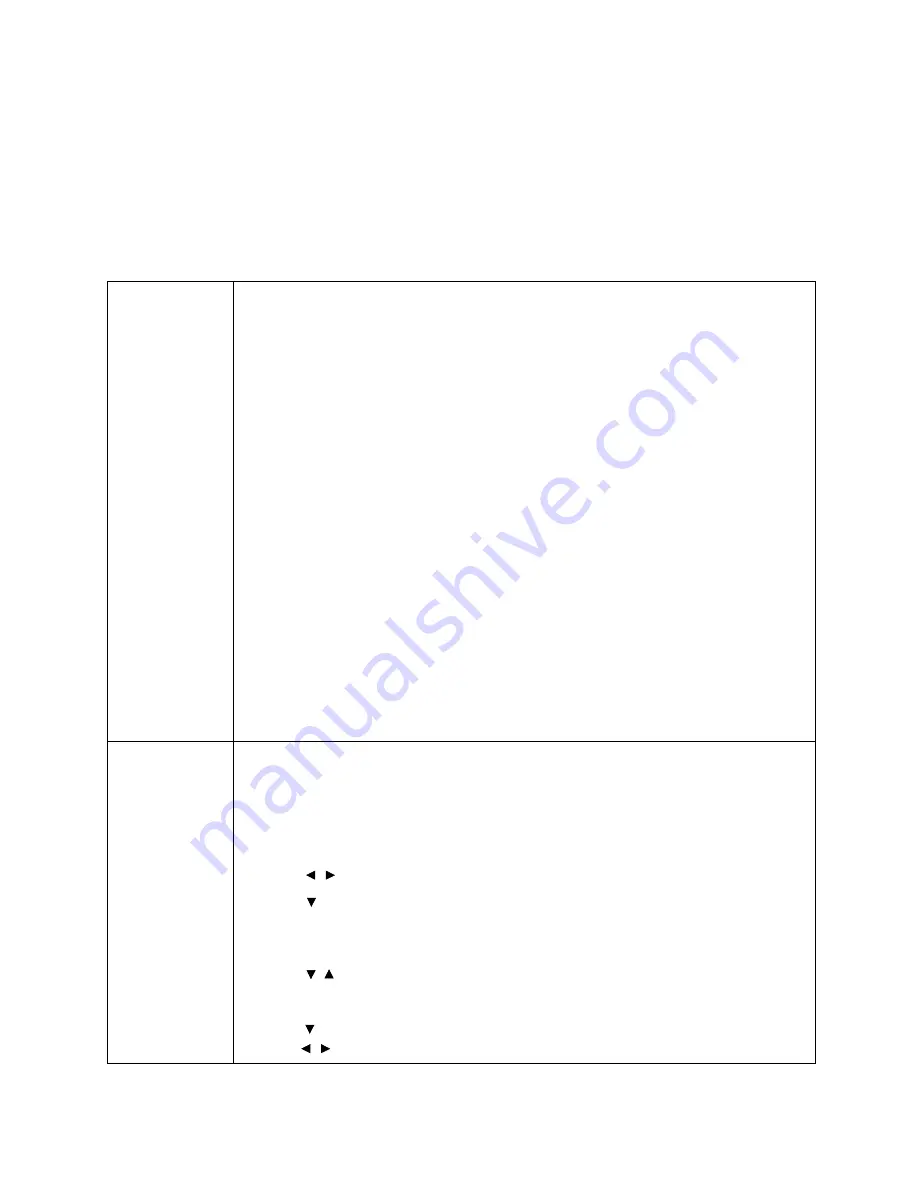
24 Menu
operation
Menu operation
Please note that the on-screen display (OSD) menus vary according to the signal type selected and the
projector model you are using.
The menu items are available when the projector detects at least one valid signal. If there is no
equipment connected to the projector or no signal detected, limited menu items are accessible.
PICTURE menu
Picture Mode
The projector is preset with several predefined picture modes so that you can
choose one to suit your operating environment and input signal picture type.
•
Bright
: Maximizes the brightness of the projected image. This mode is suitable
for environments where extra-high brightness is required, such as using the
projector in well lit rooms.
•
Vivid
: Being slightly brighter than
Cinema
mode, it is suitable for playing movies
in rooms where there is a small amount of ambient light, e.g. your living room.
•
Cinema
: With well-balanced color saturation and contrast with a low brightness
level, this is most suitable for enjoying movies in a totally dark environment (as you
would find in a commercial cinema).
•
THX
: A color mode and image quality certified by THX Ltd.
•
Silence
: Minimizes the acoustic noise. It is suitable for the need of watching
movies that requires an ultra-quiet environment so that you won't be disturbed by
the noise of the projector. When this mode is used, the following menu functions
will be automatically changed to the designated settings and grayed out.
•
XPR
:
Off
(The display resolution will be 2716 x 1528.)
•
Dynamic Iris
:
Off
•
Light Mode
:
Economic
•
User 1
/
User 2
: Recalls the settings customized based on the current available
picture modes. See
User Mode Management on page 24
.
User Mode
Management
There are two user-definable modes if the current available picture modes are not
suitable for your need. You can use one of the picture modes (except the
User
1/User 2
) as a starting point and customize the settings.
•
Load Settings From
1. Go to
PICTURE
>
Picture Mode
.
2. Press
/
to select
User 1
or
User 2
.
3. Press
to highlight
User Mode Management
, and press
OK
. The
User
Mode Management
page is displayed.
4. Select
Load Settings From
and press
OK
.
5. Press
/
to select a picture mode that is closest to your need.
6. Press
OK
and
BACK
to return to the
PICTURE
menu.
7. Press
to select the sub-menu items you want to change and adjust the values
with
/
. The adjustments define the selected user mode.






























