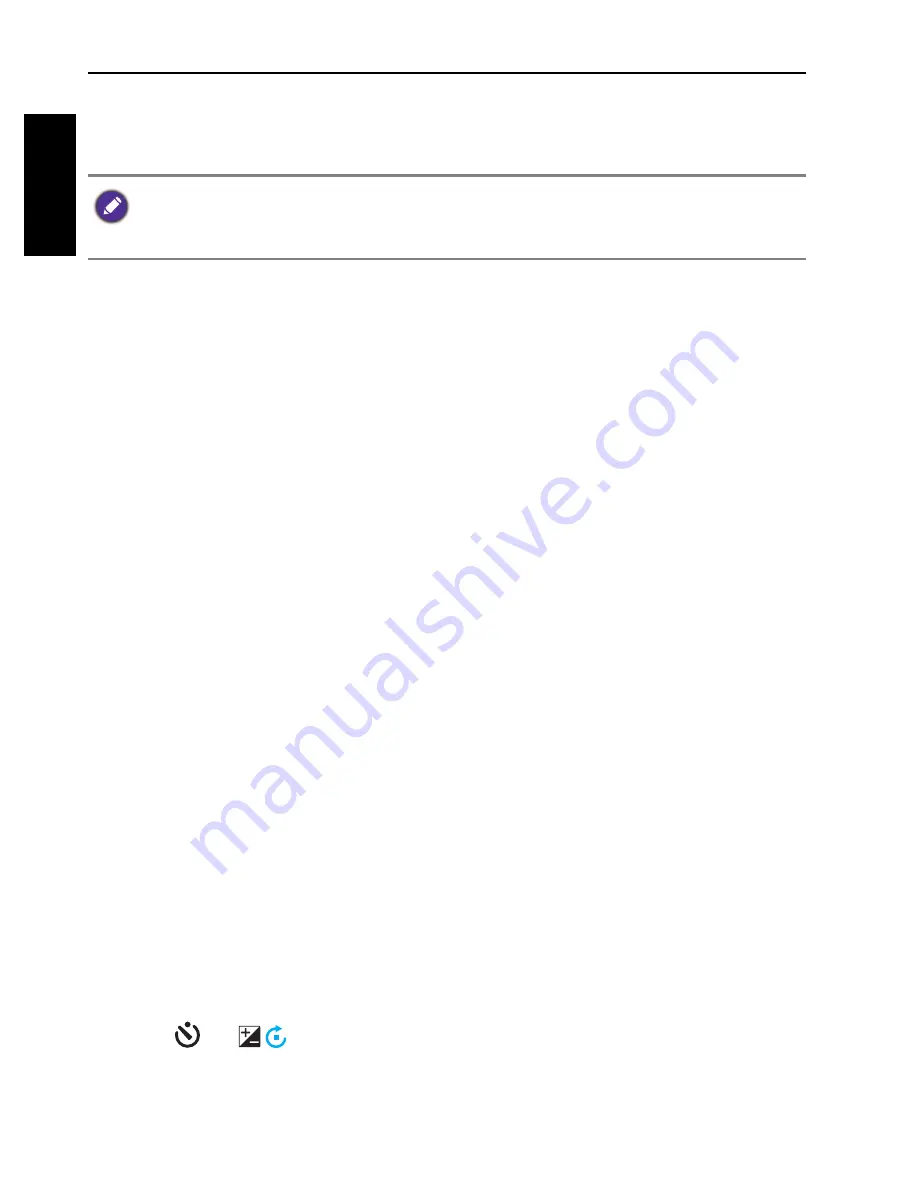
56 Making connection
Engli
sh
Connecting the camera to a TV
You can play files in your camera on a TV using an AV cable (optional).
To connect the camera to a TV using AV cable:
1. Open the USB/AV port cover.
2. Connect the TV and camera.
• Connect the end of the smaller plug of an AV cable to the camera.
• Connect the yellow video plug and the white audio plug of the AV cable to
a video-input jack and an audio-input jack (left channel) on your TV.
3. Turn on the TV, and then switch the input source of the TV to “AV”.
4. Turn on the camera.
5. Follow the on-screen instructions to operate the camera via the TV.
Printing images
In addition to printing images by connecting the camera to a printer via a
computer or bringing the memory card (if available) to a photo-processing
center, you can choose to print using PictBridge.
Printing with PictBridge
You can directly print images by connecting your camera to a PictBridge-
compatible printer without using a computer.
To print images from a PictBridge-compatible printer:
1. Open the USB/AV port cover.
2. Connect the end of the smaller plug of the USB cable to the camera.
3. Connect the other end of the USB cable to an available USB port on your
printer.
4. Turn on the printer. Wait for a while until it finishes starting up and is ready
to print.
5. Turn on the camera.
6. Press
or
to select
Printer
and press
.
7. Wait for the connection.
8. On Print Mode menu, select one of the following options:
•
Print Select
: select to configure the printing settings on the selected image.
• Before connecting the camera to a TV, set the TV Out to match TV’s video output
format.
• For details on changing the input source of the TV, refer to the TV’s user manual.
OK








































