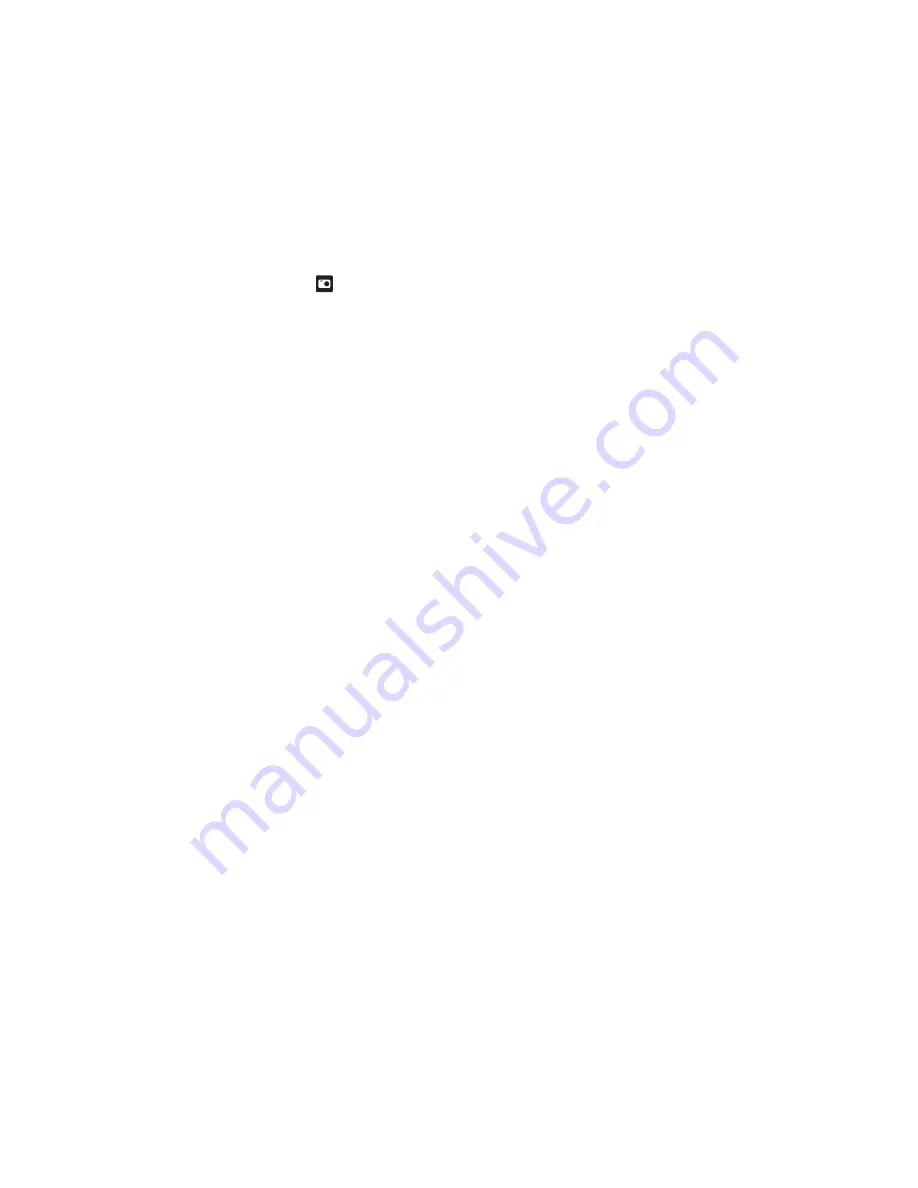
30
Date Print
The date of recording can be printed directly on the still images. This function must be activated
before the image is captured.
* On / Off
Video Menu
This menu is for the basic settings to be used when recording video clips.
1. Set the camera mode to [
].
2. Press the
MENU
button, and select [Video]
icon with the
e
/
f
buttons. Press the
SET
button.
3. Select the desired option item with the
c
/
d
buttons, and press the
SET
button to enter
its respective menu.
4. Select the desired setting with the
e
/
f
buttons, and press the
SET
button.
5. To exit from the menu, press the
MENU
button.
Size
This sets the size of the video clip that will be captured.
* HD / VGA / QVGA
Quality
This sets the quality (compression) at which the video clip is captured.
* Fine / Standard
Color
This sets the color of the video clip that will be captured.
* Standard / Vivid / Color Accent (Red, Green, or Blue) / Sepia / B&W / Blue / Red / Green /
Blue
Audio
This sets whether or not to record audio at the time of video recording.
* On / Off
Digi. Zoom
Refer to the section in this manual titled “Digi. Zoom” in Capture Menu for further details.























