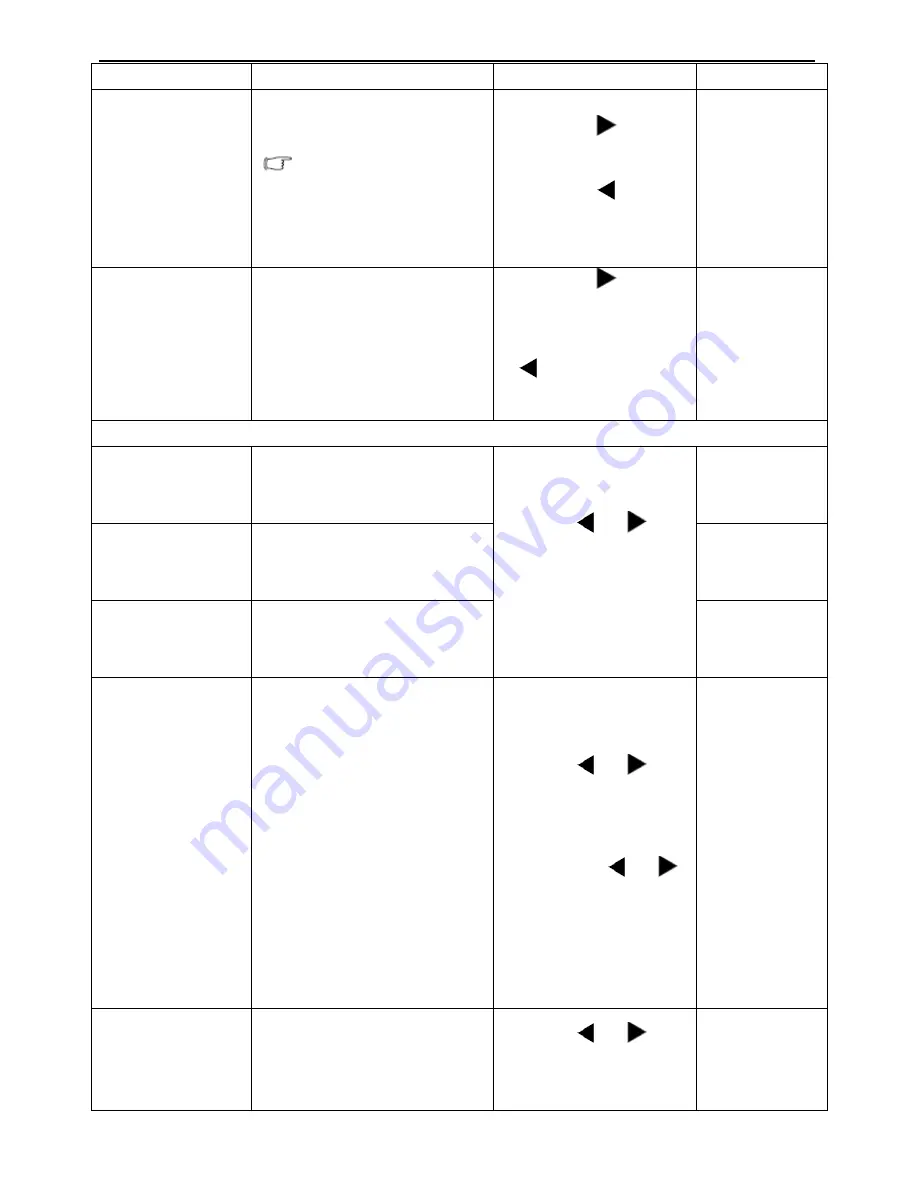
18.5” LCD Color Monitor BenQ G920HDA
19
on
Contrast
Adjusts the degree of difference
between darkness and lightness.
The function is not available
for use when Dynamic Contrast is
on.
Press the
key to
increase the contrast and
press the
key to
decrease the contrast.
0 to 100
Sharpness
Adjusts the clarity and visibility of
the edges of the subjects in the
image.
Press the
key to
improve the crispness of
the display and press the
key to have softness
effect on the display.
1 to 5
Color - Press ENTER to enter the Color menu.
Normal
Allows video and still photographs
to be viewed with natural coloring.
This is the factory default color.
Press the
or
keys
to
select this option.
0 to 100
Bluish
Applies a cool tint to the image and
is factory pre-set to the PC industry
standard white color.
0 to 63
Reddish
Applies a warm tint to the image and
is factory pre-set to the news print
standard white color.
User Mode
Tailors the image color tint. The
blend of the Red, Green and Blue
primary colors can be altered to
change the color tint of the image.
The default start setting is 50.
Decreasing one or more of the
colors will reduce their respective
influence on the color tint of the
image. e.g. if you reduce the Blue
level the image will gradually take
on a yellowish tint. If you reduce
Green, the image will become a
magenta tint.
Press the
or
keys
and the ENTER key to select
Red, Green, or Blue. Then
use Press the
or
keys to make the color
adjustments.
• Red
(0 to 100)
• Green
(0 to 100)
• Blue
(0 to 100)
Reset Color
Resets the User Mode custom color
settings to the factory defaults.
Press the
or
keys
to
change the settings.
• YES
• NO
Summary of Contents for G920HDA
Page 27: ...18 5 LCD Color Monitor BenQ G920HDA 27...
Page 32: ...18 5 LCD Color Monitor BenQ G920HDA 32 3 Remove the Bezel Remove the bezel as follow Fig 3...
Page 52: ...18 5 LCD Color Monitor BenQ G920HDA 52 PCB LAYOUT Main Board...
Page 53: ...18 5 LCD Color Monitor BenQ G920HDA 53 Power Board...
















































