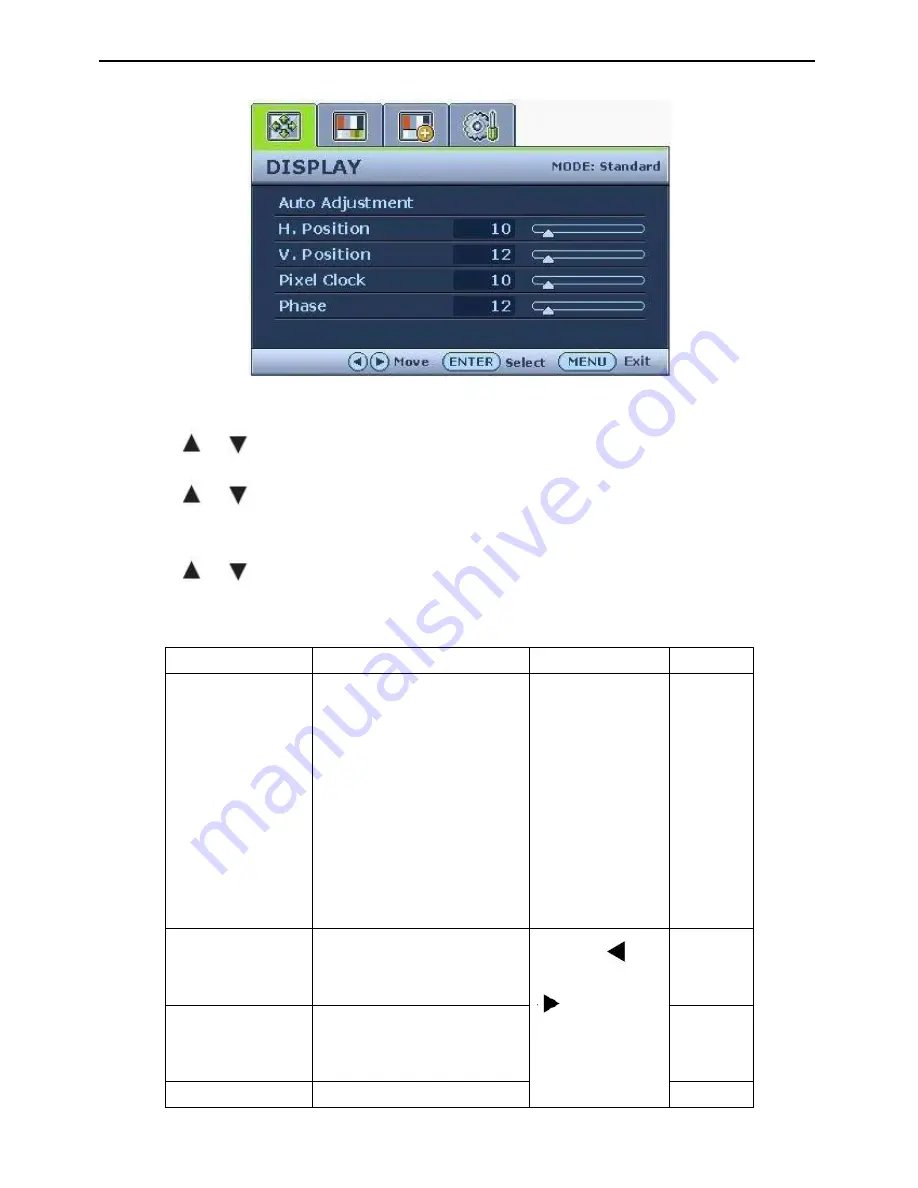
18.5” LCD Color Monitor BenQ G920HDA
17
Display menu
1. Press the MENU key to display the main menu.
2. Press the
or
keys to select DISPLAY and then press the ENTER key to enter the menu.
3. Press the
or
keys to move the highlight to a menu item and then press the ENTER key to select that
item.
4. Press the
or
keys to make adjustments or selections.
5. To return to the previous menu, press the MENU button.
Item
Function
Operation
Range
Auto
Adjustment
Optimizes and adjusts the
screen settings automatically for
you. The AUTO key is a
‘hot-key’ for this function.
When you connect a digital
video output using a digital
(DVI) cable to your monitor,
the AUTO key and the Auto
Adjustment function will be
disabled.
Press the ENTER
key to
select this option
and make
adjustment.
0 to 100
H. Position
Adjusts the horizontal
position of the screen
image.
Press the
or
keys to
adjust the value.
0 to 100
V. Position
Adjusts the vertical
position of the screen
image.
0 to 100
Pixel Clock
Adjusts the pixel clock
0 to 100
Summary of Contents for G920HDA
Page 27: ...18 5 LCD Color Monitor BenQ G920HDA 27...
Page 32: ...18 5 LCD Color Monitor BenQ G920HDA 32 3 Remove the Bezel Remove the bezel as follow Fig 3...
Page 52: ...18 5 LCD Color Monitor BenQ G920HDA 52 PCB LAYOUT Main Board...
Page 53: ...18 5 LCD Color Monitor BenQ G920HDA 53 Power Board...






























