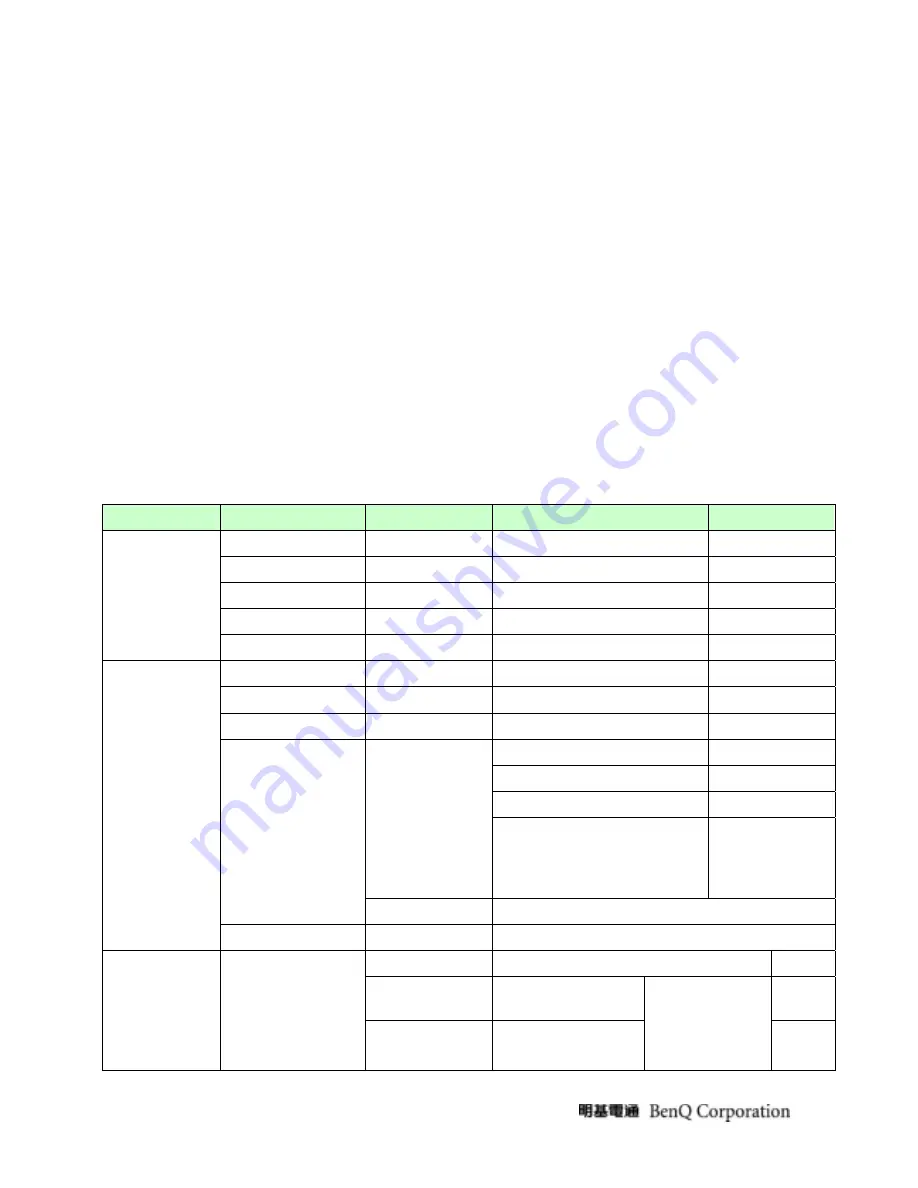
18
When OSD displays, press [Enter] to perform function of menu icon that is highlight
or enter next level menu Activate the OSD Main menu
When OSD isn’t shown on screen, press[Enter] to change input source
•
“[ ], [ ]”
When “MENU OSD” displays, press these keys to change the contents of an
adjustment item, or change an adjustment value View the previous function in the
OSD Main menu
When “MENU OSD” un-displays, press [ ] to Show Picture Mode Menu.press [ ] to
show Brightness/Contrast Menu
•
“iKey”
press [iKey] to perform auto-adjustment
•
“POWER”
Turn on/off the monitor
4.2.3.2 OSD Control
The On-Screen Display (OSD) shall be an easy to use icon based menu through keypad OSD buttons or remote control
unit. The unit shall leave the factory with all OSD controls set to their default values
First level
Second level
Third level
Fourth level
Default
Auto
Adjustment
- - -
H. Position
(0~100)
-
50
V. Position
(0~100)
-
50
Pixel Clock
(0~100)
-
50
DISPLAY
Phase (0~63)
-
-
Brightness (0~100)
-
90
Contrast (0~100)
-
50
Sharpness (1~5)
-
3
Normal Normal
Bluish -
Reddish -
*Color temperature
User Mode
¾
Red (0~100)
¾
Green (0~100)
¾
Blue (0~100)
100
Color
Reset Color
(YES/NO)
PICTURE
Dynamic Contrast
*Dynamic Contrast
(YES/NO)
Standard
Standard
Movie
Sharpness
不可调节
PICTURE
ADVANCED
**Picture Mode
Dynamics
Sharpness
不可调节
1.
任一项模式下
Senseye Demo
设为
ON
另外两个模式
Summary of Contents for G2010W
Page 21: ...21 Power Key Off no...
Page 25: ...25 5 Back cover assembly 6 Assemble the stand 7 Lock screw 8 Base assembly...
Page 28: ...28 7 Disassemble the LVDS 8 Take apart the chassis aside...
Page 30: ...30...
Page 31: ...31...
















































