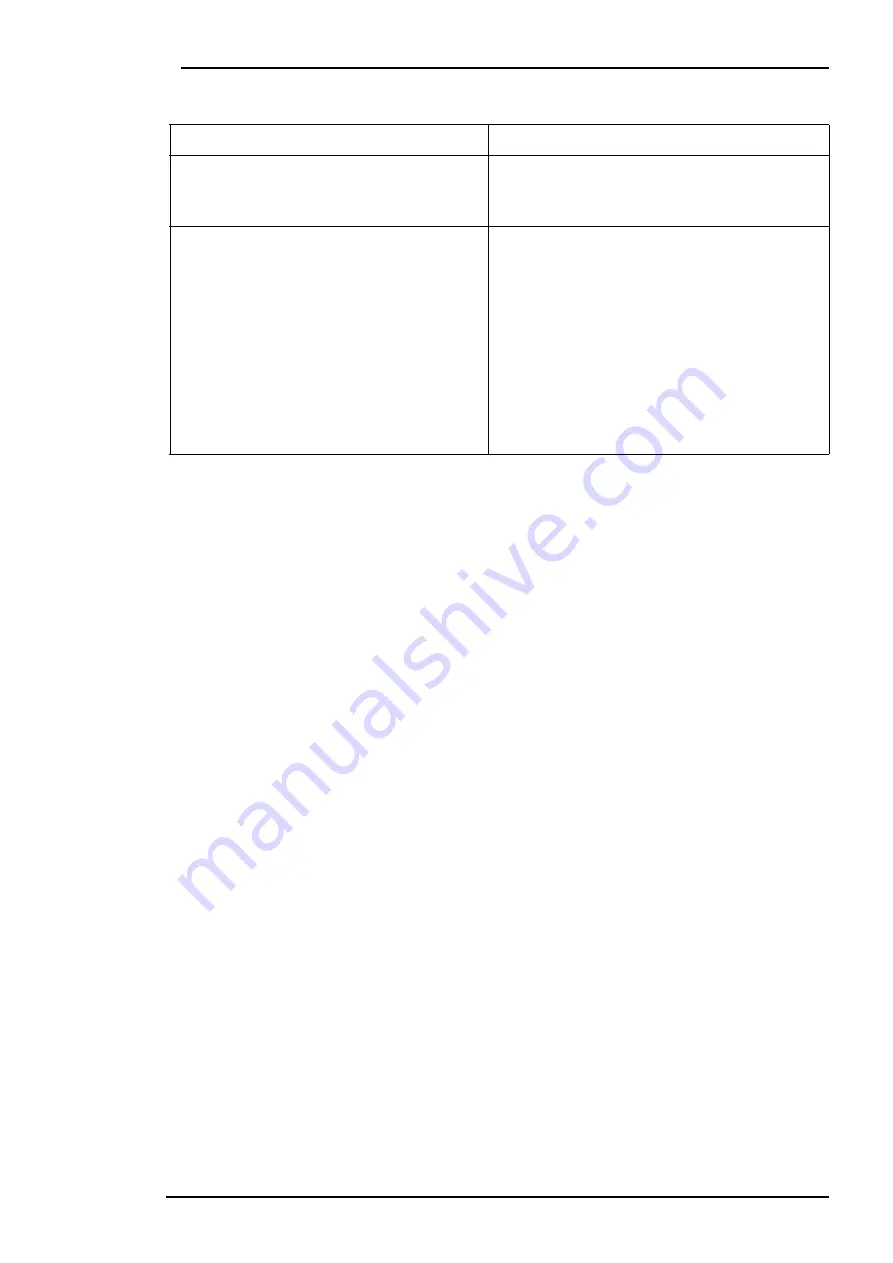
Benq LCD Color Monitor User's Guide
English 50
C. Comparison of standard and super TFT display
Important LCD parameters
A. Viewing angle
The viewing angle is the display's visible field. If one were to imagine a vertical line in the centre of
the image and to pivot up and down and to the right and to the left from that point, then that is the
viewing angle.†Working ergonomically requires a viewing angle of at least 60
°
/60
°
(right/left) hori-
zontally and 45
°
/45
°
vertically (up/down). If only two values are specified for horizontal and vertical,
the values for right and left, and for horizontal and vertical are added together. If this were the case
then this would provide a viewing angle of 120
°
horizontally and 90
°
vertically.
B. Contrast
Contrast is the ratio between the light intensity of the brightest and the darkest point of an image.
High contrast values improve readability and ergonomics.
A display should in all instances attain contrast values of 100:1. This is a point on which LCD mon-
itors are clearly superior to monitors.
C. Response time
The response time is the time, which a TFT cell requires to switch on and switch off. †For standard
applications a response time of a maximum of 70 ms (milliseconds) is sufficient. If a more rapid
image build-up is required (e.g. the multimedia field), then values of a maximum of 30 ms are
required.
D. Brightness
Brightness is the emitted luminous power over a specified area. Brightness is another point, on
which LCD monitors are superior to CRT devices. Traditional monitors create approx. 80 to 100
cd/m² (candela per meter square). In the case of LC displays, values below 150 cm/m² are not
acceptable.
Standard
Super
h
good gray level resolution
h
F satisfactory viewing angle
h
very good viewing angle
h
satisfactory gray level resolution
Field of applications:
h
Image processing
h
medical field
h
Standard workstation
h
Banks (confidential area)
Field of applications:
h
is several people are working at one
screen.
h
Standard workstation
h
Presentation tasks
h
Banks (public area)



































