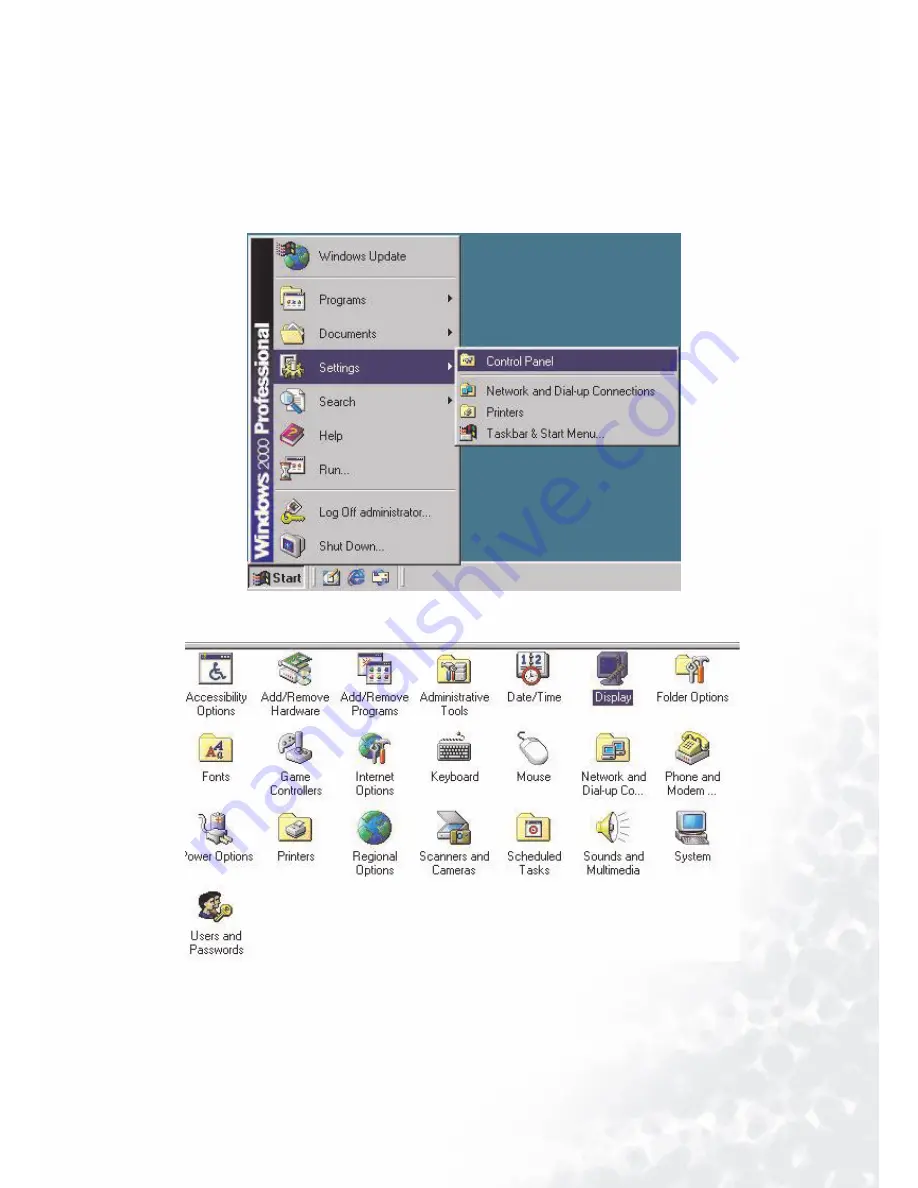
21
Установка
программного
обеспечения
монитора
Windows 2000.
При
первой
загрузке
операционной
системы
Windows
с
новым
монитором
система
определит
тип
монитора
и
автоматически
запустит
мастера
“Add New Hardware
Wizard”
(“
Мастер
добавления
нового
устройства
”).
Выполните
инструкции
,
начиная
с
шага
4.
1.
Вставьте
в
дисковод
для
компакт
-
дисков
диск
“
BenQ LCD Monitor
”.
2.
Щелкните
“
Start
” ( “
Пуск
”),
а
затем
“
Settings
”
(“
Настройка
”).
3.
Откройте
панель
управления
и
дважды
щелкните
значок
“
Display
”
(“
Экран
”).
Summary of Contents for FP757
Page 1: ...FP767 17 0 43 2...
Page 2: ...2 Copyright 2003 by BENQ Corporation All rights reserved BENQ BENQ BENQ i ii iii iv v...
Page 3: ...3 5 6 6 6 1 7 2 8 9 10 38 40 42 43 43 44 45 53 53 54 55 56 i...
Page 4: ...4...
Page 5: ...5 BenQ 1...
Page 6: ...6 1 2...
Page 7: ...7 2...
Page 8: ...8 1 2 3 i ii iii i ii iii 3...
Page 9: ...9 4 i ii FP767 iii 5 iii ii i...
Page 11: ...11 3 Display 4 Settings Display properties Settings Advanced...
Page 12: ...12 5 Monitor Change...
Page 13: ...13 6 Have Disk Browse 7...
Page 14: ...14 8 Drivers OK 9 OK FP767 2 OK...
Page 15: ...15 10 Advanced Display Properties OK Yes OK Yes Display Properties...
Page 16: ...16 Windows 98 1 Display 2 Display properties Display properties Settings Advanced...
Page 17: ...17 3 Monitor Change 4 Update Device Driver Wizard Next...
Page 19: ...19 7 8 OK FP767 2 Next...
Page 20: ...20 9 Insert Disk OK Skip File 10 Update Device Driver Wizard Finish...
Page 22: ...22 4 Display properties Settings Advanced Properties...
Page 23: ...23 5 Monitor Properties...
Page 24: ...24 6 Driver Update Driver 7 Upgrade Device Driver Wizard Next...
Page 26: ...26 10 Next...
Page 27: ...27 11 Drivers Open OK FP767 2 Next 12...
Page 31: ...31 8 Have disk Browse 9 BenQ LCD Monitor s CD d D Drivers OK...
Page 32: ...32 10 OK Install From Disk Update Device Driver Wizard Next 11 Next...
Page 33: ...33 12 Finish...
Page 34: ...34 Windows XP 1 Properties Settings Advanced Monitor Properties 2 Driver Update Driver...
Page 35: ...35 3 Hardware Update Wizard Next 4 Don t search I will choose the driver to install Next...
Page 36: ...36 5 Have Disk Install From Disk Browse Locate File...
Page 37: ...37 6 Next 7 Finish...
Page 39: ...39 3 1280x1024 Apply 4 OK Yes 5 Display Properties...
Page 41: ...41 3 Adapter 4 5 Change OK Yes 6 Display Properties...
Page 43: ...43 6 iKey Exit power swith and Enter 1 Power 2 iKey 3 Exit 4 Enter 5 W 6 X 8...
Page 44: ...44 X Brightness W X Exit OSD W Contrast W X Exit OSD Exit Volume W X Exit...
Page 45: ...45 Luminance Brightness W X Exit Contrast W X Exit...
Page 47: ...47 Color User Preset W X W X W X...
Page 48: ...48 OSD Horizontal Position W X Exit Vertical Position W X Exit W X Exit...
Page 49: ...49 Languages...
Page 50: ...50 Recall W X Color Recall Enter Exit W X Recall All Enter Exit...
Page 51: ...51 Miscellaneous Sharpness Sharpness W X Display Information...
Page 52: ...52 Audio Volume Volume W X Mute W X ON OFF Mute...
Page 53: ...53 VGA Enter Recall W X Enter Recall W X Color Recall Yes Color Recall Enter Out of Range 9...
Page 54: ...54 Support BenQ com...
Page 57: ...57 x x 90 264 90 264 47 63 378 x 406 x 190 4 5...
Page 58: ...58...
















































