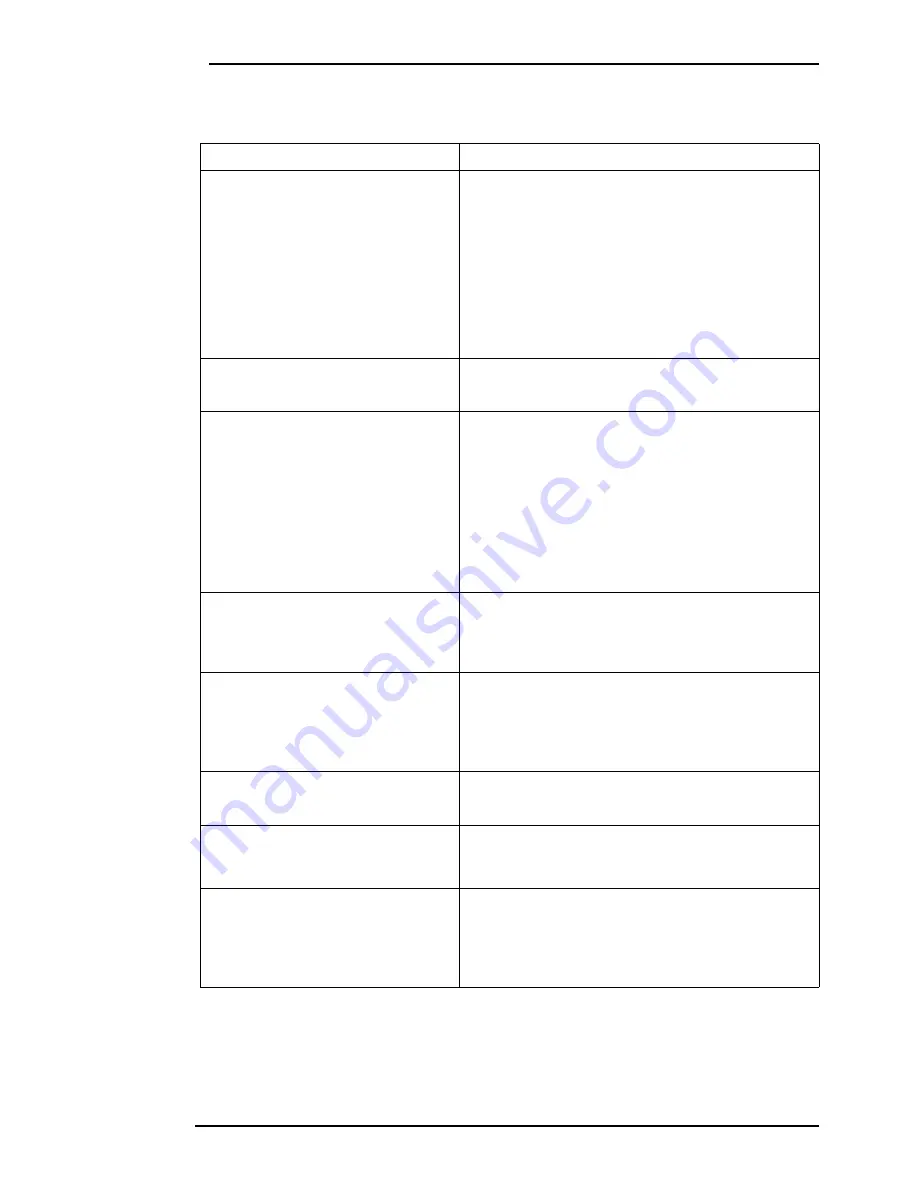
Benq LCD Color Monitor User's Guide
English 42
Specifications
Model
FP557
Display type
Viewable diagonal
Native (maximum) resolution
Colors
Contrast / Brightness
Response time
Viewing angle (left/right, up/down)
15.0" ,active, TFT
38.1 cm
1,024X768
16.7 million
350:1 / 250 cd/m²
30 ms
60/60, 40/60
Line frequency
Image frequency
31.47 - 60.02 kHzMulti- frequency monitor
56.25 - 75.0 Hz modes within these parameters
Image checks
Controls
iScreen functions
Microprocessor control
Digital,
Screen
OSD Technology,
iKey
(automatic image setting)
5 buttons and
iKey.
Contrast, brightness, vert. & hor. image position,
phase, pixel clock, color balance, color palette, choice
of language (8 language OSD), OSD position, status
indicator
12 factory modes:3 DOS modes,9 VESA modes,
Power Management
max. power consumption
Power saving mode
VESA DPMS, EPA
30 Watt Max
< 3 Watt
Input signal
Synchronisation
RGB analog 0.7 Vpp/75 Ohm positive
TTL separate signal connection 15-pin mini D-sub
cable
Temperature (operating)
Air humidity (operating)
5 °C - 40 °C
20% - 80%
Certifications
TCO 99 (Optional), TÜV/Ergonomics, TÜV/ GS,
IEC950, FCC Class B, DSNF, ISO 13406-2, VCCI, UL,
CB Report, CE, C-Tick, BSMI
Operating voltage
Dimensions (W x H x D)
Weight
Automatic switched mode power supply, 90-264 V,
47-63Hz
354x 362 x 1
90
mm
3.4 kg

































