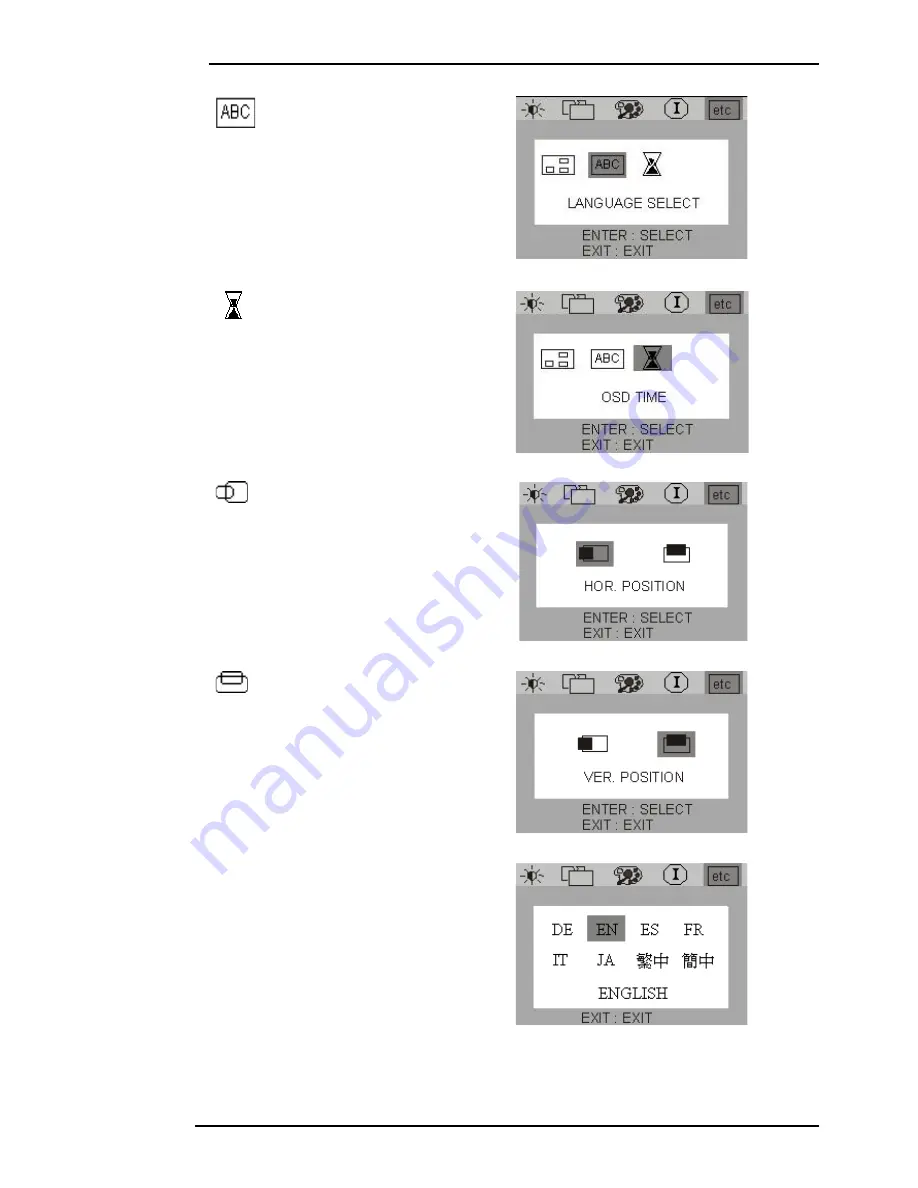
Benq LCD Color Monitor User's Guide
English 37
Language: to select OSD
language.
OSD Time: to set the standby
time of OSD.
H. (Horizontal) Position: adjusts
the OSD horizontal position of
the display.
V. (Vertical) Position: adjusts the
OSD vertical position of the dis-
play.
Press “<”or “>”key to select a language
then press ”
Exit
” to back to previous
menu.



































