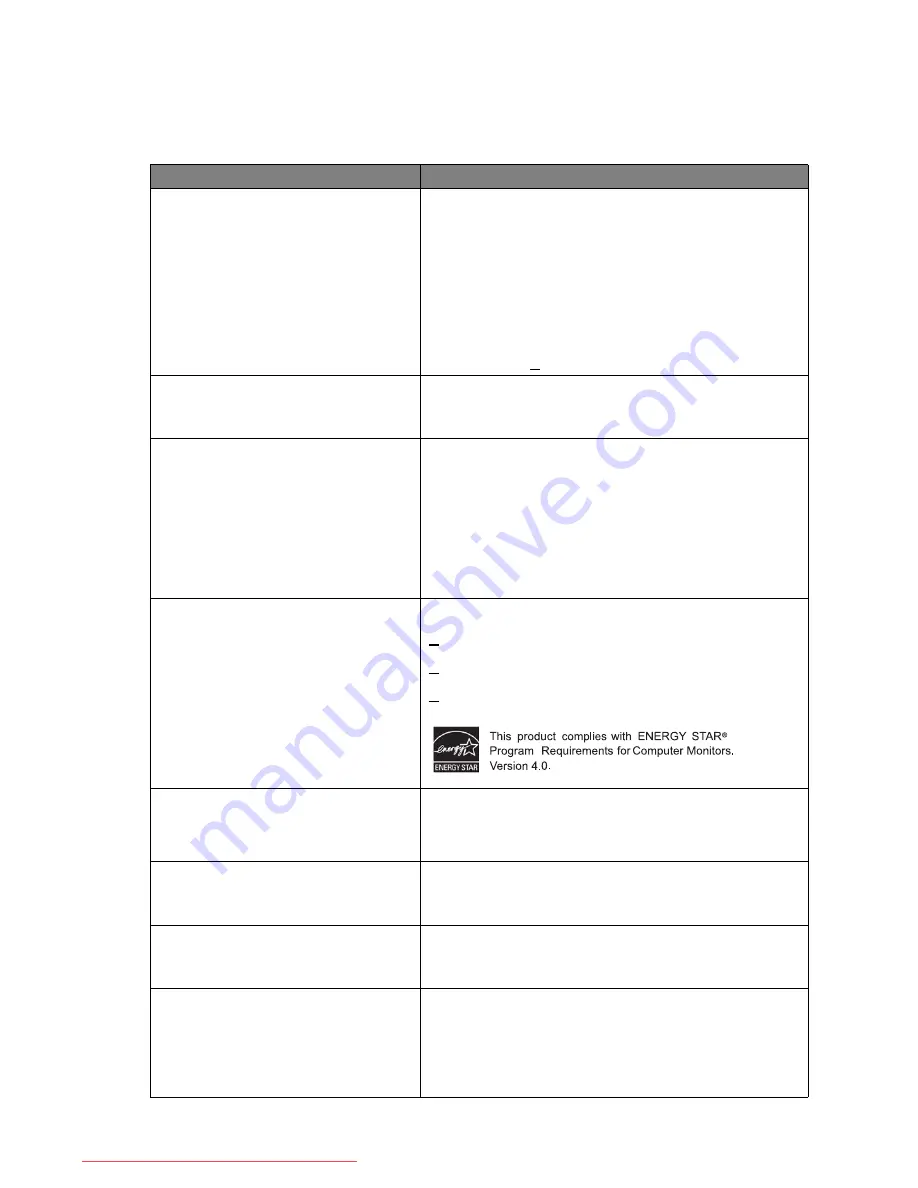
35
Specifications
11. Specifications
Model
FP222W a
Display type
Viewable diagonal
Native (maximum) resolution
Colors
Contrast / Brightness
Response time
Viewing angle (left/right, up/down)
22.0
”
, active, TFT
558.68 mm
1,680 x 1,050
16.7 million
700:1 / 300 cd/m
2
5 ms
170, 160 (CR>10)
Line frequency
Image frequency
30 - 82 kHz Multi- frequency monitor
56 - 76 Hz modes within these parameters
Image diagnostics
Controls
Functions
Analog, OSD Technology,
i
key (automatic image
setting)
7 buttons and
i
key
.
Contrast, brightness, vert. & hor. image position,
phase, pixel clock, color balance, color palette,
picture mode, Senseye demo, multiple-language
OSD, OSD position, OSD lock
Power management
Max. power consumption
Standby power consumption
VESA DPMS, EPA
< 49 Watt
< 1 Watt, 120 V
< 2 Watt, 240 V
Input signal
Synchronization
RGB analog 0.7 Vpp/75 Ohm positive
TTL separate signal connection 15-pin mini D-sub
cable
Temperature (operating)
Air humidity (operating)
0 °C - 40 °C
10% - 90%
Certifications
TCO 03, TÜV/Ergonomics, TÜV/GS, FCC Class
B, ISO 13406-2, VCCI, CB Report, CE, C-Tick,
BSMI, Fimko, GOST, CSA, CCC, MIC
Operating voltage
Dimensions (H x W x D)
Weight
Automatic switched mode power supply,
100-240 V, 50-60 Hz
422.45 x 518.26 x 169.57 mm
5.8 kg
Downloaded from ManualMonitor.com Manuals

































