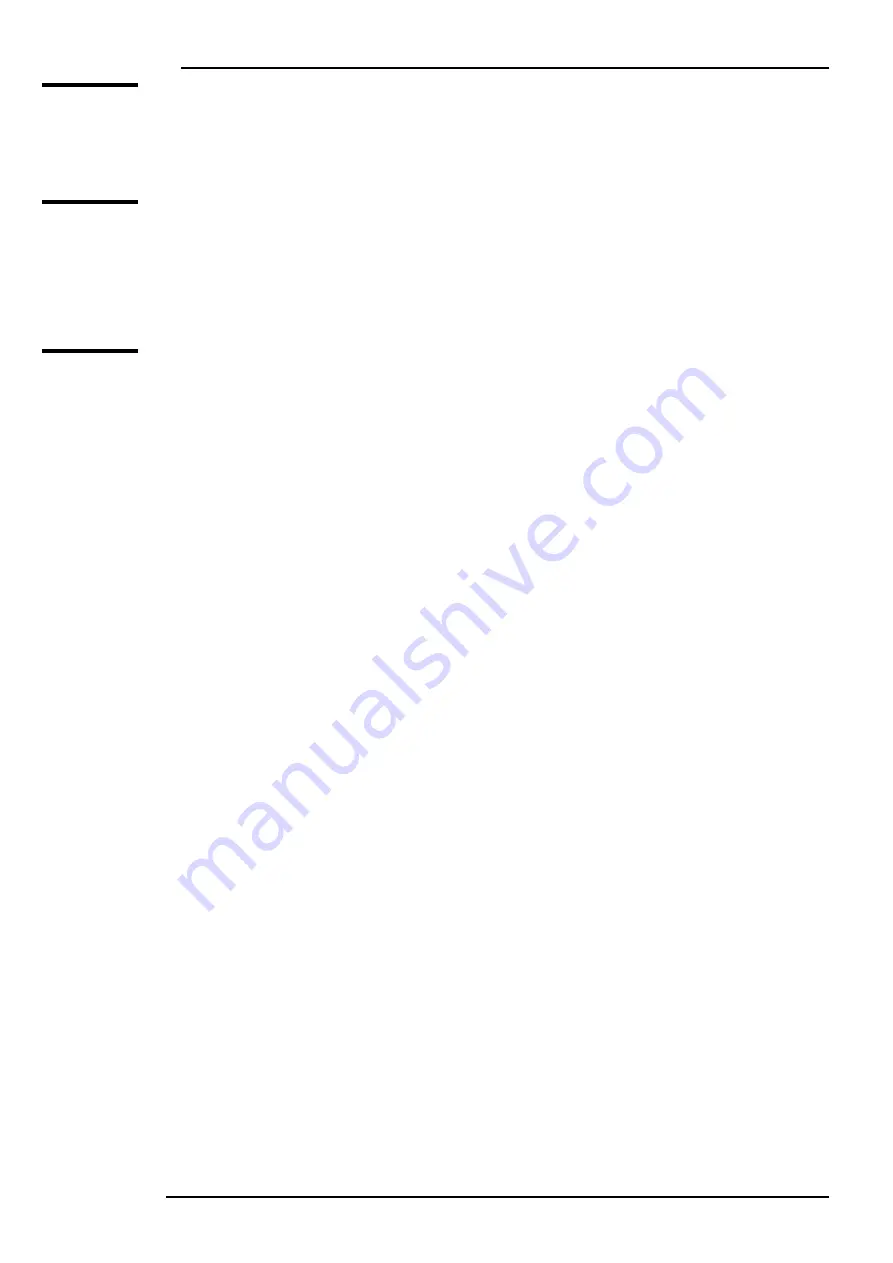
Benq LCD Color Monitor User's Guide
English 1
2002. Benq Corporation (formerly Acer Communications & Multimedia Inc.). All rights reserved.
No part of this publication may be reproduced, transmitted, transcribed, stored in a retrieval sys-
tem or translated into any language or computer language, in any form or by any means, electronic,
mechanical, magnetic, optical, chemical, manual or otherwise, without the prior written permission
of Benq Corporation.
Benq Corporation makes no representations or warranties, either expressed or implied, with
respect to the contents hereof and specifically disclaims any warranties, merchantability or fitness
for any particular purpose. Further, Benq Corporation reserves the right to revise this publication
and to make changes from time to time in the contents hereof without obligation of Benq Corpo-
ration to notify any person of such revision or changes.
1.
The AC adapter isolates this equipment from the AC supply.
2.
Unplug this product from the wall outlet before cleaning. Do not use liquid or aerosol clean-
ers. Use a soft cloth to clean the monitor housing and a tape to stick dust and fingerprints on
the screen panel.
3.
Slots and openings on the back or top of the cabinet are provided for ventilation. They must
not be blocked or covered. This product should never be placed near or over a radiator or
heat register, or in a built-in installation unless proper ventilation is provided.
4.
This product should be operated from the type of power indicated on the marking label. If you
are not sure of the type of power available, consult your dealer or local power company.
5.
Never push objects of any kind, or spill liquid of any kind into this product.
6.
Do not attempt to service this product yourself, as opening or removing covers may expose
you to dangerous voltages or other risks. If any above mentioned misuse or other accident
(dropping, mis-operations) occurs, contact qualified service personnel for servicing.
7.
The power supply cord serves as a power disconnect device for pluggable equipment. The
socket outlet shall be installed near the equipment and shall be easily accessible.
Disclaimer
Safety
Instructions
Copyright



































